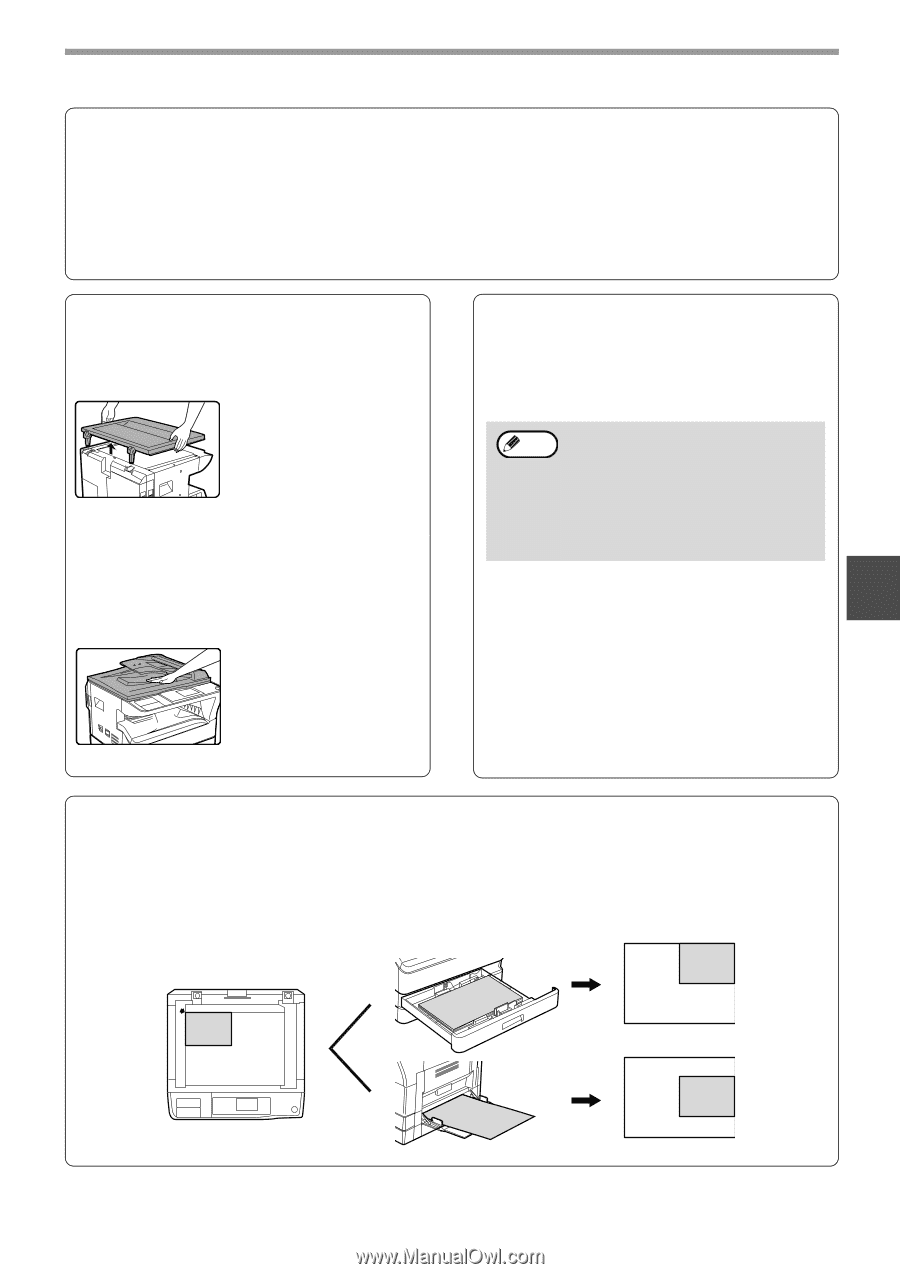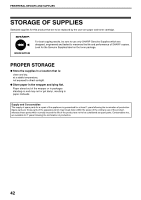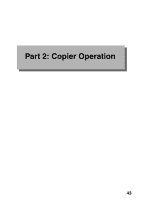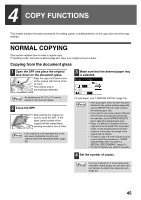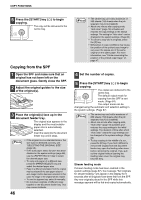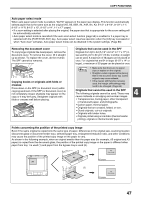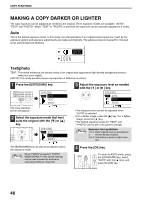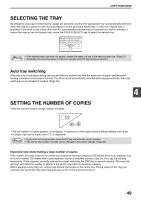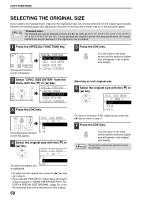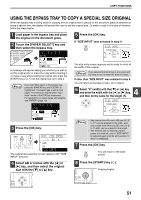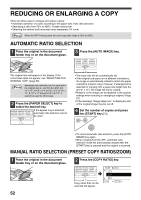Sharp MX-M200D Operation Manual - Page 49
Originals that can be used in the SPF
 |
View all Sharp MX-M200D manuals
Add to My Manuals
Save this manual to your list of manuals |
Page 49 highlights
COPY FUNCTIONS Auto paper select mode When auto paper select mode is enabled, "AUTO" appears in the paper size display. This function automatically selects paper that is the same size as the original (A5, B5, B5R, A4, A4R, B4, A3, 5-1/2" x 8-1/2", 8-1/2" x 11", 8-1/2" x 11"R, 8-1/2" x 13", 8-1/2" x 14", 11" x 17" paper). • If a zoom setting is selected after placing the original, the paper size that is appropriate for the zoom setting will be automatically selected. • Auto paper select mode is cancelled if the auto zoom select function (page 52) is enabled or if a paper tray is selected with the [PAPER SELECT] key. Auto paper select resumes operation when the [CA] key is pressed or when "Auto clear" activates. Auto paper select mode can be disabled in the system settings. (Page 88) Removing the document cover To copy large originals like newspapers, remove the document cover. To remove the cover, lift it straight up as shown. To replace the cover, do the reverse. The SPF cannot be removed. Copying books or originals with folds or creases Press down on the SPF (or document cover) while copying as shown. If the SPF (or document cover) is not completely closed, shadows may appear on the copy or it may be fuzzy. Straighten originals with folds or creases well before placing. Originals that can be used in the SPF Originals from A5 to A3 (5-1/2" x 8-1/2" to 11" x 17") in size and 56 g/m2 to 90 g/m2 (15 lbs. to 24 lbs.) in weight can be used. A maximum of 40 pages can be placed at once. For originals that are B4 or larger (8-1/2" x 14" or larger), a maximum of 30 pages can be placed at once. Note • Make sure that there are no paper clips or staples on the original. • Straighten curled originals before placing them in the document feeder tray. Curled originals may cause misfeeds. • If the margin shift function is being used, the margin shift settings may need to be changed. (Page 68) Originals that cannot be used in the SPF The following originals cannot be used: These may cause misfeeds or smudging and unclear images. • Transparencies, tracing paper, other transparent or translucent paper, and photographs. • Carbon paper, thermal paper. • Originals that are creased, folded, or torn. • Glued originals, cut-out originals. • Originals with binder holes. • Originals printed using an ink ribbon (thermal transfer printing), originals on thermal transfer paper. 4 Points concerning the position of the printed copy image Even if the same original is copied onto the same type of paper, differences in the original size, scanning location (document glass or document feeder tray), selected paper tray, enlargement/reduction ratio, and other conditions may cause the position of the printed copy image on the paper to vary. As shown in the following example, when an original smaller than the paper size (for example, A5 original and A3 paper) is copied from the document glass, the position of the printed copy image on the paper is different when paper from tray 1 is used (1) and paper from the bypass tray is used (2). (1) A5 copy image A3 A3 paper A5 (2) A3 A5 copy image A3 paper 47