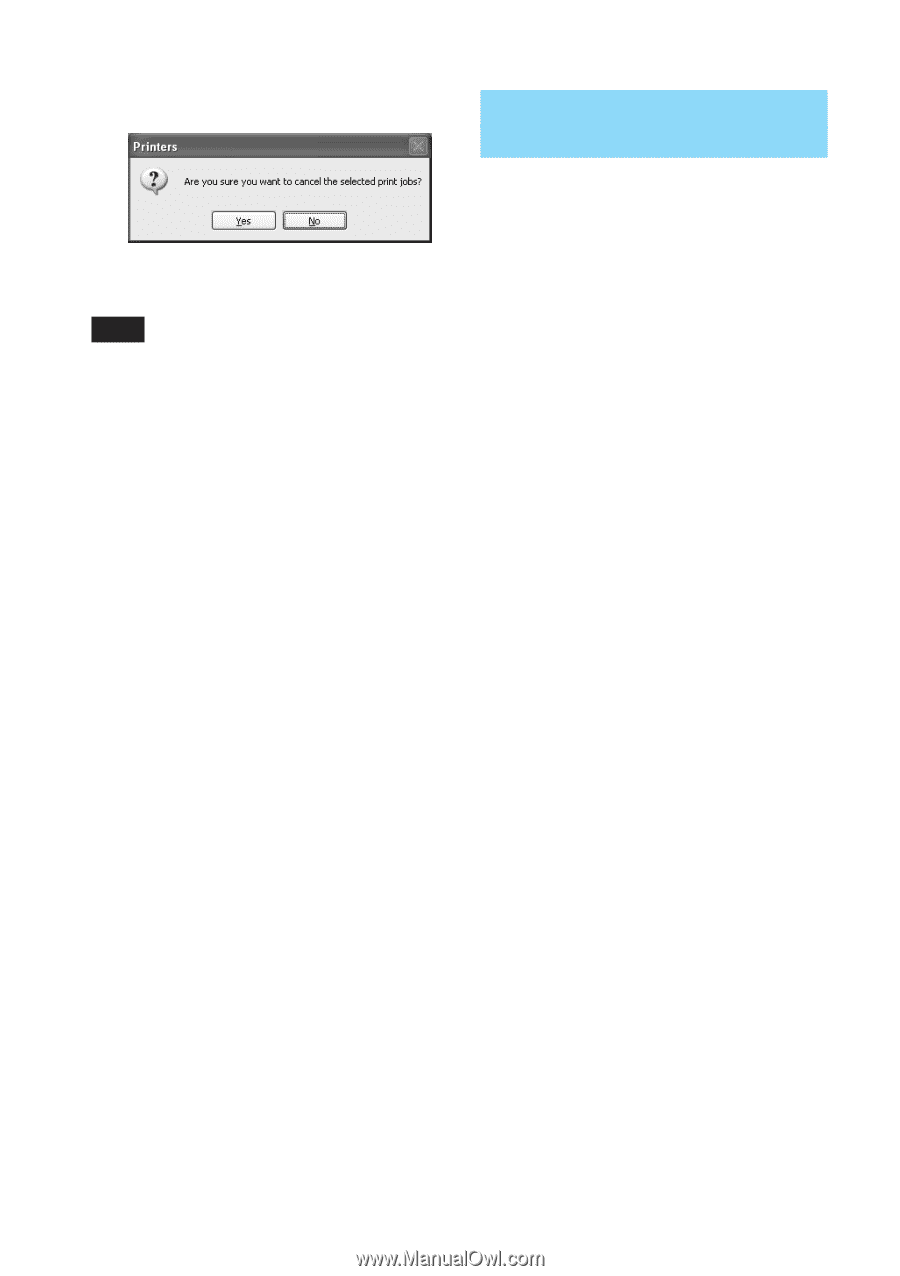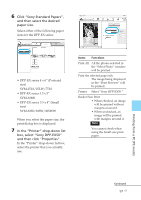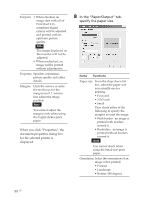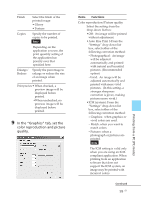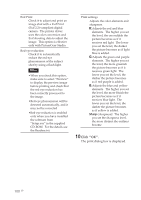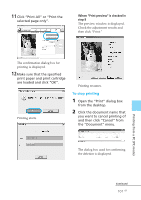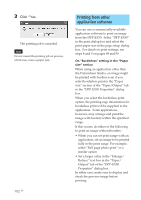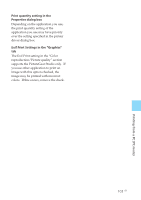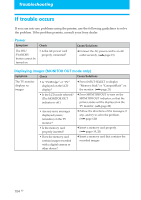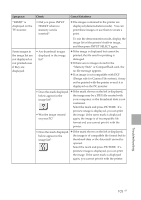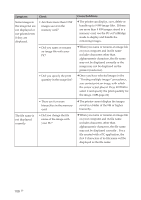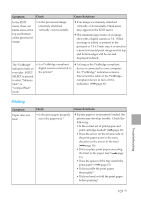Sony DPP-EX50 Operating Instructions - Page 102
Printing from other application software
 |
UPC - 027242639546
View all Sony DPP-EX50 manuals
Add to My Manuals
Save this manual to your list of manuals |
Page 102 highlights
3 Click "Yes. The printing job is canceled. Note Do not cancel the printing job on process, which may cause a paper jam. 102 GB Printing from other application software You can use a commercially-available application software to print an image from the DPP-EX50. Select "DPP-EX50" in the print dialog box and select the print paper size in the page setup dialog box. For details in print settings, see steps 8 and 9 on pages 98 and 99. On "Borderless" setting in the "Paper size" section When using an application other than the PictureGear Studio, an image might be printed with borders even if you select borderless print in the "Paper size" section of the "Paper/Output" tab in the "DPP-EX50 Properties" dialog box. When you select the borderless print option, the printing rage information for borderless print will be supplied to the application. Some applications, however, may arrange and print the image with borders within the specified range. If this occurs, do either of the following to print an image without borders: • When you can set print range with an application, set an image to be printed fully in the print range. For example, select "Full page photo print" or a similar option. • Set a larger value in the "Enlarge/ Reduce" text box in the "Paper/ Output" tab of the "DPP-EX50 Properties" dialog box. In either case, make sure to display and check the preview image before printing.