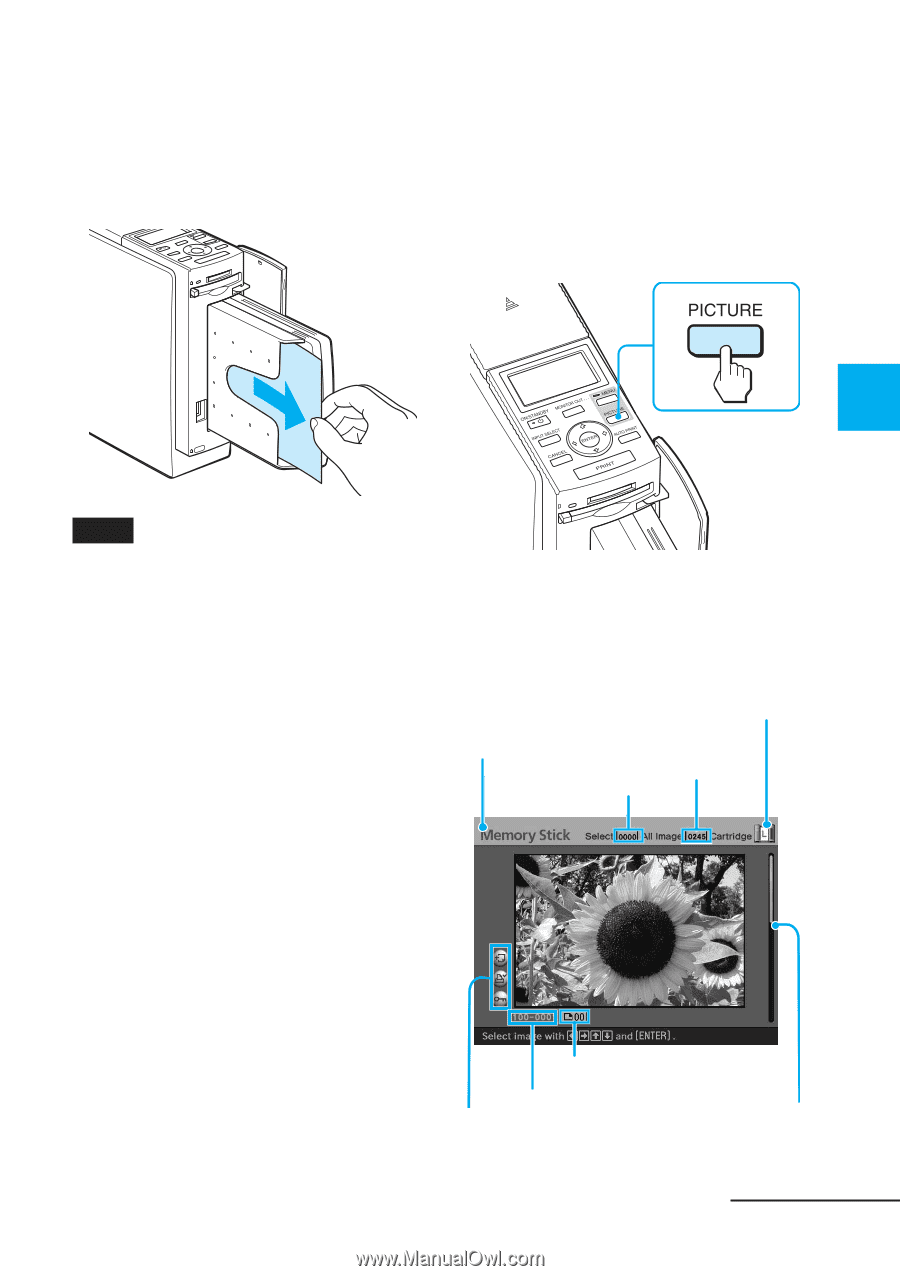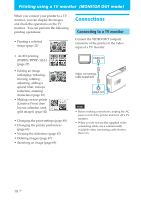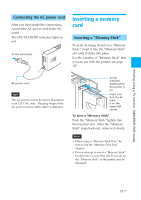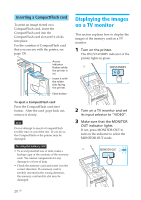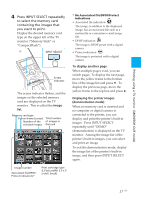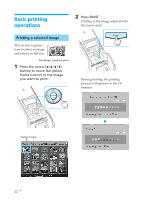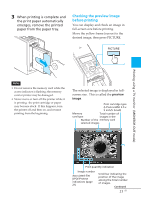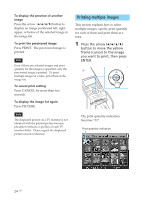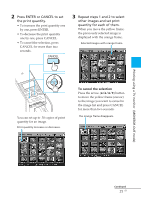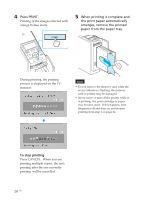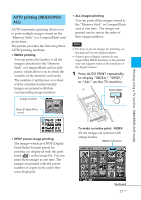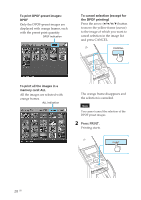Sony DPP-EX50 Operating Instructions - Page 23
Checking the preview image, before printing, preview, image - printer paper
 |
UPC - 027242639546
View all Sony DPP-EX50 manuals
Add to My Manuals
Save this manual to your list of manuals |
Page 23 highlights
3 When printing is complete and the print paper automatically emerges, remove the printed paper from the paper tray. Checking the preview image before printing You can display and check an image in full-screen size before printing. Move the yellow frame (cursor) to the desired image, then press PICTURE. Printing using a TV monitor (MONITOR OUT mode) Notes • Do not remove the memory card while the access indicator is flashing; the memory card or printer may be damaged. • Never move or turn off the printer while it is printing; the print cartridge or paper may become stuck. If this happens, turn the printer off and then on, and resume printing from the beginning. The selected image is displayed in fullscreen size. This is called the preview image. Print cartridge type (L:Postcard/M: 3.5 x 5 inch/S: Small) Memory Total number of card type images in the Number of the memory card selected images Print quantity indication Image number Associated file/ DPOF/Protect indications (page 21) Scroll bar indicating the position of the image among the total number of images. Continued 23 GB