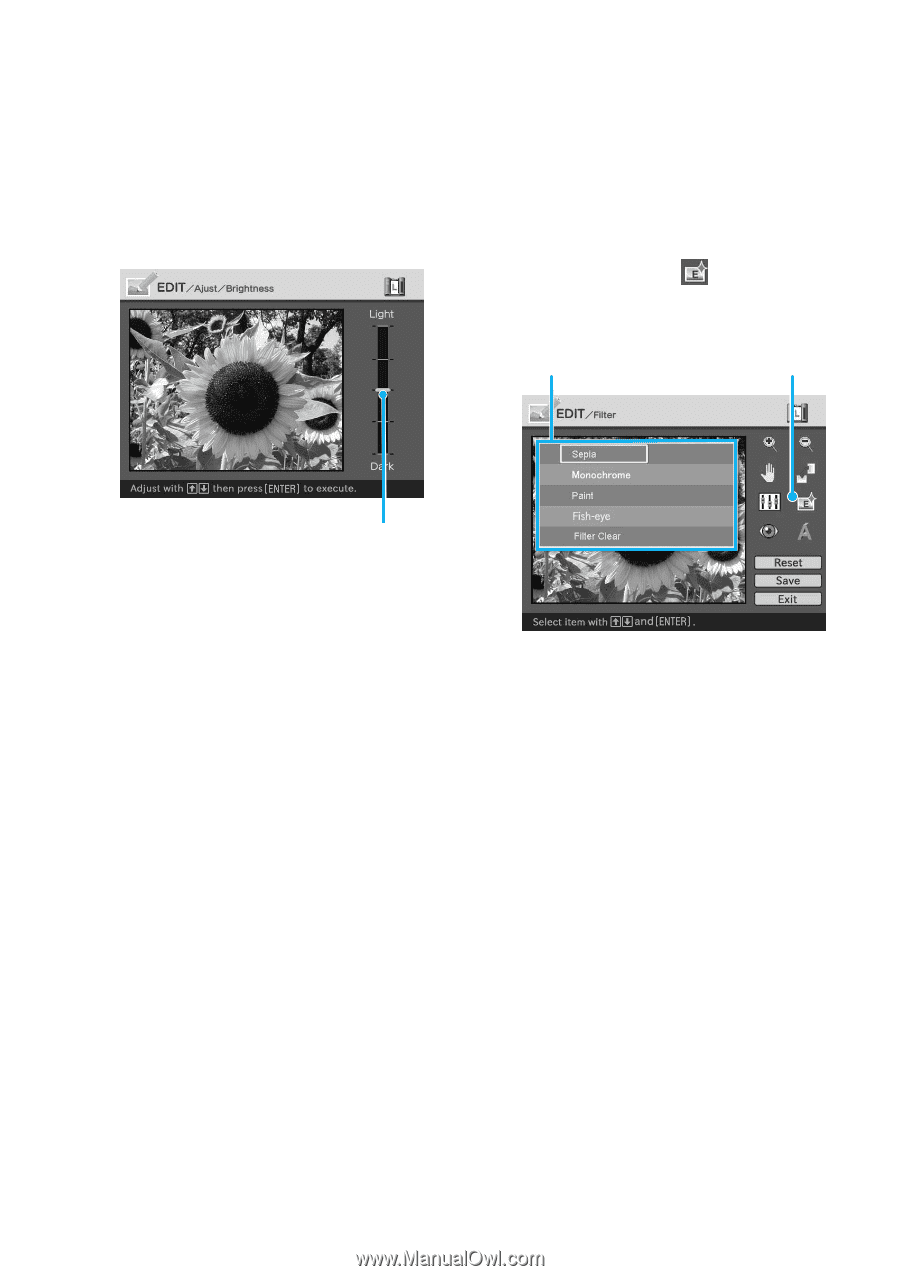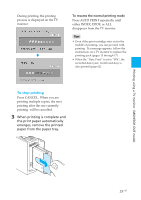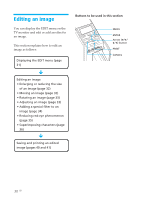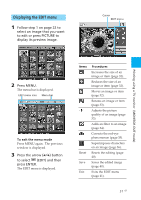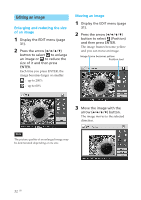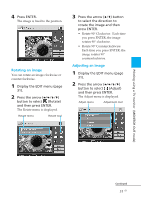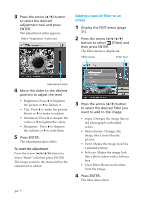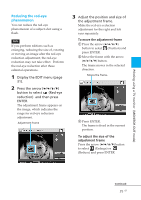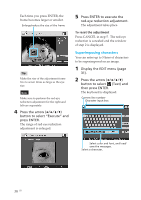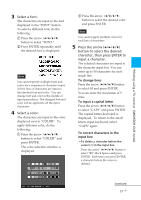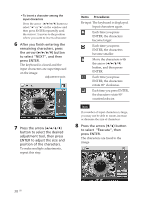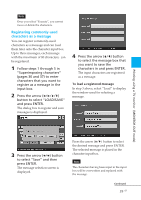Sony DPP-EX50 Operating Instructions - Page 34
Adding a special filter to an, image
 |
UPC - 027242639546
View all Sony DPP-EX50 manuals
Add to My Manuals
Save this manual to your list of manuals |
Page 34 highlights
3 Press the arrow (V/v) button to select the desired adjustment tool and press ENTER. The adjustment slider appears. When "Brightness" is selected. Adding a special filter to an image 1 Display the EDIT menu (page 31). 2 Press the arrow (B/b/V/v) button to select (Filter) and then press ENTER. The Filter menu is displayed. Filter menu Filter tool Adjustment slider 4 Move the slider to the desired position to adjust the level. • Brightness: Press V to brighten the picture or v to darken it. • Tint: Press V to make the picture bluish or v to make it reddish. • Saturation: Press V to deepen the colors or v to lighten the colors. • Sharpness: Press V to sharpen the outlines or v to reset them. 5 Press ENTER. The adjustment takes effect. To reset the adjustment Press the arrow (B/b/V/v) button to select "Reset" and then press ENTER. The image resets to the status before the adjustment is added. 3 Press the arrow (V/v) button to select the desired filter you want to add to the image. • Sepia: Changes the image like an old photograph with faded colors. • Monochrome: Changes the image into a monochrome picture. • Paint: Makes the image look like a painted picture. • Fish-eye: Makes the image look like a photo taken with a fish-eye lens. • Clear Filter: Removes the filter from the image. 4 Press ENTER. The filter takes effect. 34 GB