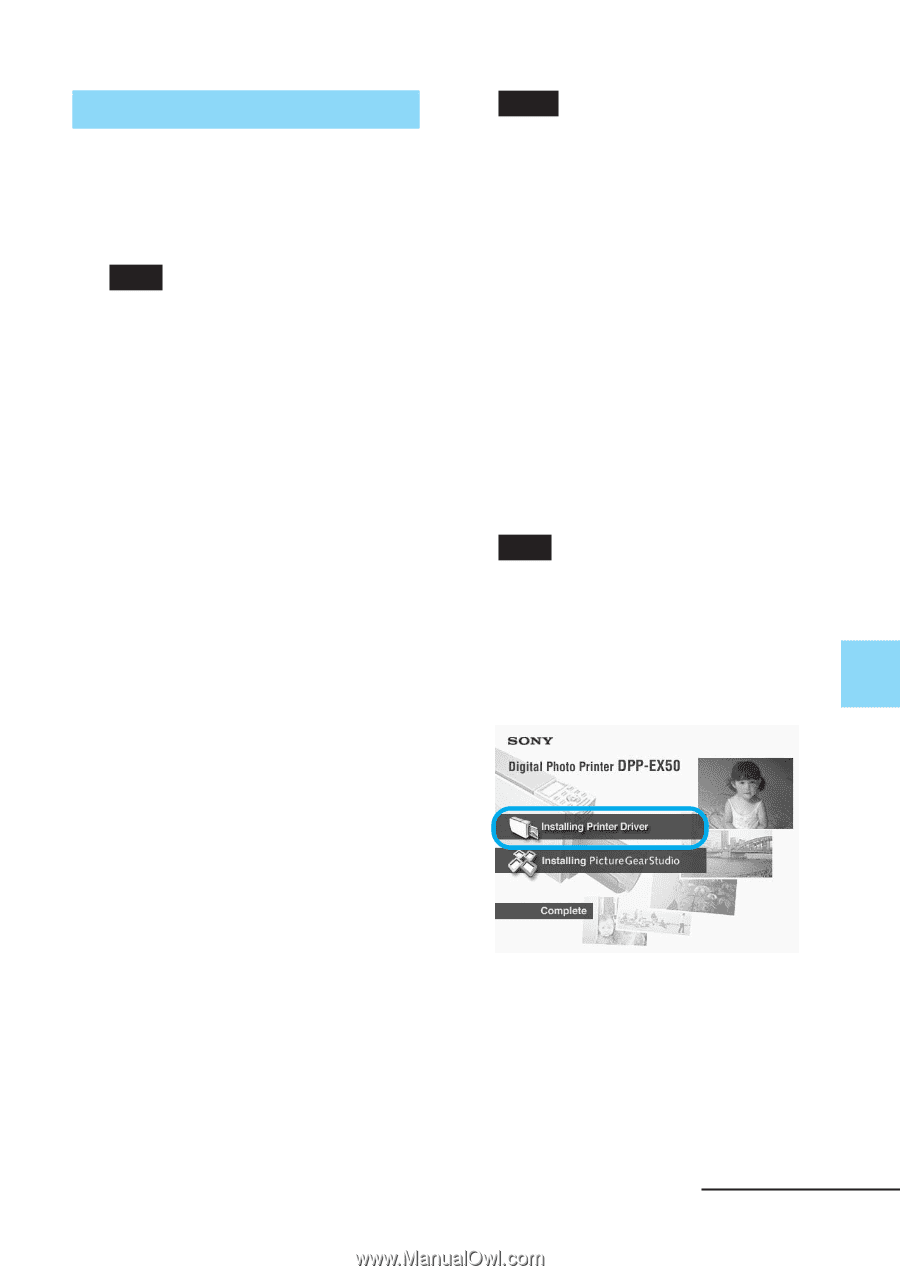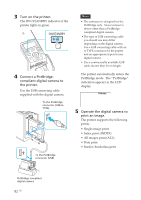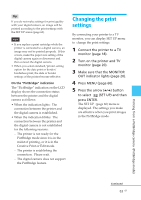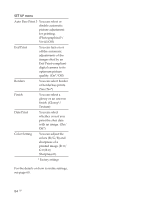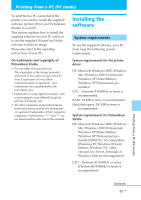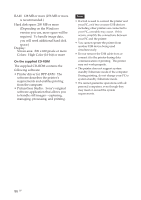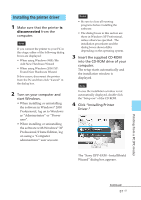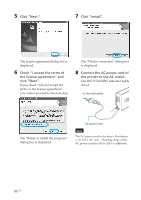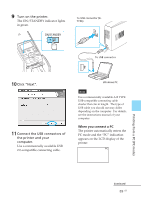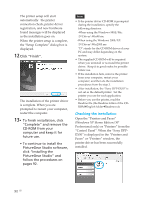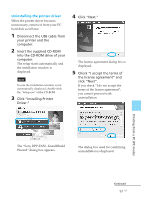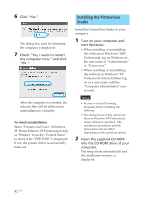Sony DPP-EX50 Operating Instructions - Page 87
Installing the printer driver, Click Installing Printer - driver windows 7
 |
UPC - 027242639546
View all Sony DPP-EX50 manuals
Add to My Manuals
Save this manual to your list of manuals |
Page 87 highlights
Installing the printer driver 1 Make sure that the printer is disconnected from the computer. Note If you connect the printer to your PC in this stage, either of the following dialog boxes are displayed: • When using Windows 98SE/Me: Add New Hardware Wizard • When using Windows 2000/XP: Found New Hardware Wizard If this occurs, disconnect the printer from the PC and then click "Cancel" in the dialog box. 2 Turn on your computer and start Windows. • When installing or uninstalling the software in Windows® 2000 Professional, log on to Windows as "Administrator" or "Power user". • When installing or uninstalling the software with Windows® XP Professional/Home Edition, log on using a "Computer administrator" user account. Notes • Be sure to close all running programs before installing the software. • The dialog boxes in this section are those in Windows XP Professional, unless otherwise specified. The installation procedures and the dialog boxes shown differ depending on the operating system. 3 Insert the supplied CD-ROM into the CD-ROM drive of your computer. The setup starts automatically and the installation window is displayed. Note In case the installation window is not automatically displayed, double-click the "Setup.exe" of the CD-ROM. 4 Click "Installing Printer Driver." The "Sony DPP-EX50 - InstallShield Wizard" dialog box appears. Printing from a PC (PC mode) Continued 87 GB