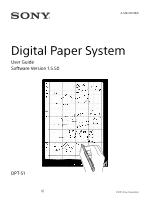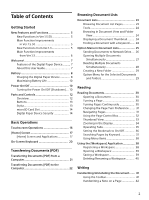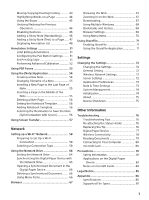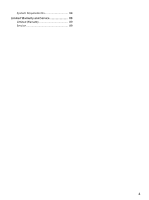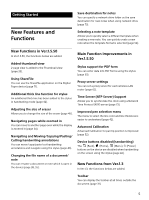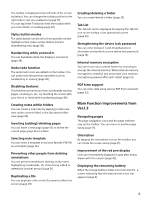Sony DPT-S1 Operating Instructions
Sony DPT-S1 Manual
 |
View all Sony DPT-S1 manuals
Add to My Manuals
Save this manual to your list of manuals |
Sony DPT-S1 manual content summary:
- Sony DPT-S1 | Operating Instructions - Page 1
4-548-269-13(2) Digital Paper System User Guide Software Version 1.5.50 DPT-S1 © 2015 Sony Corporation - Sony DPT-S1 | Operating Instructions - Page 2
the Digital Paper Device.......... 7 About this User Guide 7 Battery 8 Charging the Digital Paper Device 8 Maximizing Battery Life 10 Power On/Off 10 Turning the Power On/Off (Shutdown).... 10 Parts and Controls 12 Overview 12 Buttons 13 Stylus 13 microSD Card Slot 14 Digital Paper Device - Sony DPT-S1 | Operating Instructions - Page 3
Annotations 51 Configuring the Pen Button Settings ....... 51 Set Pen Grip Style 51 Performing System Management 74 Initialization 74 About 75 Device Shutdown 75 Other Information Troubleshooting 76 Troubleshooting Tips 76 Re-attaching the Stylus Holder 76 Replacing the Tip 76 Digital Paper - Sony DPT-S1 | Operating Instructions - Page 4
System Requirements 88 Limited Warranty and Service 89 Limited Warranty 89 Service 89 4 - Sony DPT-S1 | Operating Instructions - Page 5
on the Digital Paper device (page 71). Additional thick line function for stylus An additional thick line has been added to the stylus in Server (NTP Server) Support Allows you to synchronize the clock using a Network Time Protocol (NTP) server (page 73). Improved pen selection menu The menu - Sony DPT-S1 | Operating Instructions - Page 6
(page 30). Stylus button modes The stylus button can be PDF form support You can pen display Lines are immediately displayed in gray after being drawn with the red pen (page 42). Displaying the remaining battery When the charge/battery status icon turns into , a screen indicating that the battery - Sony DPT-S1 | Operating Instructions - Page 7
the network drive. About this User Guide Please read the Quick Start Guide in this package and the Basic Operation Guide in the Digital Paper device to help you get started. This User Guide provides detailed instructions on the operation of your Digital Paper device. Note Screenshots in the User - Sony DPT-S1 | Operating Instructions - Page 8
section in this User Guide Tap the link indicated with a dotted underlined section title or # to jump to the page indicated. To return to the page you were previously viewing, tap [Go Back to Previous Page] in the page control box (page 32). Battery Charging the Digital Paper Device The charge - Sony DPT-S1 | Operating Instructions - Page 9
you can operate the device while it is charging. Charge/Battery status icon The charge/battery status icon shows the charging status or remaining battery level. Charging via your computer 1 Power on your computer. 2 Connect the Digital Paper device to your computer with the supplied USB cable. The - Sony DPT-S1 | Operating Instructions - Page 10
off the power (Shutdown) 1 Press and hold the (Power) button for about 3 seconds. 2 Tap [Yes] to turn off the Digital Paper device. Turning it off reduces battery consumption more than the sleep mode. Sony recommends that you turn off (shutdown) the device when it is not going to be in use for - Sony DPT-S1 | Operating Instructions - Page 11
Settings]. To turn off, tap [Settings] [Device Shutdown] [Yes] on the Home screen. Sleep mode To extend battery life and prevent unintentional operation of the touchscreen, set the Digital Paper device to sleep mode by pressing the (Power) button. The standby screen appears. To wake the device - Sony DPT-S1 | Operating Instructions - Page 12
Parts and Controls Overview This section describes the parts and controls of the Digital Paper device. Touchscreen Stylus holder (Back) button (Home) button (Menu) button Charge indicator (Power) button Micro USB connector RESET button microSD card slot 12 - Sony DPT-S1 | Operating Instructions - Page 13
out with use. Sony recommends that you replace the stylus tip when it wears down to 1.5 mm or less. Please check the information about supply accessories provided on Digital Paper device's product page. http://www.sony.com/digitalpapersupport Stylus The supplied stylus enables you to handwrite - Sony DPT-S1 | Operating Instructions - Page 14
Digital Paper Device Security You can lock the Digital Paper device or enable internal memory encryption for security. Note Be sure to remember your password. Sony the device must be shipped to the Sony Support Center to be unlocked. Please note that this will result in loss of all saved - Sony DPT-S1 | Operating Instructions - Page 15
device. 1 Press the (Home) button and tap [Settings]. 2 Tap [System Management] [Internal Memory Encryption] [Internal Memory Encryption] [Enable encrypt a microSD card. If you forget your password, contact the Sony Support Center. In order to disable the internal memory encryption, all the - Sony DPT-S1 | Operating Instructions - Page 16
it easier to select small items or specific areas of text. Tap Gently tap the icons and menu items on the screen with the stylus or fingers to select and open them. Swipe and hold Swipe and hold your finger on the touchscreen to turn multiple pages continuously. Remove your - Sony DPT-S1 | Operating Instructions - Page 17
34). Note You cannot operate the device using your fingers if the stylus is touching the screen or is near the screen. [Disable Gestures] screen. The [Home] screen allows you to navigate between applications on the Digital Paper device. Status bar Displays the status icons. If you tap the - Sony DPT-S1 | Operating Instructions - Page 18
(page 67). Accesses the Digital Paper device settings (page 72). Icon Indication The icon appears when new system software is found. Downloading a bar. Status bar Various information such as Wi-Fi status, battery level and downloading status are displayed as icons. Description of status - Sony DPT-S1 | Operating Instructions - Page 19
status of items that are downloading from the Web. The progress bar indicates the progress/ status of the download. Displayed when the Digital Paper device and network drive are synchronizing. An item that has been downloaded. Tap to open the downloaded document. Displays the synchronization result - Sony DPT-S1 | Operating Instructions - Page 20
On-Screen Keyboard The on-screen keyboard will be displayed automatically for the menus where text is to be entered. Use the on-screen keyboard to perform actions such as changing the file name, writing a sticky note (text), inputting a search keyword, or entering text in the text field of PDF form. - Sony DPT-S1 | Operating Instructions - Page 21
drop documents from your computer to the Digital Paper device. Note Confirm whether [Settings] [System Management] [Screen Transfer] is turned will show the device as an external device [DPT-S1]. 2 Add documents to the Digital Paper device from your computer. For Windows users: Click - Sony DPT-S1 | Operating Instructions - Page 22
Digital Paper device to your computer with the supplied USB cable. [This device is correctly recognized by the computer.] will be displayed on the device screen and the computer will show the device as an external device [DPT-S1 Sony recommends that For details on supported file formats, see page - Sony DPT-S1 | Operating Instructions - Page 23
device will display the [Document Display Screen]. The document lists also include the notes created on the device. Browsing Document List Pages The Digital Paper device organizes your documents into the [Documents] application. Document list pages allow you to sort documents, as well as search for - Sony DPT-S1 | Operating Instructions - Page 24
page. Tip When you tap , the document title and author name can be seen. Number Tool icon * Description Synchronizes documents with the Digital Paper device and network drive (page 65). Finds content with a keyword (page 24). Displays icon and file name in a line (page 24). Displays - Sony DPT-S1 | Operating Instructions - Page 25
Option Menu in Document Lists The [Open] and [Delete] options are available when you tap [Documents] [All Documents] and press the (Menu) button. The [Delete] option is available when you tap [Note] and press the (Menu) button. The [Send], [Open], [Delete] and [Create New Folder] options are - Sony DPT-S1 | Operating Instructions - Page 26
Tip The document list also includes the notes created on this device. Sending Documents to Network Drive You can transfer a copy of a document from this device to another destination by selecting the folder of another user (or users) on the network drive. Once sent, the name of the document name - Sony DPT-S1 | Operating Instructions - Page 27
document to all destinations. 8 Tap [OK]. The confirmation screen is displayed. 9 Tap [Yes]. Replying to a Document You can reply to a document when the Digital Paper device can identify the sender from the name of the document (page 26). The replied document will be stored in the network drive - Sony DPT-S1 | Operating Instructions - Page 28
Multiple Documents Simultaneously You can delete multiple items at one time. This is convenient for clearing up space on the Digital Paper device. The following instructions use the [Documents] application as an example. The document list also includes the notes. 1 Press the (Home) button tap - Sony DPT-S1 | Operating Instructions - Page 29
complete and this device can identify the sender from the document name. Option Menu for Folder Option [Delete] Description Deletes a folder. Note Sony recommends that you create a backup of all the documents that you want to save on your computer, before deleting the documents directly from - Sony DPT-S1 | Operating Instructions - Page 30
Reading Reading Documents Opening a Document 1 Press the (Home) button tap [Documents]. The document list opens (page 23). 2 Tap a document. The document opens. You can also open a document by tapping and holding the document you want to open. For page navigation, see page 31. Tip If you - Sony DPT-S1 | Operating Instructions - Page 31
changes to and the toolbar is displayed. Toolbar icon (page 41) Use this toolbar to access the Tabs List, select attributes of the stylus, attach annotations, and bookmark or add/delete pages. Orientation Tap to rotate the screen from vertical position to horizontal. Thumbnail views Switching - Sony DPT-S1 | Operating Instructions - Page 32
Page indicator Tap to display the page control box (page 32). Tab panel (page 35) Up to 3 tabs of open documents are displayed. You can display a different document by tapping its tab. Tip An open document can also be selected directly from the Tab List at the top of the toolbar (page 36). - Sony DPT-S1 | Operating Instructions - Page 33
3 Tap [OK]. Jumps to the specified page. Thumbnail View The thumbnail view is convenient for searching through a document that has many pages: similar to flipping through a book. You can flip through consecutive pages (page 30) in the thumbnail view. Once the corresponding page is displayed, you can - Sony DPT-S1 | Operating Instructions - Page 34
Tip If you tap of the toolbar in thumbnail view, the screen can be viewed horizontally or vertically. Example) 2-page thumbnail view Screen rotated Zooming in the Display 1 Pinch out using two fingers when viewing the document in standard size. The display zooms in and [Zoom] appears at the - Sony DPT-S1 | Operating Instructions - Page 35
full- screen view), you can handwrite with the type of pen selected before zooming in the view. When the display is zoomed in, you cannot use the highlight function even if [Pen Button Settings] is set to [Highlight active] (page 44). Only the eraser - Sony DPT-S1 | Operating Instructions - Page 36
Displaying the tab list You can select a document from the tab list. 1 Tap (Tab List) on the toolbar. Tab list appears. Tab list examples File name and total number of pages of the document are displayed. File names that are long and thus do not fit in the tab area may be displayed partially - Sony DPT-S1 | Operating Instructions - Page 37
2 Drag the edge of the highlight bar over other words to be searched. 3 Tap [Search] in the pop-up menu. A page that includes the keyword is displayed. 4 Tap or screen. in the search box at the top of the The page turns to the previous/next page that contains the keyword. Bookmark Tip To - Sony DPT-S1 | Operating Instructions - Page 38
Using Menu Items Below is a list of option items available when you press the (Menu) button from the document viewer. Option Description [Send]* Transfers or returns the currently open document from the device to the network drive (page 26). [Save Workspace] Saves the currently opened tabs as - Sony DPT-S1 | Operating Instructions - Page 39
Note When you open a workspace, all the current tabs will be closed and replaced by the selected workspace. To add a document to an open workspace, open the document and select [Overwrite] when saving the workspace. Follow the same procedure - Sony DPT-S1 | Operating Instructions - Page 40
Deleting/Renaming a Workspace 1 Press the (Home) button and tap [Workspace]. 2 Tap and hold the Workspace you want to edit, then tap [Delete]/[Rename] from the options menu. Note Even if you delete the Workspace, documents opened in the tab will not be deleted. The currently opened tabs are not - Sony DPT-S1 | Operating Instructions - Page 41
. Annotations in the Digital Paper device include handwriting, stylus remains in contact with the screen for a long time. When the charge/battery status icon turns into , a screen indicating that the battery detailed information, refer to the User Guide for PDF Viewer. Tab List icon (page - Sony DPT-S1 | Operating Instructions - Page 42
that of writing using pen and paper. 1 Tap the (Handwriting) icon on the toolbar to select the handwriting mode. Tap the (Handwriting) icon once more to select the pen type from the displayed options. The selected pen type is retained until it is changed. 2 Handwrite with the stylus. Changing the - Sony DPT-S1 | Operating Instructions - Page 43
Tap [Settings] [System Management] [Pen Settings] [Pen Button Settings] to set how the stylus operates on a document with its stylus button held down ( by using the stylus. You can copy/paste the handwriting annotations among different documents viewed through the Digital Paper device. Moving - Sony DPT-S1 | Operating Instructions - Page 44
and stroke the section that you want to highlight. The selected words are highlighted. Note When [Pen Button Settings] in [Pen Settings] is set to [Highlight active], you can highlight while pushing the stylus button (page 74). The text in the scanned documents (images on the entire page) or the - Sony DPT-S1 | Operating Instructions - Page 45
can be used by pushing the stylus button only when [Pen Button Settings] are set to [Eraser active] (page 74). Tip A line can be erased by selecting just a part of the line, then moving the stylus away from the screen. In this device, unlike erasing a line drawn on paper using a pencil, you do not - Sony DPT-S1 | Operating Instructions - Page 46
Example of erasing on real paper Example of erasing with this device An animated circle is To undo/redo detailed changes, write on the screen by finely adjusting the timing of moving the stylus away from the screen. Deletion of a highlight or sticky notes cannot be undone. Disabling Gestures - Sony DPT-S1 | Operating Instructions - Page 47
icon (Red/Fine) Handwriting icon (Red/Medium) Eraser icon [Save] 3 Tap the Handwriting and Eraser icons to draw a picture or write text with the stylus. 4 Tap [Save]. Note You cannot use [Bold line] in Sticky Note (Handwriting). Tip The sticky note is embedded as an attached PDF file in - Sony DPT-S1 | Operating Instructions - Page 48
Tip To display the editing screen with the stylus rather than your finger, select the (Sticky Note (Text)) icon on the toolbar before tapping the (Sticky Note (Text)) icon on the page. 2 Tap [Edit]. - Sony DPT-S1 | Operating Instructions - Page 49
Viewing pages with annotations in preview 1 Tap the annotation you want to view from the annotation list. The page with the selected annotation is displayed in the preview area. Returning to normal view from preview 1 Tap [Close] or the preview area to return from preview to normal view. The - Sony DPT-S1 | Operating Instructions - Page 50
Searching annotations by keyword You can search annotations by entering a keyword. Targeted items The targeted item type is limited to 140 characters. Text on a page with a bookmark Highlighted text Annotation author name Sticky note (text) text 1 Tap (Search). 2 Type a search keyword - Sony DPT-S1 | Operating Instructions - Page 51
Digital Paper device on the receiving end. Tip Please set the user name by going to [Settings] [General Setting] [User Name]. from toolbar. However, if the stylus (Home) button and tap [Settings]. 2 Tap [System Management] [Pen Settings] [Pen Grip Style]. 3 Select the grip style closest to - Sony DPT-S1 | Operating Instructions - Page 52
Pen Grip Styles, please adjust as per your own style. 1 Press the (Home) button and tap [Settings]. 2 Tap [System Management] [Pen after moving the pen away. Moreover, a black line is displayed at the upper side of the area when tracing. 4 Tap [Next]. Manual correction screen is displayed - Sony DPT-S1 | Operating Instructions - Page 53
position cannot be corrected, therefore you have to re-perform the Advanced Calibration. Using PDF Forms The Digital Paper device supports the following PDF forms, and input is possible by pen or touch (finger). Check box Radio button Drop down list List box Text field Check box ( / ) Tap - Sony DPT-S1 | Operating Instructions - Page 54
Using the [Note] Application You can create a note. Also, you can edit a note and insert/delete a page. Displays the File list for notes 2 Tap [Create New Note]. Notebook Template selection screen is displayed. 3 Select the template to be used and tap [OK]. A new note of 1 page will be created. - Sony DPT-S1 | Operating Instructions - Page 55
3 Tap [Create new note under current folder]. Notebook Template selection screen is displayed. 2 Press the Name]. (Menu) button and tap [Change File 3 Enter the file name using the on-screen keyboard and tap [OK]. To change the file name from the notes list Tap & hold the note to change the file - Sony DPT-S1 | Operating Instructions - Page 56
page of PDF used as a template is added. You can also use the Notebook Templates by downloading them from the product page of Digital Paper device. http://www.sony.com/digitalpapersupport Note If you set the type of template to be used at this screen, the template format for new notes gets - Sony DPT-S1 | Operating Instructions - Page 57
. For details, check the information provided on Digital Paper device's product page. http://www.sony.com/digitalpapersupport computer.] is displayed and transfer is possible. (Page 74) 1 Press the (Home) button on the device, tap [Settings] [System Management] [Screen Transfer], and check the - Sony DPT-S1 | Operating Instructions - Page 58
(Wi-Fi) network settings in the Digital Paper device to connect to the Wi-Fi network. Tip Supported security methods are WEP, WPA/WPA2 PSK to extend the battery life of the device (page 72). Tap [Wireless Standby] and set the check box on to extend the battery-usage time (page Sony recommends 58 - Sony DPT-S1 | Operating Instructions - Page 59
Manual setup) Set up a Wi-Fi network connection manually when connecting to an access point for which the SSID is hidden (page 61). Case A: Connecting to a Wi-Fi router with a WPS button The Digital Paper not support push- instruction manual for details. 5 Tap [OK] on the screen of the device. 59 - Sony DPT-S1 | Operating Instructions - Page 60
Connecting to a Wi-Fi router without WPS support Connect to one of the available Wi-Fi networks Description Network SSID (Service Set Identifier) Security method Secured Wi-Fi router's SSID, refer to your Wi-Fi router's instruction manual. 5 If prompted for a password, tap the input - Sony DPT-S1 | Operating Instructions - Page 61
Description Network SSID (Service Set Identifier) instructions shown on the [Browser] screen to complete the Wi-Fi connection. Other than case A to D: Manually Digital Paper device to your computer using the supplied USB cable. Then transfer the CA certificate and user certification to the root - Sony DPT-S1 | Operating Instructions - Page 62
[Port] and input a valid port number using the on-screen keyboard. 8 Tap [Connect]. If you have selected a connected Wi-Fi network in Step 3, tap [Save]. Manually setting a Wi-Fi connection 1 Turn on [Wi-Fi] on the device (page 58). 2 Tap [Wi-Fi Settings]. 3 Tap [Add Wi-Fi Network]. 4 Tap - Sony DPT-S1 | Operating Instructions - Page 63
SSID] Enters the SSID (Service Set Identifier), using the in [Security Method] is selected. 6 Tap [Save]. The Digital Paper device connects to the wireless network. You can check the support certain custom Wi-Fi network security systems. For details, refer to your Wi-Fi router's instruction manual - Sony DPT-S1 | Operating Instructions - Page 64
Using the Network Drive By using the WebDAV protocol, you can access a specific network drive to synchronize documents between the Digital Paper device and the network drive, or transfer documents from the device to the network drive. Connect to a Wi-Fi network beforehand (page 58). Setting the - Sony DPT-S1 | Operating Instructions - Page 65
] and select [Storage] in folder path view select a network. Folder path view Sync icon 4 Tap (Sync). The documents in the folders of the Digital Paper device and the network drive are synchronized. The status or result of synchronization is displayed in the status bar (page 18). To check for - Sony DPT-S1 | Operating Instructions - Page 66
(Menu) button tap [Delete]. For details, see page 28. A document deleted and synchronized in the network drive will not be deleted in the Digital Paper device. Using Menu Items You can transfer or delete a document when you press the (Menu) button on the synchronized documents list. For more - Sony DPT-S1 | Operating Instructions - Page 67
Browser The Digital Paper device has a Web browser that enables you to visit Web pages and download using the on-screen keyboard, and tap [Go]. 4 Browse the Web page. Swipe your finger or use the stylus on the touchscreen to scroll up/down a Web page. Tap and drag to move the view area. Press - Sony DPT-S1 | Operating Instructions - Page 68
file opens. Deleting a downloaded file You can delete downloaded files from the Digital Paper device. 1 While viewing a Web page, press the button tap [ History Bookmarking a Web page You can bookmark your favorite Web pages to review them quickly. 1 Visit the Web page that you want to bookmark. - Sony DPT-S1 | Operating Instructions - Page 69
the window Overview] size. Enabled by default. [Text Encoding] Sets the default text encoding. [Unicode (UTF-8)] is set by default. The browser supports the following encodings: Latin-1 (ISO-8859-1) Unicode (UTF-8) [Block Pop-up Blocks pop-up windows. Enabled by Windows] default. [Load - Sony DPT-S1 | Operating Instructions - Page 70
Setting Description [Auto-fit Pages] Formats Web pages to the window size. Enabled by default. [Enable JavaScript] Enables JavaScript. Enabled by default. [Set Home Page] Sets the default Web page to display as the home page. [Page Information] Displays the details of a Web page. [Clear - Sony DPT-S1 | Operating Instructions - Page 71
Using ShareFile You can use the ShareFile application on the Digital Paper device. For details about ShareFile, visit the following URL: ]. The application launches, and the ShareFile screen is displayed. Follow the instructions on the screen to operate ShareFile. Note If you perform [Reset - Sony DPT-S1 | Operating Instructions - Page 72
device is connected to the wireless network. If you deactivate wireless standby, the Digital Paper device retains a wireless connection at all times, resulting in higher battery consumption. Wi-Fi settings enable the Digital Paper device to use local Wi-Fi networks to connect to the Internet (page - Sony DPT-S1 | Operating Instructions - Page 73
save destination will be deleted. Sony recommends that you synchronize the documents in the Digital Paper device with the network drive, of the Digital Paper device. [Public Time Server]: Publicly available NTP Server [Input the Server Address]: Any NTP Server (input the address manually) Note - Sony DPT-S1 | Operating Instructions - Page 74
Pen Settings] [Pen Grip Style]: Selects the style that is closest to the way you hold your stylus. [Advanced Calibration]: Adjusts positioning between the written line and the stylus tip (page 52). [Pen provided on Digital Paper device's product page. http://www.sony.com/digitalpapersupport - Sony DPT-S1 | Operating Instructions - Page 75
Setting [Clear Keyboard History] [Format Memory] Description Deletes words registered to the onscreen keyboard history. Allows you to format the Digital Paper device's internal memory or the microSD card. Note If you have formatted the device or microSD card on your computer, the device may not - Sony DPT-S1 | Operating Instructions - Page 76
Tips Troubleshooting tips may help you quickly resolve technical issues. 1 Charge the Digital Paper device completely. 2 Restart the device. Press the (Power) button to restart the device. 3 Reset the device. Press the RESET button with a small pin or clip. Screen becomes static. Replacing the - Sony DPT-S1 | Operating Instructions - Page 77
have used the supplied replacement tips, new stylus tips are sold separately. Digital Paper Device Power On/Off The Digital Paper device will not turn . * If the battery's charge is low, the device may automatically turn off within 3 days. Battery Cannot charge the Digital Paper device. If - Sony DPT-S1 | Operating Instructions - Page 78
of the stylus tip. Press the (Home) button, tap [Settings] [System Management] [Pen Settings] [Advanced Calibration] to adjust the setting (page 52). Wireless Connectivity Wi-Fi connection The Digital Paper device does not connect to the WiFi network. Check the remaining battery level. When - Sony DPT-S1 | Operating Instructions - Page 79
SSID manually (page 62). Network drive Cannot find the destination. Check the network connection (page 78). There is a problem with the Destination folder (path on the server) or network drive. Check with the network administrator. When selecting [Reply], the Digital Paper device identifies - Sony DPT-S1 | Operating Instructions - Page 80
microSD card has less free space. The remaining battery charge is too low. The text in with your finger or stylus. Connecting to Your Computer The computer does not detect the Digital Paper device. It slot. Make sure that the microSD card is supported by the device (page 84). Make sure that - Sony DPT-S1 | Operating Instructions - Page 81
the stylus tip and stylus button during operation. Do not keep the stylus tip pressed while the stylus is not in use. Do not locate the stylus close the device may get wet and this may cause a malfunction. Charging the Digital Paper device Heat may build up in the device while charging, or if - Sony DPT-S1 | Operating Instructions - Page 82
Sony Support Center. End User License Agreement You can display the End User License Agreement from the [Settings]. Tap [Settings] in the [Home] screen, then tap [About] [End User License Agreement]. Display The display is made of plastic film to be thin and lightweight. When the Digital Paper - Sony DPT-S1 | Operating Instructions - Page 83
hands on the touchscreen. When the stylus is near the touchscreen, the finger operation is inactive. Digital Paper device Disposal Reference The built-in rechargeable battery of the device is recyclable. Do not remove the battery yourself; consult the Sony Support Center. For customers in the USA - Sony DPT-S1 | Operating Instructions - Page 84
other European countries with separate collection systems) This symbol on the product Civic Office, your household waste disposal service or the shop where you purchased the card. If you cannot remove the microSD card, contact the Sony Support Center. Do not remove the microSD card or turn off - Sony DPT-S1 | Operating Instructions - Page 85
Sony is not responsible for damaged (or deleted) data due to problems with the device or computer. Backup Sony the contents of this manual (illustrations, related documents DPT-S1 contains Adobe® Reader® Mobile software under license from Adobe Systems Incorporated, Copyright © 1995-2011 Adobe Systems - Sony DPT-S1 | Operating Instructions - Page 86
® symbols are not indicated throughout this document. Program © 2014 Sony Corporation Documentation © 2014 Sony Corporation Appendix Specifications The device's specifications are as follows. Model name DPT-S1 Basic information Display Touchscreen Internal memory capacity (for data storage)/User - Sony DPT-S1 | Operating Instructions - Page 87
Table) is not supported. *3 Using the Digital Paper device under the following conditions: Viewing text-based PDF documents for 60 minutes/day at the rate of approx. 2 minutes per page. Manual input using the stylus for 10 seconds per page while the indicated remaining battery life is between - Sony DPT-S1 | Operating Instructions - Page 88
bit only) * Operating systems that can recognize this device as an external storage device connected via USB. Computer with a non-standard operating system Computer with multiple operating systems (multi- boot) The following system environments are not supported. Self-constructed computer - Sony DPT-S1 | Operating Instructions - Page 89
check the coverage period of the warranty card. Service Check the Digital Paper device itself first should a problem occur See "Troubleshooting" (page 76). In the event you cannot recover the Digital Paper device Consult the Sony Support Center. Please provide the below information. Model name
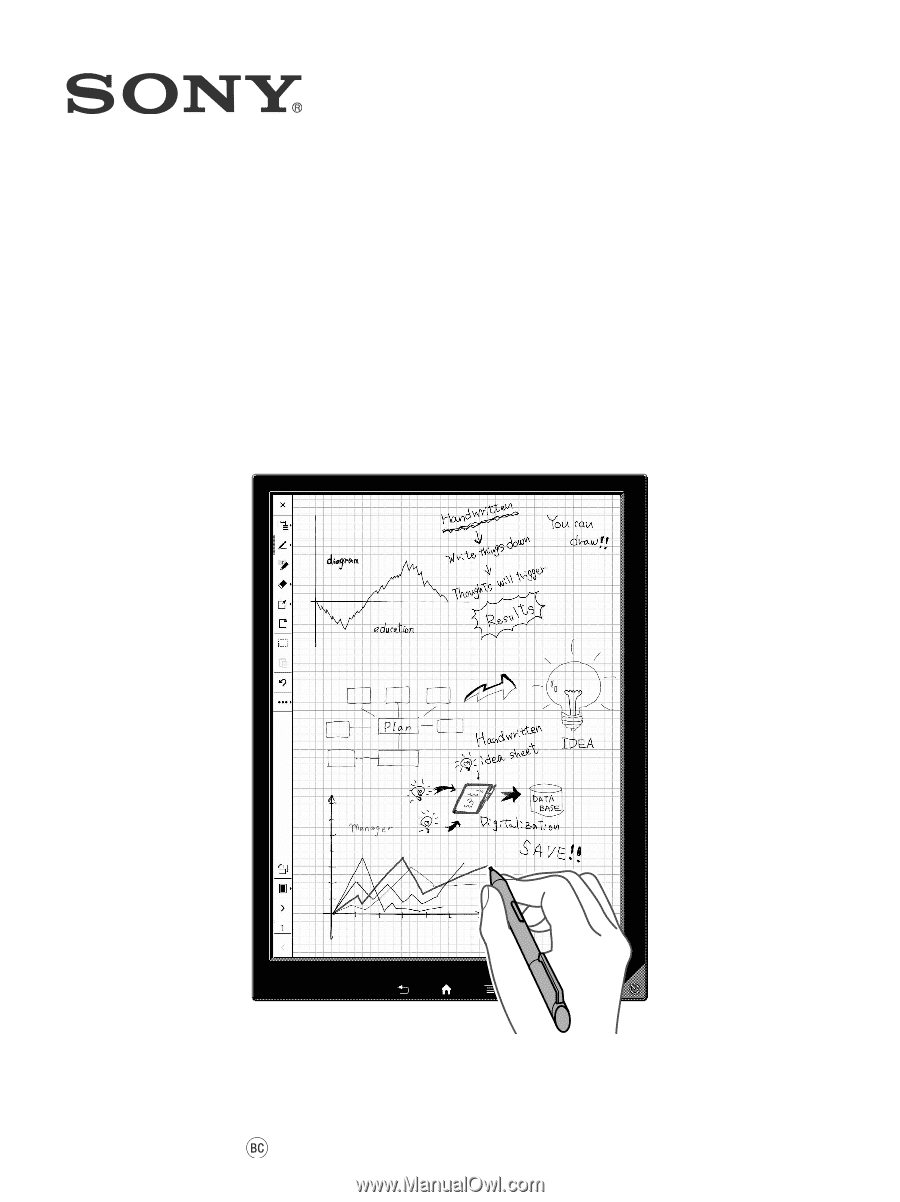
4-548-269-
13
(2)
© 2015 Sony Corporation
DPT-S1
Digital Paper System
User Guide
Software Version 1.5.50