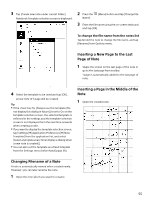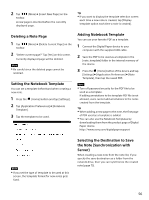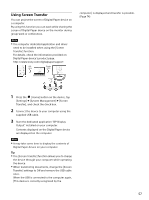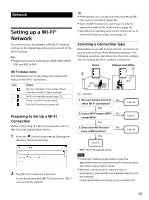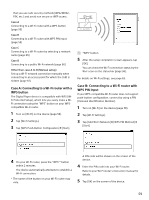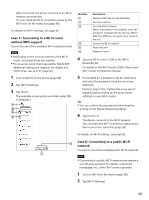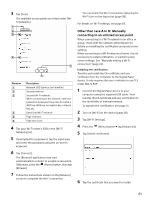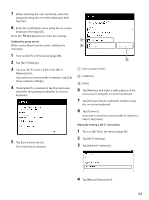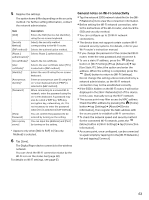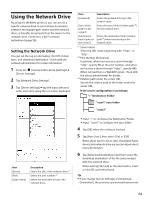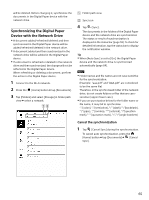Sony DPT-S1 Operating Instructions - Page 60
Case C: Connecting to a Wi-Fi router, without WPS support, Case D: Connecting to a public Wi-Fi
 |
View all Sony DPT-S1 manuals
Add to My Manuals
Save this manual to your list of manuals |
Page 60 highlights
After a moment, the device connects to the Wi-Fi network automatically. You can check the Wi-Fi connection status by the Wi-Fi icon on the status bar (page 58). For details on Wi-Fi settings, see page 63. Case C: Connecting to a Wi-Fi router without WPS support Connect to one of the available Wi-Fi networks listed. Note Depending on the security method of the Wi-Fi router, a password may be required. For an access point that is secured by 802.1x EAP, additional settings are required. For details, see "Other than case A to D" (page 61). 1 Turn on [Wi-Fi] on the device (page 58). 2 Tap [Wi-Fi Settings]. 3 Tap [Scan]. The available access points are listed under [WiFi Networks]. Number Description Network SSID (Service Set Identifier) Security method Secured Wi-Fi network. When connecting to the network, enter the password. A password may also be called a WEP key, WPA key, encryption key, network key, etc. Unsecured Wi-Fi network Page indicator Page turn icons 4 Tap your Wi-Fi router's SSID in the [Wi-Fi Networks] list. For details on the Wi-Fi router's SSID, refer to your Wi-Fi router's instruction manual. 5 If prompted for a password, tap the input area and enter the password using the on-screen keyboard. Perform steps 5-7 in "Setting the proxy server" (page 62) when setting up the proxy server settings in every Wi-Fi router. Tip You can confirm the password to be entered by turning on the [Show Password] settings. 6 Tap [Connect]. The device connects to the Wi-Fi network. You can check the Wi-Fi connection status by the Wi-Fi icon on the status bar (page 58). For details on Wi-Fi settings, see page 63. Case D: Connecting to a public Wi-Fi network Connect to one of the available public Wi-Fi networks. Note Connecting to a public Wi-Fi network may require a user ID and password. For details, contact the homepage, etc., of the Wi-Fi service provider. 1 Turn on [Wi-Fi] on the device (page 58). 2 Tap [Wi-Fi Settings]. 60