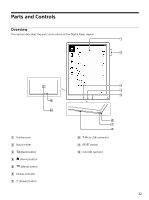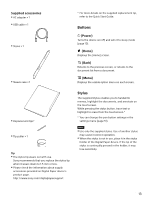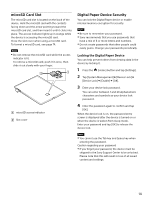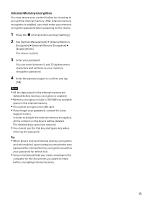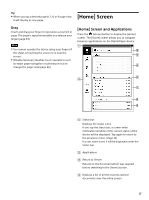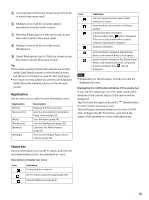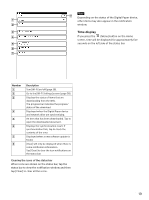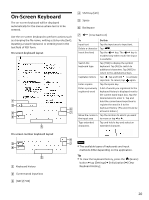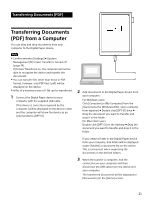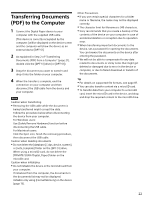Sony DPT-S1 Operating Instructions - Page 17
[Home] Screen, [Home] Screen and Applications
 |
View all Sony DPT-S1 manuals
Add to My Manuals
Save this manual to your list of manuals |
Page 17 highlights
Tip When you tap a desired page in 2, 4, or 9 page view, it will display as one page. [Home] Screen Drag Touch and drag your finger to reposition a zoomed-in page. The page is repositioned after you release your finger (page 34). Note You cannot operate the device using your fingers if the stylus is touching the screen or is near the screen. [Disable Gestures] disables touch operations such as swipe page navigation or pinching in/out to change the page view (page 46). [Home] Screen and Applications Press the (Home) button to display the [Home] screen. The [Home] screen allows you to navigate between applications on the Digital Paper device. Status bar Displays the status icons. If you tap the Status bar, a screen-wide notification window of the current status of the device will be displayed. Tap again to return to the previous screen. (Page 18) If a user name is set, it will be displayed under the status bar. Applications Return to Viewer Returns to the document which was opened before switching to the [Home] screen. Displays a list of all the recently opened documents over the entire screen. 17