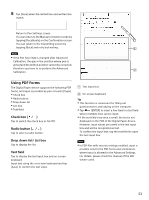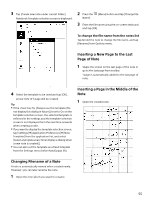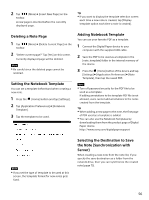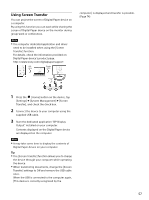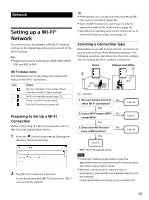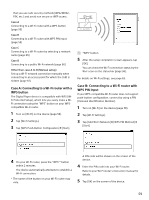Sony DPT-S1 Operating Instructions - Page 54
Using the [Note] Application, Creating a New Note
 |
View all Sony DPT-S1 manuals
Add to My Manuals
Save this manual to your list of manuals |
Page 54 highlights
Using the [Note] Application You can create a note. Also, you can edit a note and insert/delete a page. Displays the File list for notes 2 Tap [Create New Note]. Notebook Template selection screen is displayed. 3 Select the template to be used and tap [OK]. A new note of 1 page will be created. Creating a New Note There are two methods to create a new note: Create a note from the list in [Note] or [Documents] tab. Create a note in a specified folder from [Documents]. Tip Newly created notes will be saved as a PDF. Only a list of notes is displayed from [Note] in the Home menu. In the detailed display, the file path is displayed on the second line where you can confirm the saved location. Creating by specifying a folder from [Documents] 1 Press the (Home) button and tap [Folders] tab in [Documents]. Creating from the [Note] or [Documents] list 1 Press the (Home) button and tap [Note] or tap the [All Documents] tab in [Documents]. The following screen is an example of note list. Folder path view [Folders] tab [Create new note under current folder] Displays only the icon and filename Folders/Files list 2 Tap the folder where note is to be saved. You can go to other folders on tapping the displayed path of the folder. If you want to create a new folder to save the note, press the (Menu) button, and tap [Create New Folder] enter a folder name and then tap [OK]. Displays the note details such as thumbnails Displays the path of the note on the second line. [Create New Note] 54