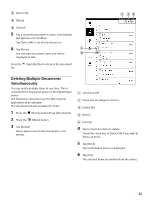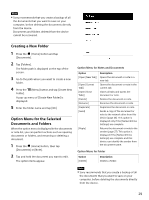Sony DPT-S1 Operating Instructions - Page 33
Thumbnail View, Displaying 2 s/4 s/9 s, thumbnail view by pinching
 |
View all Sony DPT-S1 manuals
Add to My Manuals
Save this manual to your list of manuals |
Page 33 highlights
3 Tap [OK]. Jumps to the specified page. Thumbnail View The thumbnail view is convenient for searching through a document that has many pages: similar to flipping through a book. You can flip through consecutive pages (page 30) in the thumbnail view. Once the corresponding page is displayed, you can tap that page to view it on the screen. On a screen, you can display 2 pages/4 pages/9 pages thumbnails. This preference is applied only to the document that is currently being displayed. Displaying 2 pages/4 pages/9 pages thumbnail view by pinching in 1 Pinch in the screen (touch the screen with 2 fingers and bring them closer together) while the document is displayed in standard size. With every pinch in, the view will change from 2page view 4-page view 9-page view. Tip If the following operations are carried out while the document is displayed in a 2-page view/4-page view/9-page thumbnail view, the display will return to the standard size: When pinch out is repeated When on bottom-right of the screen is tapped When any of the pages is tapped Displaying 2-page view/4-page view/9page thumbnail view using the toolbar 1 Tap the icon (Switching page view) while the document is displayed. 2 Tap the icon of corresponding thumbnail view. Thumbnail icons when document is vertically displayed Icon Description 1 page is displayed on a screen. 2 pages are displayed on a screen. 4 pages are displayed on a screen. 9 pages are displayed on a screen. Thumbnail icons when document is horizontally displayed Icon Description 1 page is displayed on a screen. 2 pages are displayed on a screen. 4 pages are displayed on a screen. 9 pages are displayed on a screen. 33