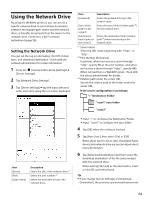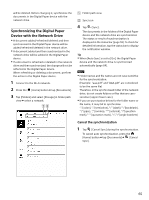Sony DPT-S1 Operating Instructions - Page 69
Browser Settings, Editing a bookmark, Deleting bookmarks, Opening a previously visited Web
 |
View all Sony DPT-S1 manuals
Add to My Manuals
Save this manual to your list of manuals |
Page 69 highlights
The bookmark list opens. 2 Tap the Web page to open. Editing a bookmark You can change a bookmark name or address (URL) if necessary. 1 When viewing a Web page, tap next to the URL box. The bookmark list opens. (Bookmarks) 2 Tap and hold the bookmark to edit tap [Edit Bookmark]. 3 Tap the input area under [Name]/[Location] and change the name/URL using the on-screen keyboard. 4 Tap [OK]. To return to the Web page, press the button. (Back) Deleting bookmarks You can remove bookmarks from the bookmark list. 1 When viewing a Web page, tap next to the URL box. The bookmark list opens. (Bookmarks) 2 Tap and hold the bookmark to remove tap [Delete Bookmark]. 3 Tap [OK]. The bookmark is removed from the list. To return to the Web page, press the (Back) button. Opening a previously visited Web page You can view a list of Web pages that you have previously visited. 1 When viewing a Web page, tap next to the URL box. (Bookmarks) 2 Tap [History]. A list of Web pages that you have previously visited opens. 3 Tap the document to open in the browser. Deleting browsing history You can remove entries from the browsing history. 1 When viewing a Web page, tap (Bookmarks) next to the URL box. 2 Tap [History]. A list of Web pages that you have previously visited opens. 3 Tap and hold the entry to remove from the list tap [Remove from History]. To return to the Web page, press the button. (Back) Tip You can delete all the browsing history by pressing the (Menu) button tapping [Clear History] in Step 3. Browser Settings You can change the following browser settings to your preference. When viewing a Web page, press the (Menu) button and tap [Settings] to change the settings. Setting Description [Default Zoom] Sets the default zoom ratio. [Medium] is set by default. [Open Pages in Opens the page scaled to the window Overview] size. Enabled by default. [Text Encoding] Sets the default text encoding. [Unicode (UTF-8)] is set by default. The browser supports the following encodings: Latin-1 (ISO-8859-1) Unicode (UTF-8) [Block Pop-up Blocks pop-up windows. Enabled by Windows] default. [Load Images] Loads images on a Web page. Enabled by default. 69