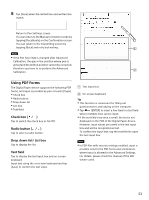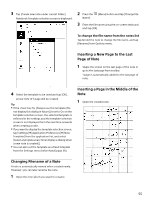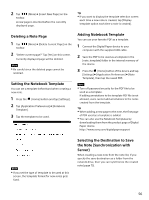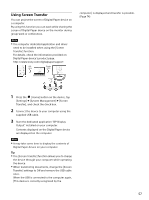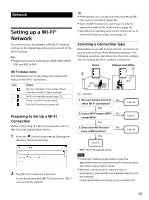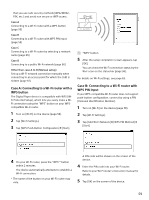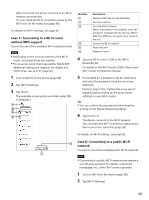Sony DPT-S1 Operating Instructions - Page 55
Changing Filename of a Note, Inserting a New to the Last of Note
 |
View all Sony DPT-S1 manuals
Add to My Manuals
Save this manual to your list of manuals |
Page 55 highlights
3 Tap [Create new note under current folder]. Notebook Template selection screen is displayed. 2 Press the Name]. (Menu) button and tap [Change File 3 Enter the file name using the on-screen keyboard and tap [OK]. To change the file name from the notes list Tap & hold the note to change the file name, and tap [Rename] from Options menu. Inserting a New Page to the Last Page of Note 1 Swipe the screen on the last page of the note or go to the last page from toolbar. 1 page is automatically added to the last page of note. 4 Select the template to be used and tap [OK]. A new note of 1 page will be created. Tip If the check box for [Always use this template (Do not display this dialog in future)] is set to On on the template selection screen, the selected template is reflected in the settings and the template selection screen is not displayed from the next time onwards when creating a note. If you want to display the template selection screen, tap [Settings] [Application Preferences] [Note Template] from the application list, and select [Select a template every time (display a dialog when a new note is created)]. You can also set the template as a fixed template from the Settings menu beforehand (page 56). Inserting a Page in the Middle of the Note 1 Open the created note. Changing Filename of a Note A note is automatically named when created newly. However, you can later rename the note . 1 Open the note which you want to rename. 55