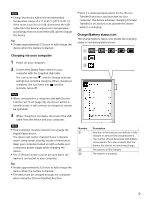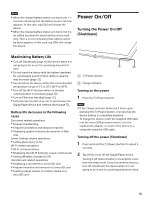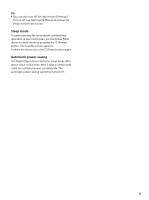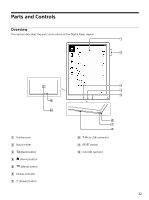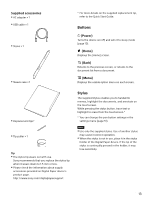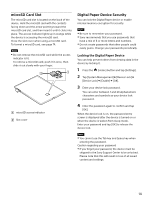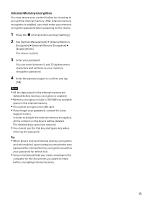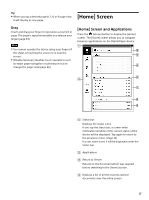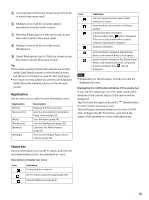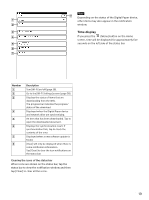Sony DPT-S1 Operating Instructions - Page 14
microSD Card Slot, Digital Paper Device Security, Locking the Digital Paper Device
 |
View all Sony DPT-S1 manuals
Add to My Manuals
Save this manual to your list of manuals |
Page 14 highlights
microSD Card Slot The microSD card slot is located on the back of the device. Hold the microSD card with the contacts facing down and the arrow pointing toward the microSD card slot, and then insert it until it clicks into place. The access indicator lights up in orange while the device is accessing the microSD card. Close the slot cover when using a microSD card. To format a microSD card, see page 74. Note Do not remove the microSD card while the access indicator is lit. To remove a microSD card, push it in once, then slide it out slowly with your finger. microSD access indicator Slot cover Digital Paper Device Security You can lock the Digital Paper device or enable internal memory encryption for security. Note Be sure to remember your password. Sony recommends that you use passwords that have a mix of 6 or more letters and numbers. Do not create passwords that other people could easily guess. Change your passwords periodically. Locking the Digital Paper Device You can help prevent others from viewing data in the device by locking it. 1 Press the (Home) button and tap [Settings]. 2 Tap [System Management] [Device Lock] [Device Lock] [Enable] [OK]. 3 Enter your device lock password. You can enter between 1 and 20 alphanumeric characters and symbols as your device lock password. 4 Enter the password again to confirm and tap [OK]. When the device lock is on, the password entry screen is displayed after the device is turned on or when the device is woken from sleep mode. Enter your password and tap [OK] to release the device lock. Note You cannot use the Tab key and Space key when entering the password. Caution regarding your password If you forget your password, the device must be shipped to the Sony Support Center to be unlocked. Please note that this will result in loss of all saved content and settings. 14