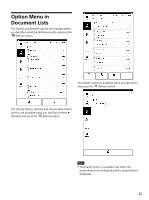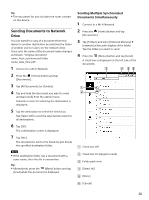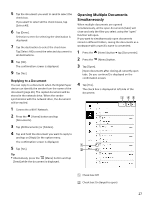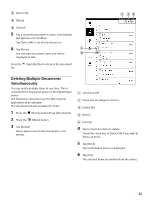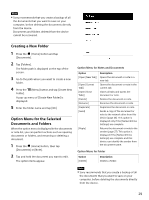Sony DPT-S1 Operating Instructions - Page 30
Reading, Reading Documents, Opening a Document, Turning a Turning s Continuously
 |
View all Sony DPT-S1 manuals
Add to My Manuals
Save this manual to your list of manuals |
Page 30 highlights
Reading Reading Documents Opening a Document 1 Press the (Home) button tap [Documents]. The document list opens (page 23). 2 Tap a document. The document opens. You can also open a document by tapping and holding the document you want to open. For page navigation, see page 31. Tip If you press the (Menu) button and tap [Hide Toolbar] to hide the toolbar (full-screen) while the document is displayed, you can concentrate on reading it. The show toolbar/hide toolbar setting is retained until it is changed. For Toolbar, see page 31. Hide the toolbar to expand the page to full screen to makes it easier to read a letter-sized document. When the [Page Flow] is set to [Right to Left] Swipe from right to left. When the [Page Flow] is set to [Left to Right] Swipe from left to right. Tip You can also turn the pages using the toolbar. For details, see "Navigating Pages" (page 31). To change the page flow, see "Changing the Page Turn Preference" (page 31). Turning Pages Continuously 1 Swipe (move your finger) in the direction of the next page and hold the screen without lifting your finger while the document is displayed. Turning a Page 1 Swipe in the direction of the next page with your finger (move your finger) while the document is displayed. Documents of many pages can be flipped just like flipping through a book. Lift your finger at the page you want to stop at to halt the continuous page turning. Note When the display is zoomed, the position of the page moves and hence continuous page turning is not possible. 30