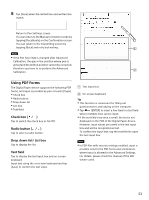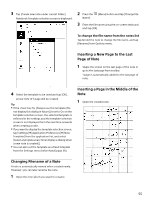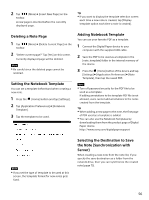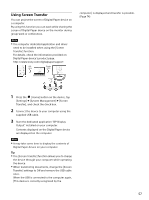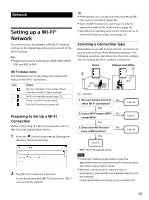Sony DPT-S1 Operating Instructions - Page 53
Using PDF Forms, Check box, Radio button, Drop down list/ List box, Text field
 |
View all Sony DPT-S1 manuals
Add to My Manuals
Save this manual to your list of manuals |
Page 53 highlights
8 Tap [Save] when the dotted line and written line match. Return to Pen Settings screen. You can return to the Manual correction screen by tapping [Recalibrate] on the Confirmation screen. You can return to the trial writing screen by tapping [Back] and retry trial writing. Note If the Pen Grip Style is changed after Advanced Calibration, the gap in the position where pen is aimed and the written position cannot be corrected, therefore you have to re-perform the Advanced Calibration. Using PDF Forms The Digital Paper device supports the following PDF forms, and input is possible by pen or touch (finger). Check box Radio button Drop down list List box Text field Check box ( / ) Tap to switch the check box to On/Off. Radio button ( / ) Tap to select a radio button. Drop down list/ List box Tap to display the list. Text field Tap to display the text input box and on-screen keyboard. Input text using the on-screen keyboard and tap [Save] to confirm the text input. Text input box On-screen keyboard Tip This function is convenient for filling out questionnaires and tallying on the computer. Tap (ENTER) to insert a line feed in a text field where multiple lines can be input. If the text field view area is small, the text is not displayed on the PDF of the Digital Paper device. However, input values are saved in the text input box and will be recognized as text. To confirm the input text, tap the text field to open the text input box. Note In PDF files with security settings enabled, input is possible only for the PDF forms and annotations where input is allowed in the Advanced Settings. For details, please check the manual of the PDF Viewer used. 53