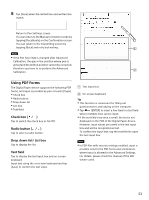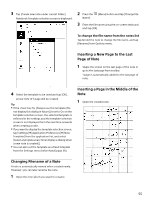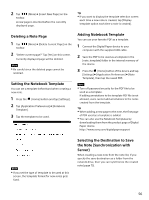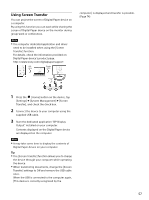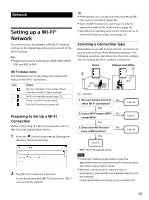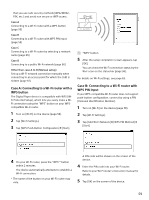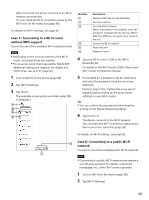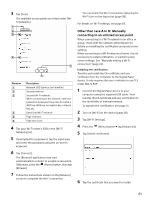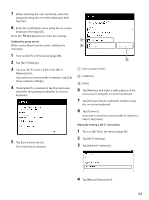Sony DPT-S1 Operating Instructions - Page 57
Using Screen Transfer, System Management]
 |
View all Sony DPT-S1 manuals
Add to My Manuals
Save this manual to your list of manuals |
Page 57 highlights
Using Screen Transfer You can project the screen of Digital Paper device on a computer. By using this function you can work while sharing the screen of Digital Paper device on the monitor during group work or conferences. Note The computer dedicated application and driver need to be installed when using the [Screen Transfer] function. For details, check the information provided on Digital Paper device's product page. http://www.sony.com/digitalpapersupport computer.] is displayed and transfer is possible. (Page 74) 1 Press the (Home) button on the device, tap [Settings] [System Management] [Screen Transfer], and check the check box. 2 Connect the device to your computer using the supplied USB cable. 3 Start the dedicated application "DP Display Output" installed on your computer. Contents displayed on the Digital Paper device are displayed on the computer. Note It may take some time to display the contents of Digital Paper device on your computer. Tip The [Screen Transfer] function allows you to charge the device through your computer while operating the device. When transferring documents, change the [Screen Transfer] settings to Off and remove the USB cable once. When the USB is connected to the computer again, [This device is correctly recognized by the 57