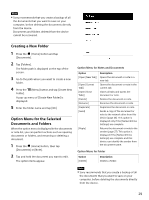Sony DPT-S1 Operating Instructions - Page 34
Zooming in the Display, Available operations while zooming in, Navigating s while zoomed
 |
View all Sony DPT-S1 manuals
Add to My Manuals
Save this manual to your list of manuals |
Page 34 highlights
Tip If you tap of the toolbar in thumbnail view, the screen can be viewed horizontally or vertically. Example) 2-page thumbnail view Screen rotated Zooming in the Display 1 Pinch out using two fingers when viewing the document in standard size. The display zooms in and [Zoom] appears at the bottom of the screen. Pinching in/out further zooms the display in/out. Status indication of zoom 2 Drag your fingers to reposition. Repositions the zoomed in screen. Tip Press (Back) button to return to default size. Available operations while zooming in Operations available in the toolbar while zooming in are as follows. Selecting the types of handwriting and lines (page 42) Selecting Eraser mode and the size of the eraser Undo/redo the previous operation Moving to another page Navigating pages while zoomed in You can turn pages retaining the display position and zoom ratio while the display is zoomed in. To turn a page, tap the Page Turn Preference icon and enter the page number in the page control box. Note If you turn the last page of the note, a page is added to the note while retaining the zoom ratio. 34