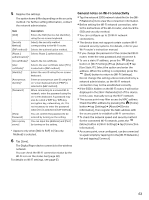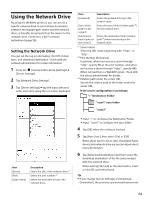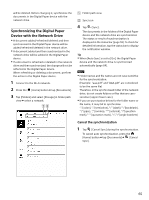Sony DPT-S1 Operating Instructions - Page 68
Using Multiple Windows, Bookmarks and History, Opening a link in a new window - review
 |
View all Sony DPT-S1 manuals
Add to My Manuals
Save this manual to your list of manuals |
Page 68 highlights
1 While viewing a Web page, press the button tap [Downloads]. (Menu) 2 Tap the file to open, or tap and hold the document tap [Open]. The file opens. Deleting a downloaded file You can delete downloaded files from the Digital Paper device. 1 While viewing a Web page, press the button tap [Downloads]. (Menu) 2 Tap and hold the document to delete tap [Delete]. The confirmation screen is displayed. 3 Tap [OK]. The document is deleted from the Digital Paper device. Using Multiple Windows Opening a new window 1 While viewing a Web page, press the (Menu) button, tap [Windows] [New Window]. Up to 3 windows can be open at one time. If [New Window] is not displayed, tap [Close] to close a currently open window. Opening a link page in a new window You can open a link page in a new window without closing the current window. 1 Tap and hold a link tap [Open in New Window]. The link opens in a new window. 1 While viewing a Web page, press the button tap [Windows]. 2 Select the window you want to view. (Menu) Closing the browser window You can close browser windows. 1 When viewing a Web page, press the button tap [Windows]. (Menu) 2 Tap [Close]. The window is closed. Tip When all windows are closed, the browser home page is automatically opened. Bookmarks and History Bookmarking a Web page You can bookmark your favorite Web pages to review them quickly. 1 Visit the Web page that you want to bookmark. 2 Add the current site to the bookmarks. Press the (Menu) button tap [Add Bookmark], or Tap (Bookmarks) next to the URL box tap [Add bookmark...]. 3 If you want to change the name, tap the input area under [Name] and enter a new name using the on-screen keyboard. 4 Tap [OK]. The current Web page is added to the bookmark list. Up to 3 windows can be open at one time. You cannot open a new window if 3 windows are currently open. Changing the browser window in view When you have more than one browser window open, you can change the window in view. Opening a bookmarked Web page You can quickly return to your favorite Web pages using bookmarks. 1 When viewing a Web page, tap (Bookmarks) next to the URL box. 68