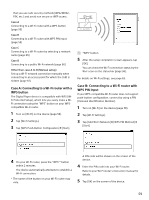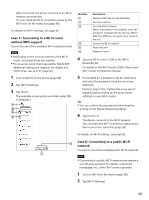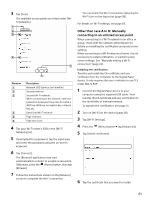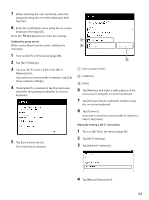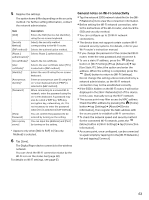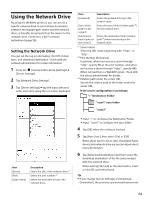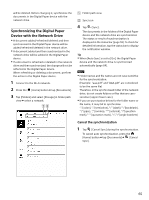Sony DPT-S1 Operating Instructions - Page 64
Using the Network Drive - webdav
 |
View all Sony DPT-S1 manuals
Add to My Manuals
Save this manual to your list of manuals |
Page 64 highlights
Using the Network Drive By using the WebDAV protocol, you can access a specific network drive to synchronize documents between the Digital Paper device and the network drive, or transfer documents from the device to the network drive. Connect to a Wi-Fi network beforehand (page 58). Setting the Network Drive You can set the log in information, On/Off of Auto Sync, and download destination. Check with the network administrator for setup information. 1 Press the (Home) button tap [Settings] [Server Settings]. 2 Tap [Network Drive Settings]. 3 Tap [Server Settings] tap the input area and enter each item using the on-screen keyboard. Item Description [Password] [Sync folder (path on the server)] Enters the password to log in the network drive. Enters the sync folder (relative path*3) for the network drive. [Destination folder (path on the server)] Enters the destination folder (relative path*3) when transferring to the network drive. *1 Server name Enter the URL name beginning with "https:" or "http:". *2 Port Number (Reference) In general, when you access a server through "http:", specify 80 as the port number, and when you access a server through "https:", specify 443. When connecting to a WebDAV server, check with the server administrator for details. *3 Relative path under the server URL Specify the relative path of the folder under the server URL. If the server configuration is as follows: "/" Destination Folder "/user1" sync folder "/user2" Item [Server] [Port] [Login name] Description Enters the URL of the network drive.*1 Enters the port number.*2 Enters the username to log in the network drive. Input "/" to configure the Destination Folder. Input "/user1" to configure the sync folder. 4 Tap [OK] when the setting is finished. 5 Tap [Auto Sync], then select [On] or [Off]. When [Auto Sync] is set to [On], the Digital Paper device and network drive are synchronized about every 90 minutes. 6 Tap [Download Destination] and then select the download destination of the file synchronized with the network drive. When setting [SD Card] as the destination, insert a microSD card beforehand. Tip If you change [Server Settings] or [Download Destination], the previous synchronized documents 64