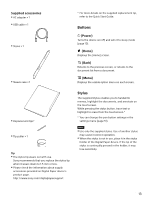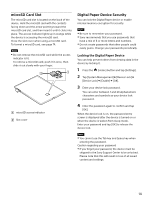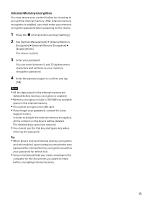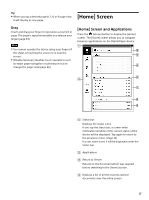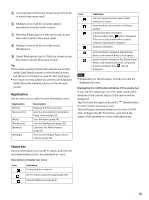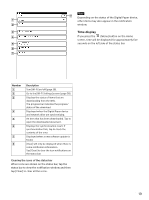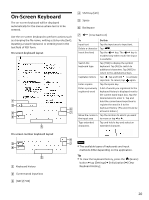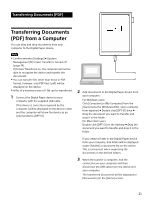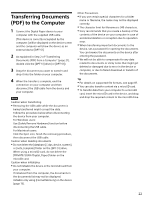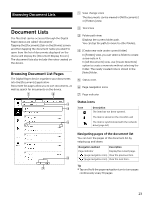Sony DPT-S1 Operating Instructions - Page 18
Application, Status bar, Description, Indication
 |
View all Sony DPT-S1 manuals
Add to My Manuals
Save this manual to your list of manuals |
Page 18 highlights
Last read (up to 6 files are shown as per the order in which they were read) Displays a list of all the recently added documents over the entire screen. Recently Added (up to 6 files are shown as per the order in which they were read) Displays a list of all the recently saved Workspaces Saved Workspaces (up to 3 files are shown as per the order in which they were saved) Tip The most recently opened documents are shown under [Last Read] column on the [Home] screen. Tap [Return to Viewer] to view the last read page. The most recently added documents are displayed under [Recently Added] column on the [Home] screen. Application Tap on each icon to switch to the following screen. Application [Home] [Documents] [Note] [Workspace] [Browser] [Settings] Description Displays the [Home] screen. Lists the documents in the Digital Paper device (page 23). Lists the notes (page 54). Lists the Workspaces (page 38). Launches the Web browser (page 67). Accesses the Digital Paper device settings (page 72). Icon Indication The icon appears when new system software is found. Downloading a document or software update. A download has completed. If downloading fails, will be displayed. This icon is also shown when system software download is complete. Updating database. Synchronization between Digital Paper device and network drive is in progress. Synchronization between the Digital Paper device and network drive has completed. If synchronization fails, will be displayed. Note Depending on the situation, not all icons will be displayed at once. Displaying the notification window of the status bar If you tap the status bar, a screen-wide notification window of the current status of the device will be displayed. Tap the status bar again or press the (Back) button to return to the previous screen. The notification window allows you to turn On/Off and configure the Wi-Fi function, and check the status of all operations on the notifications bar. Status bar Various information such as Wi-Fi status, battery level and downloading status are displayed as icons. Description of status bar icons Icon Indication Connecting to a network. Wi-Fi network signal strength (page 58). Current battery level (page 9). 18