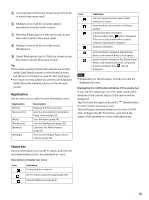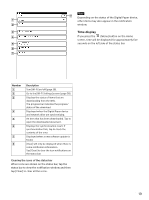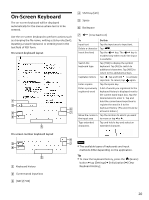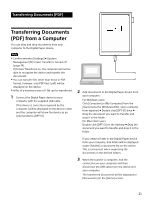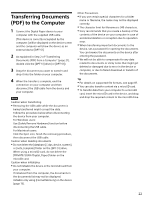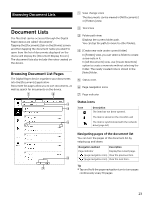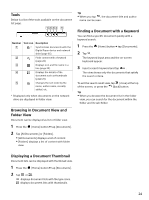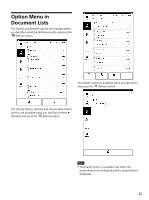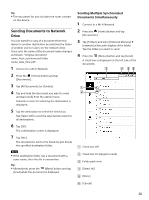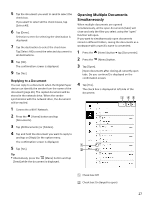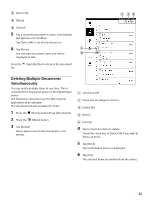Sony DPT-S1 Operating Instructions - Page 23
Browsing Document Lists, Document Lists
 |
View all Sony DPT-S1 manuals
Add to My Manuals
Save this manual to your list of manuals |
Page 23 highlights
Browsing Document Lists Document Lists The files that can be accessed through the Digital Paper device are called 'documents'. Tapping the [Documents] tab on the [Home] screen and then tapping the document name you want to open from the list of documents displayed on the device will display the [Document Display Screen]. The document lists also include the notes created on the device. Browsing Document List Pages The Digital Paper device organizes your documents into the [Documents] application. Document list pages allow you to sort documents, as well as search for documents on the device. View change icons The documents can be viewed in [All Documents] or [Folders] view. Tool icons Folder path view Displays the current folder path. You can tap the path to move to other folders. [Create new note under current folder] In [Folders] view, you can select a folder to create a new note in it. In [All Documents] view, use [Create New Note] option to create a new note without selecting the folder. The newly created note is stored in the [Note] folder. Status icons Page navigation icons Page indicator Status icons Icon Description The item has not been opened. The item is stored on the microSD card. The item is synchronized with the network drive (page 64). Navigating pages of the document list You can turn the pages of the document list by swiping up and down. Navigation method Description Page indicator Display the current page. (page navigation icon) View the previous item. (page navigation icon) View the next item. Tip Tap and hold the page navigation icon to turn pages continuously every 10 pages. 23