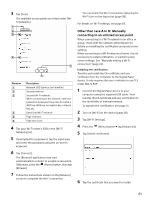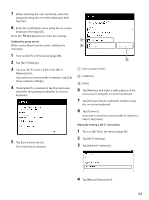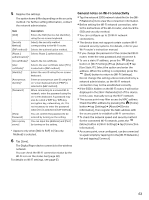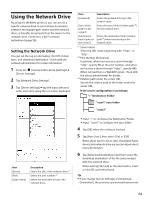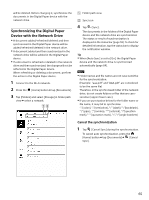Sony DPT-S1 Operating Instructions - Page 66
Opening a Synchronized Document in the Digital Paper Device, Deleting a Synchronized Document
 |
View all Sony DPT-S1 manuals
Add to My Manuals
Save this manual to your list of manuals |
Page 66 highlights
Opening a Synchronized Document in the Digital Paper Device You can open a synchronized document from [Documents] in the Digital Paper device. 1 Press the (Home) button tap [Documents]. 2 Tap and hold the document you want to delete and tap [Delete] from the option menu. The confirmation screen is displayed. 3 Tap [Yes]. Tip When deleting multiple documents at one time, press the (Menu) button tap [Delete]. For details, see page 28. A document deleted and synchronized in the network drive will not be deleted in the Digital Paper device. Using Menu Items You can transfer or delete a document when you press the (Menu) button on the synchronized documents list. For more details on the menu items, see page 25. Also, if you tap and hold a document to display the option menu, you can select how to open the document or rename it. For more details on the option menu, see page 25. 2 Tap the document you want to open. The document opens. For more details on opening a document, see page 30. Tip You can open the document from [All Documents] and [Folders]. For details on document lists, see page 23. For details on the page control, see page 31. Deleting a Synchronized Document When a synchronized document is deleted in the Digital Paper device, the document is deleted from the network drive the next time synchronization is performed. 1 Press the (Home) button tap [Documents]. 66