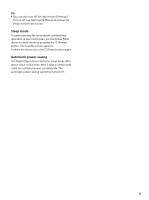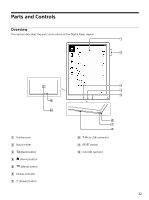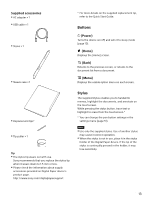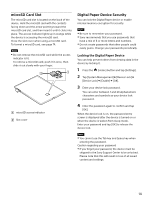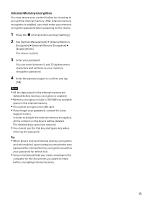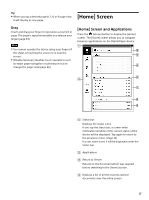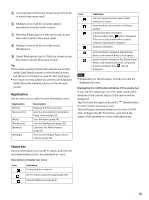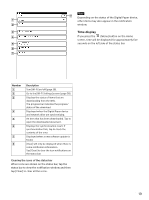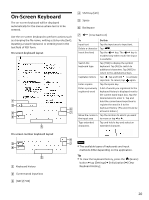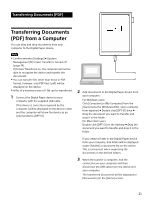Sony DPT-S1 Operating Instructions - Page 16
Basic Operations, Touchscreen Operations
 |
View all Sony DPT-S1 manuals
Add to My Manuals
Save this manual to your list of manuals |
Page 16 highlights
Basic Operations the (Menu) button tap [Page Flow]. You can also navigate pages of document lists by swiping up or down. Touchscreen Operations The touchscreen recognizes the following gestures. You can also use the supplied stylus for more precise touchscreen operation. Operation with the stylus makes it easier to select small items or specific areas of text. Tap Gently tap the icons and menu items on the screen with the stylus or fingers to select and open them. Swipe and hold Swipe and hold your finger on the touchscreen to turn multiple pages continuously. Remove your finger to stop turning the pages (page 30). Tap and hold Tap and hold your finger to display a pop-up menu for available operations. Pinch in/out Pinch in using two fingers to switch to thumbnail view when viewing a document in standard size. With every pinch in the view will change from 2-page view 4-page view 9-page view (page 33). Pinch out using two fingers to return to the previous size. Pinch out using two fingers to zoom in when viewing the document in standard size. Pinch in or press the (Back) button to return to the standard size (page 34). Swipe Turn the page. You can slide an open document to the right or left to navigate to the previous/next page. To change the page flow direction for a document, press 16