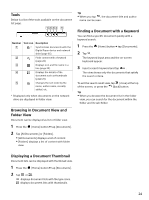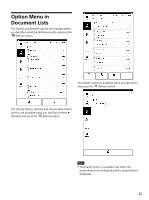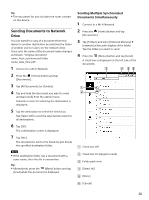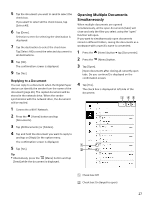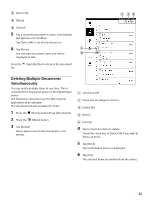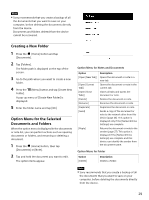Sony DPT-S1 Operating Instructions - Page 29
Creating a New Folder, Option Menu for the Selected Documents and Folders
 |
View all Sony DPT-S1 manuals
Add to My Manuals
Save this manual to your list of manuals |
Page 29 highlights
Note Sony recommends that you create a backup of all the documents that you want to save on your computer, before deleting the documents directly from the device. Documents and folders deleted from the device cannot be recovered. Creating a New Folder 1 Press the (Home) button and tap [Documents]. 2 Tap [Folders]. The folder path is displayed on the top of the screen. 3 Go to the path where you want to create a new folder. 4 Press the Folder]. (Menu) button and tap [Create New A pop-up menu of [Create New Folder] is displayed. 5 Enter the folder name and tap [OK]. Option Menu for the Selected Documents and Folders When the option menu is displayed in the documents or note list, you can perform actions such as opening documents or folders, and renaming or deleting a document. 1 Press the (Home) button, then tap [Documents] or [Note]. 2 Tap and hold the document you want to edit. The option items appear. Option Menu for Notes and Documents Option [Open (New Tab)] [Open (Current Tab)] [Open (Close Tabs)] [Delete] [Rename] [Duplicate] [Send] [Reply] Description Opens the document or note in a new tab. Opens the document or note in the current tab. Closes all tabs and opens the document or note. Deletes the document or note. Renames the document or note. Duplicates the document or note. Sends a copy of the document or note to the network drive from this device (page 26). This option is displayed only if the [Network Drive Settings] are complete. Returns the document or note to the sender (page 27). This option is displayed if the [Network Drive Settings] are complete and this device can identify the sender from the document name. Option Menu for Folder Option [Delete] Description Deletes a folder. Note Sony recommends that you create a backup of all the documents that you want to save on your computer, before deleting the documents directly from the device. 29