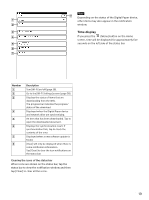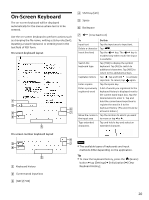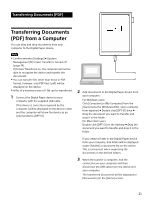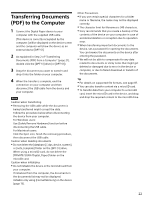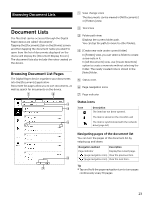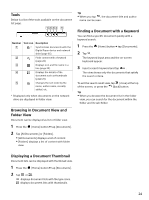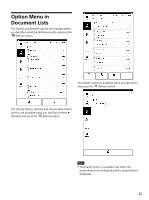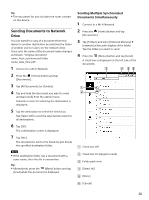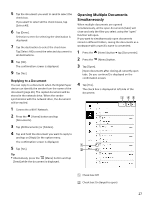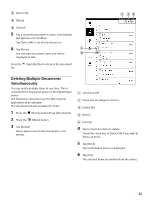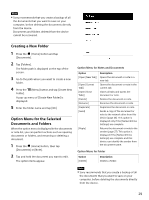Sony DPT-S1 Operating Instructions - Page 24
Tools, Browsing in Document View and Folder View, Displaying a Document Thumbnail
 |
View all Sony DPT-S1 manuals
Add to My Manuals
Save this manual to your list of manuals |
Page 24 highlights
Tools Below is a list of the tools available on the document list page. Tip When you tap , the document title and author name can be seen. Number Tool icon * Description Synchronizes documents with the Digital Paper device and network drive (page 65). Finds content with a keyword (page 24). Displays icon and file name in a line (page 24). Displays the details of the document such as thumbnails (page 24). Changes the sort order by file name, author name, recently added, etc. * Displayed only when documents on the network drive are displayed in folder view. Finding a Document with a Keyword You can find a specific document quickly with a keyword search. 1 Press the (Home) button tap [Documents]. 2 Tap . The keyword input area and the on-screen keyboard appear. 3 Input a search keyword and tap . The view shows only the documents that satisfy the search criteria. To exit the search result view, tap (close) at the top of the screen, or press the (Back) button. Tip When you browse the document list in the folder view, you can search for the document within the folder and its sub-folder. Browsing in Document View and Folder View Document can be displayed as list or folder view. 1 Press the (Home) button tap [Documents]. 2 Tap [All Documents] or [Folders]. [All Documents] displays a list of content. [Folders] displays a list of content with folder view. Displaying a Document Thumbnail Document lists can be displayed with thumbnail view. 1 Press the (Home) button tap [Documents]. 2 Tap or . displays document lists with file type icons. displays document lists with thumbnails. 24