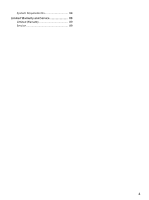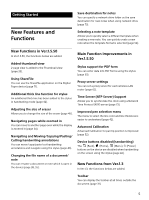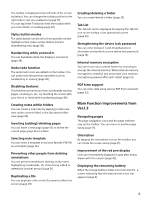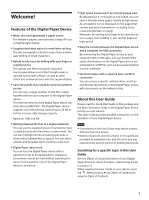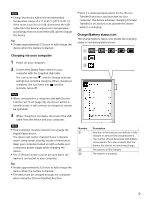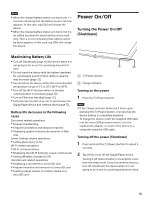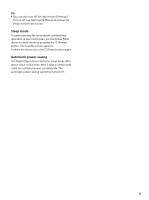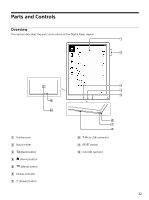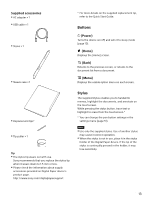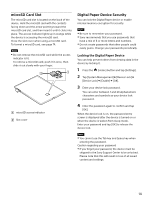Sony DPT-S1 Operating Instructions - Page 9
Charging via your computer, Charge/Battery status icon, Digital Paper device.
 |
View all Sony DPT-S1 manuals
Add to My Manuals
Save this manual to your list of manuals |
Page 9 highlights
Note Charge the device within the recommended temperature range of 5 °C to 35 °C (41 °F to 95 °F). If the room is too hot or cold, disconnect the USB cable from the device, adjust room temperature accordingly, then reconnect the USB cable to charge the device. Tip It takes approximately 2.5 hours to fully charge the device when the battery is drained. Even if a dedicated application for the [Screen Transfer] function is not launched on your computer, the device will keep charging if [Screen Transfer] is on, and you can operate the device while it is charging. Charge/Battery status icon The charge/battery status icon shows the charging status or remaining battery level. Charging via your computer 1 Power on your computer. 2 Connect the Digital Paper device to your computer with the supplied USB cable. The icon turns into and the Charge indicator will light up red while charging. When charging is complete, the icon turns into and the indicator turns off. Note When connected to a computer and with [Screen Transfer] set to off (page 74), the device will be in transfer mode. It will continue to charge but cannot be operated. 3 When charging is complete, disconnect the USB cable from the device and your computer. Note Your computer must be turned on to charge the Digital Paper device. The device will not be charged if your computer enters sleep mode, standby mode or hibernation. Keep your computer turned on with a stable and continuous power supply while charging the device. The (Power) button cannot be used when the device is connected to your computer. Tip It takes approximately 3.5 hours to fully charge the device when the battery is drained. The device will be charged through the computer when using the [Screen Transfer] function. Number Description Four bars in the battery icon indicate a fully charged or almost-fully charged battery. The number of bars decreases with battery consumption. Zero bars indicate that the battery has almost no remaining charge. The battery is fully charged. The battery is charging. 9