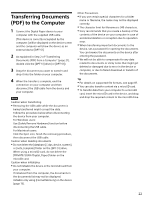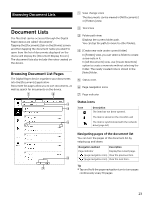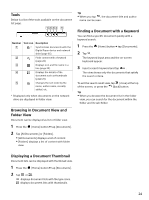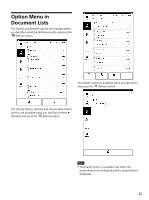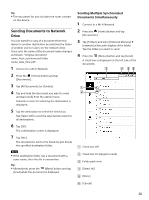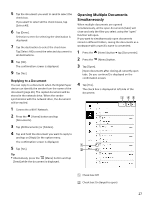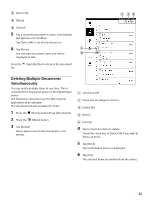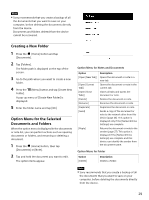Sony DPT-S1 Operating Instructions - Page 27
Opening Multiple Documents Simultaneously, Replying to a Document
 |
View all Sony DPT-S1 manuals
Add to My Manuals
Save this manual to your list of manuals |
Page 27 highlights
5 Tap the document you want to send to select the check box. If you want to select all the check boxes, tap [Select All]. 6 Tap [Done]. Selection screen for selecting the destination is displayed. 7 Tap the destination to select the check box. Tap [Select All] to send the selected document to all destinations. 8 Tap [OK]. The confirmation screen is displayed. 9 Tap [Yes]. Replying to a Document You can reply to a document when the Digital Paper device can identify the sender from the name of the document (page 26). The replied document will be stored in the network drive. When the sender synchronizes with the network drive, the document will be replied. 1 Connect to a Wi-Fi Network. 2 Press the (Home) button and tap [Documents]. 3 Tap [All Documents] or [Folders]. 4 Tap and hold the document you want to reply to and tap on [Reply] in the option menu. The confirmation screen is displayed. 5 Tap [Yes]. Tip Alternatively, press the (Menu) button and tap [Send] while the document is displayed. Opening Multiple Documents Simultaneously When multiple documents are opened simultaneously, all the open documents (tabs) will close and only the files you select using the "open" function will open. If you want to simultaneously open documents stored in different folders, saving the documents as a workspace with a specific name is convenient. 1 Press the (Home) button tap [Documents]. 2 Press the (Menu) button. 3 Tap [Open]. [Open documents after closing all currently open tabs. Do you continue?] is displayed on the confirmation screen. 4 Tap [Yes]. The check box is displayed at left side of the document. Check box Off Check box On (target to open) 27