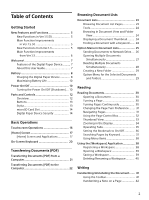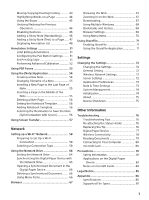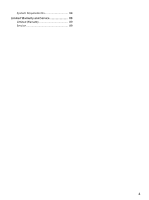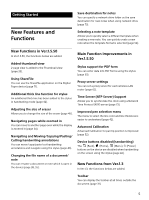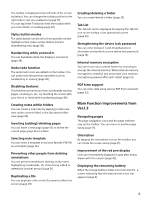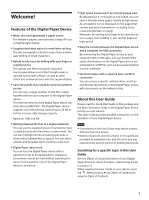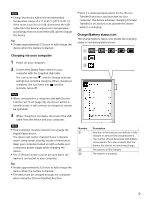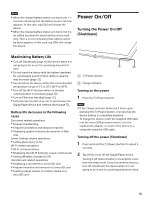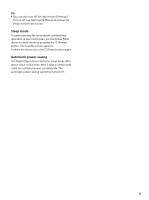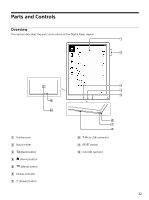Sony DPT-S1 Operating Instructions - Page 7
Welcome!, Features of the Digital Paper Device, About this User Guide
 |
View all Sony DPT-S1 manuals
Add to My Manuals
Save this manual to your list of manuals |
Page 7 highlights
Welcome! Features of the Digital Paper Device Wide, slim and lightweight e-paper screen The flexible e-paper screen provides a large A4-size yet lightweight display. Supplied dedicated stylus for small letter writing The electromagnetic induction-type stylus enables easy writing of small characters. Hybrid touchscreen for writing with your finger or supplied stylus The optical and electromagnetic induction touchscreen allows you to flip through pages or operate menus with a finger, as well as write characters or draw pictures with the supplied stylus. Carry thousands of personal documents anywhere you go You can carry a large number of PDF files: easily transferred from your computer to the Digital Paper device. The internal memory of the Digital Paper device can store about 2,800 files*. The Digital Paper device supports microSD memory cards of up to 32 GB to further increase data storage capacity. * Based on 1 MB one file Writing/drawing like that of a digital notebook You can use the supplied stylus to hand write notes or draw pictures with fine lines in a document. You can also highlight words and add bookmarks or sticky notes (handwritten or typed). You can select a folder and template when creating a new note. Digital Paper device lock You can lock the Digital Paper device with a password of up to 20 alphanumeric characters. Documents cannot be read without inputting the device lock password, even if the Digital Paper device is turned on. High speed visual search by changing page view By displaying 2, 4, or 9 pages in one screen, you can search through many pages visually at high speed. An annotation icon is displayed on the pages that contain any kind of annotation, including sticky notes (handwritten or typed). Moreover, by moving your finger in the direction to turn a page, then holding it, you can flip pages at high speed. Easy file transfer between the Digital Paper device and a computer via USB connection By connecting the Digital Paper device to your computer with a USB cable, you can transfer files easily. Annotations on the Digital Paper device are embedded in a PDF file, and can be read and edited on your computer. Synchronization with a network drive via Wi-Fi connection You can access a specific network drive, and then synchronize documents on the Digital Paper device with documents on the network drive. About this User Guide Please read the Quick Start Guide in this package and the Basic Operation Guide in the Digital Paper device to help you get started. This User Guide provides detailed instructions on the operation of your Digital Paper device. Note Screenshots in the User Guide may depict screens different from the device. Names of persons and documents in this guide are provided as examples only, and do not in any way represent any specific person or existing document. Searching for a specific topic in this User Guide Use the [Table of Contents] feature of your Digital Paper device to search for topics, and then tap a topic to jump to it. While viewing this User Guide on your device, press the (Menu) button tap [Table of Contents] to view the Table of Contents. 7