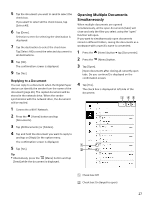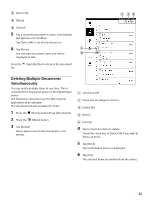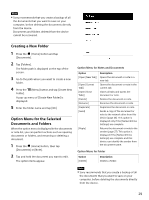Sony DPT-S1 Operating Instructions - Page 32
Using the Control Box, Go Back to Previous
 |
View all Sony DPT-S1 manuals
Add to My Manuals
Save this manual to your list of manuals |
Page 32 highlights
Page indicator Tap to display the page control box (page 32). Tab panel (page 35) Up to 3 tabs of open documents are displayed. You can display a different document by tapping its tab. Tip An open document can also be selected directly from the Tab List at the top of the toolbar (page 36). Tap this area to add a bookmark (page 36) You can turn the bookmark On/Off by using the Bookmark icon in the toolbar. Pop-up menu (page 37) Tapping and holding the text will display the highlight and search pop-up menu. Touch operations Swipe (page 16) Zoom in/Zoom out (page 34) Option Menu for Page Using the Page Control Box 1 Tap the page indicator while the document is displayed. The page control box is displayed. Option Menu (page 38) (Menu) button (page 13) [Go Back to Previous Page] Message displayed when a different page is selected using a dot underlined link. Page of document currently being displayed Number input keypad Slider Move to the corresponding page by positioning the slider. Total pages Total number of pages in the document that is currently displayed. 2 Use the number input keypad to enter the page number. 32