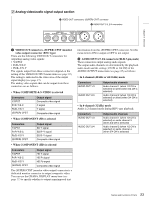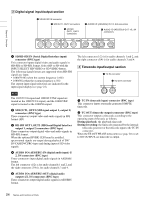Sony HVR1500A Product Manual (HVE-1500A Operating Manuals) - Page 27
Using the ASSIGN button, Adjusting the LCD monitor image
 |
View all Sony HVR1500A manuals
Add to My Manuals
Save this manual to your list of manuals |
Page 27 highlights
Chapter 2 Preparations SETUP MENU GRADE *BASIC ENHANCED MENU :BASIC Enhanced Time counter display On-screen indication Meaning An asterisk in a complete Factory default setting list of settings (See step 4 of the foregoing operating procedure.) Monitor screen 6 Press the SET (YES) button. The message "NOW SAVING..." appears on the monitor screen, and "Saving..." appears in the time counter display, while the new settings are saved in the unit's memory. When the save processiong finishes, the monitor screen and time counter display return to their normal indications. Notes • If you power off the unit before saving operation is completed, settings may be lost. Wait until the saving is completed before powering off the unit. • If you press the MENU button, instead of pressing the SET (YES) button, the new settings are not saved. The message "ABORT !" appears on the monitor screen and "Abort !" in the time counter display for about 0.5 second, and the system exits the menus. To change more than one setting, be sure to press the SET (YES) button after making the settings. Meanings of indications on the monitor screen On-screen indication Meaning Right-pointing arrow (k) at the right side of the screen (See step 1 of the foregoing operating procedure.) Pressing the ,/B button switches to the next lower menu level or to a setting selection screen. Left-pointing arrow (K) at Pressing the