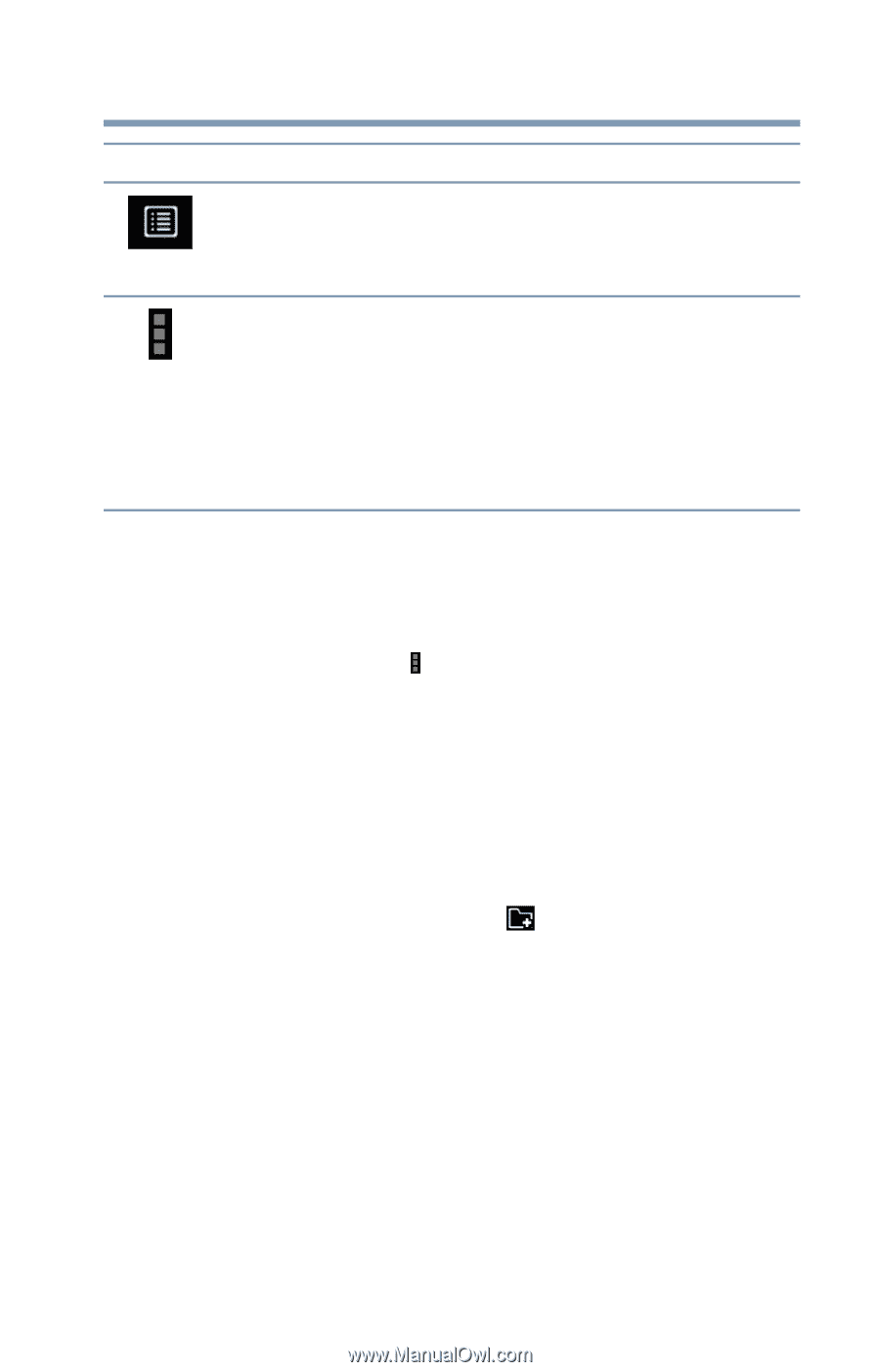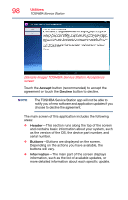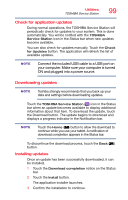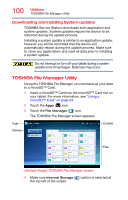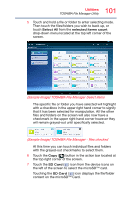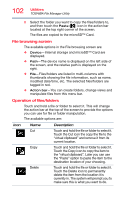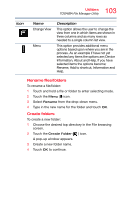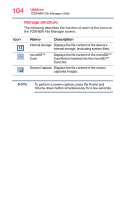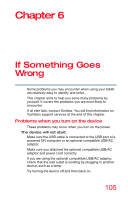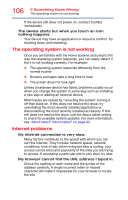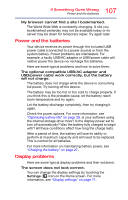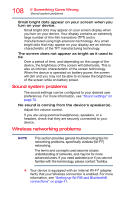Toshiba AT7-B8 Android 4.2 Jellybean User's Guide for Excite AT7-B Series - Page 103
Rename files/folders, Create folders, Information, About and Help. If you
 |
View all Toshiba AT7-B8 manuals
Add to My Manuals
Save this manual to your list of manuals |
Page 103 highlights
103 Utilities TOSHIBA File Manager Utility Icon Name Change View Menu Description This option allows the user to change the view from one in which items are shown in three columns and as many rows as needed to a single column list view. This option provides additional menu options based upon where you are in the process. As an example if have not yet selected any items the options are; Device Information, About and Help. If you have selected items the options become; Rename, Add to shortcut, Information and Help. Rename files/folders To rename a file/folder: 1 Touch and hold a file or folder to enter selecting mode. 2 Touch the Menu ( ) icon. 3 Select Rename from the drop-down menu. 4 Type in the new name for the folder and touch OK. Create folders To create a new folder: 1 Choose the desired top directory in the File browsing screen. 2 Touch the Create Folder ( ) icon. A pop-up window appears. 3 Create a new folder name. 4 Touch OK to continue.