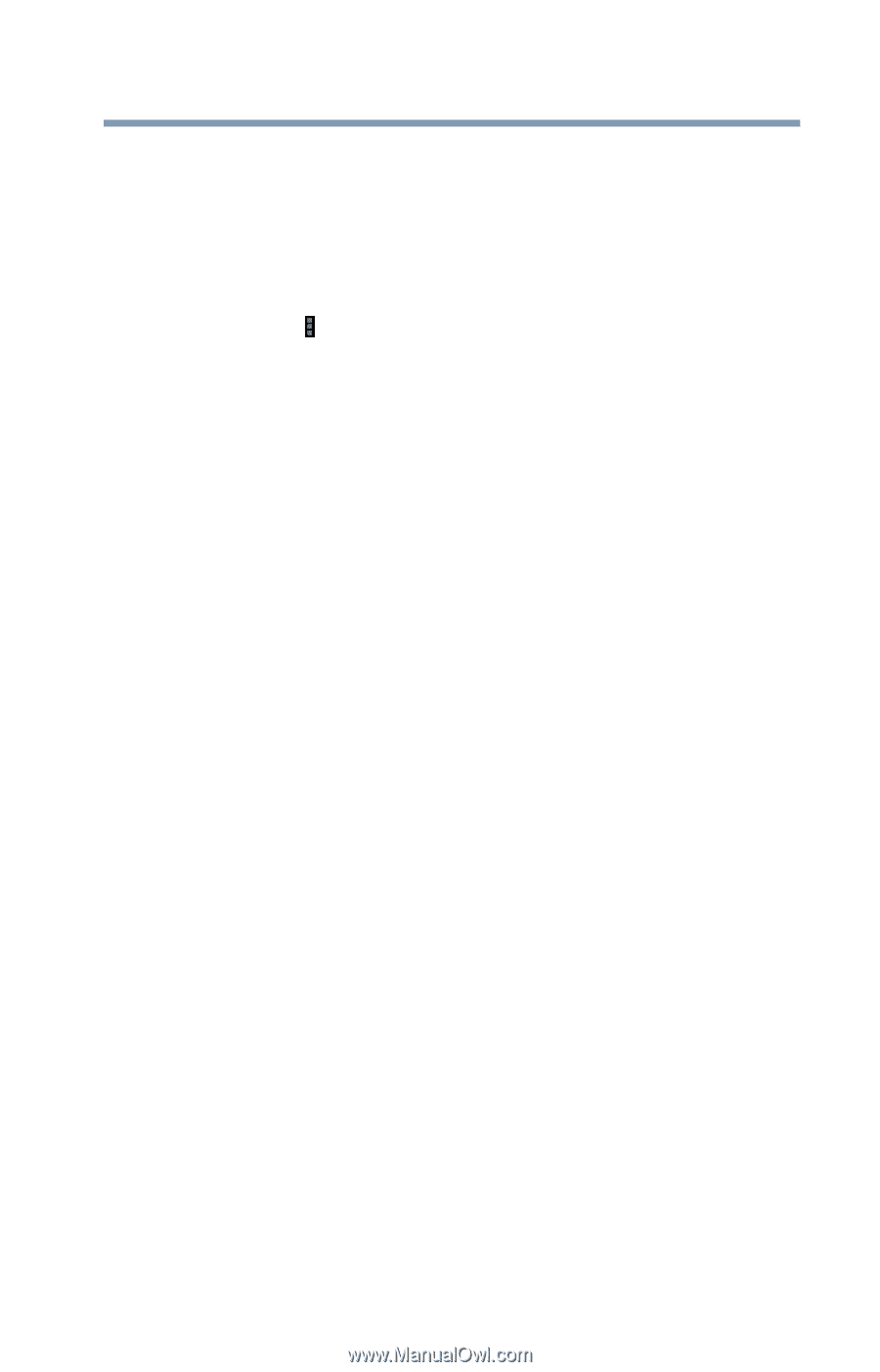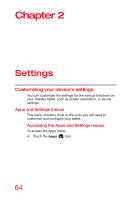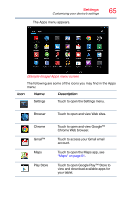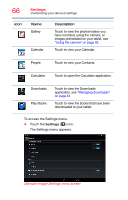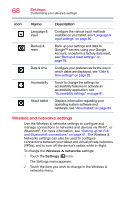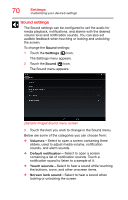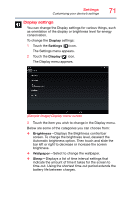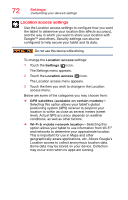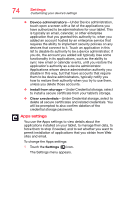Toshiba AT7-B8 Android 4.2 Jellybean User's Guide for Excite AT7-B Series - Page 69
Bluetooth, connect
 |
View all Toshiba AT7-B8 manuals
Add to My Manuals
Save this manual to your list of manuals |
Page 69 highlights
Settings Customizing your device's settings 69 Below are some of the categories to choose from: ❖ Wi-Fi®-Select to turn on Wi-Fi® so you can connect to Wi-Fi® networks. For more information, see "Setting up Wi-Fi® and Bluetooth® connections" on page 41. In addition to the information described in this section, you can access the Advanced settings. Touch the Menu ( ) button in this screen's Application bar, and then Advanced to view the settings in the "Advanced Wi-Fi" screen. Some of the options available are: ❖ Network notification-If this is selected, you will receive a notification in the System bar when an open Wi-Fi® network becomes available. ❖ Keep Wi-Fi on during Sleep-Choose from the following selections to set conditions for automatically turning off the Wi-Fi® connection: Always (uses more battery power) Only when plugged in Never ❖ Bluetooth®-Select to turn on Bluetooth® so you can connect to Bluetooth® devices, such as an external keyboard. For more information, see "Setting up Wi-Fi® and Bluetooth® connections" on page 41. Some of the options available are: ❖ Rename tablet-Touch to open a dialog box to rename your tablet a name that is visible on some Bluetooth® devices. The current name is displayed. ❖ Visibility timeout-Select to make your tablet discoverable by other Bluetooth® devices for a brief period of time. ❖ Show received files-Displays a list of files received via Bluetooth®.