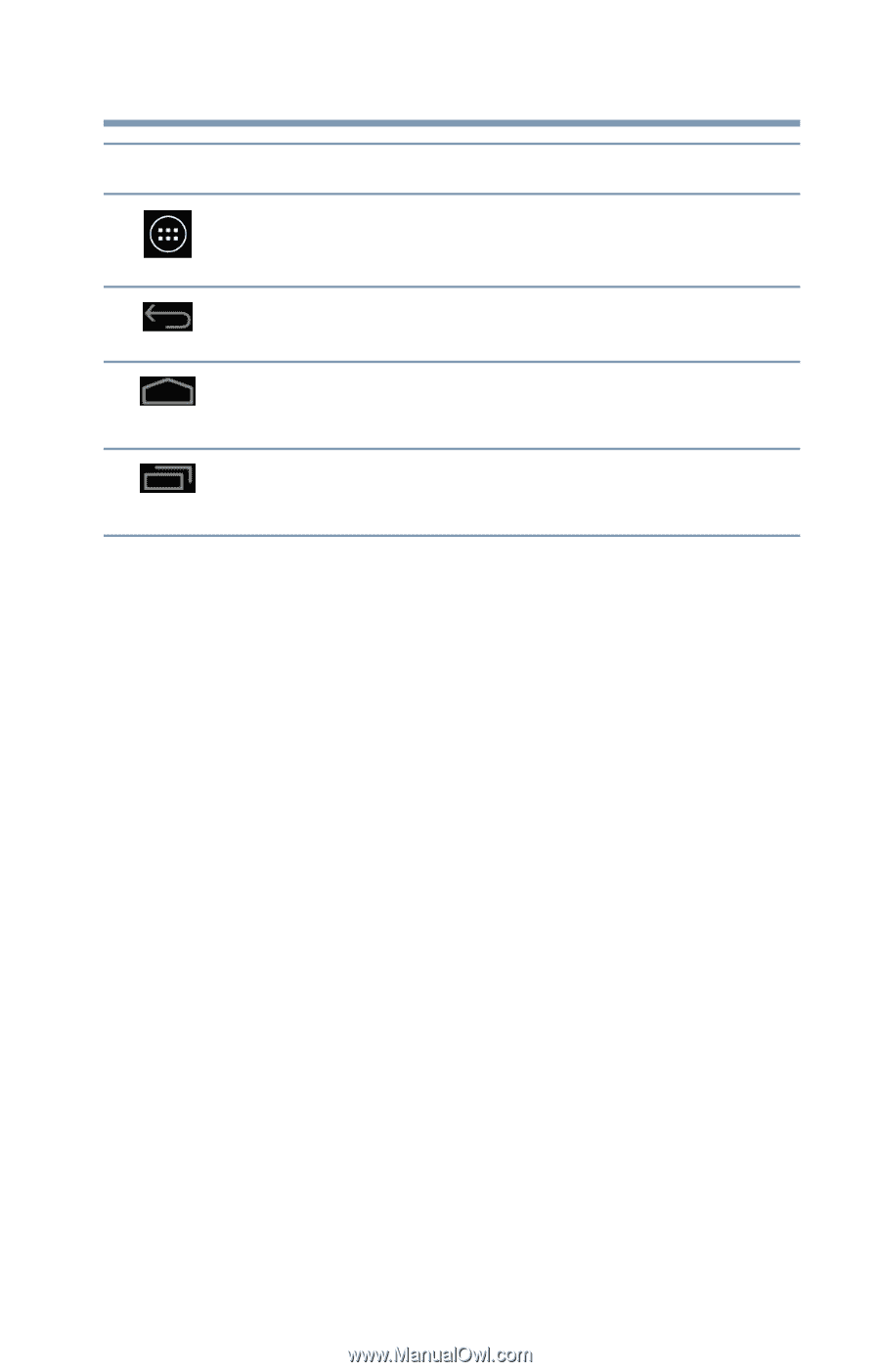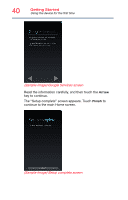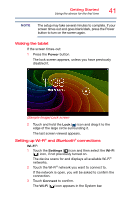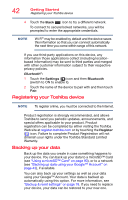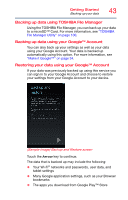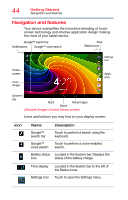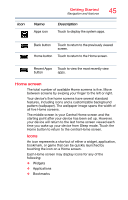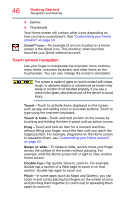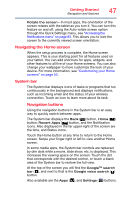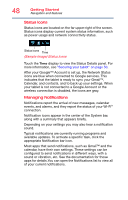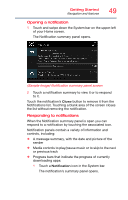Toshiba AT7-B8 Android 4.2 Jellybean User's Guide for Excite AT7-B Series - Page 45
Home screen, Recent Apps
 |
View all Toshiba AT7-B8 manuals
Add to My Manuals
Save this manual to your list of manuals |
Page 45 highlights
Icon Name Apps icon Getting Started Navigation and features 45 Description Touch to display the system apps. Back button Touch to return to the previously viewed screen. Home button Touch to return to the Home screen. Recent Apps Touch to view the most recently view button apps. Home screen The total number of available Home screens is five. Move between screens by swiping your finger to the left or right. Your device's five home screens have several standard features, including icons and a customizable background pattern (wallpaper). The wallpaper image spans the width of all five Home screens. The middle screen is your Central Home screen and the starting point after your device has been set up. However, your device will return to the last home screen viewed each time you wake up your device from Sleep mode. Touch the Home button to return to the central Home screen. Icons An icon represents a shortcut of either a widget, application, bookmark, or game that can be quickly launched by touching the icon on a Home screen. Each Home screen may display icons for any of the following: ❖ Widgets ❖ Applications ❖ Bookmarks