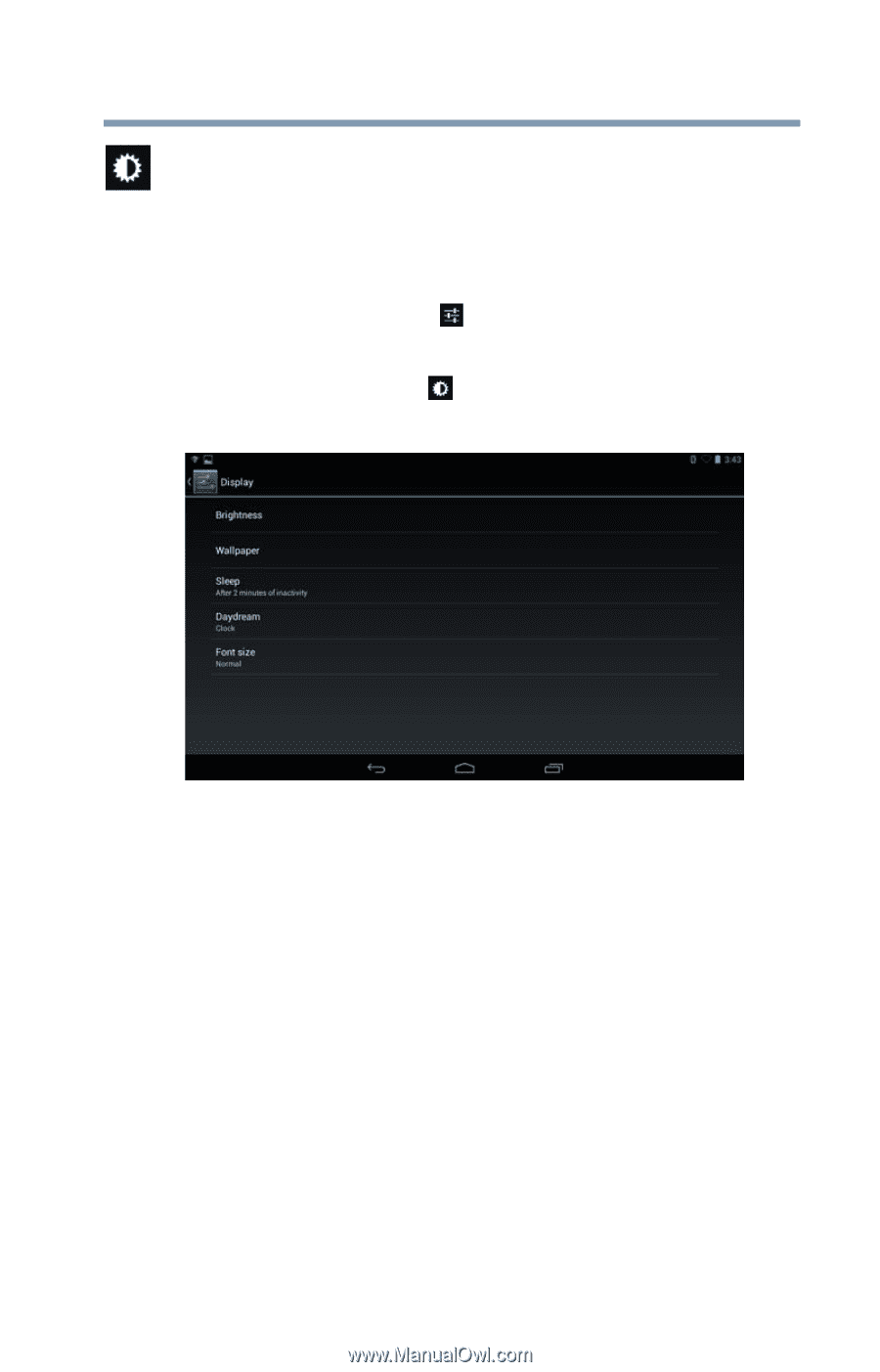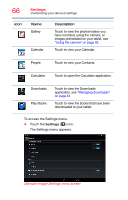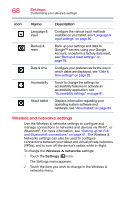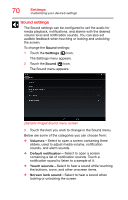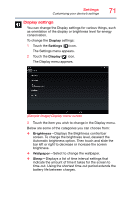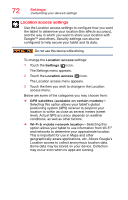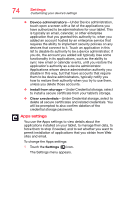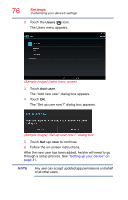Toshiba AT7-B8 Android 4.2 Jellybean User's Guide for Excite AT7-B Series - Page 71
Display settings, Sample Image Display menu screen
 |
View all Toshiba AT7-B8 manuals
Add to My Manuals
Save this manual to your list of manuals |
Page 71 highlights
Settings Customizing your device's settings 71 Display settings You can change the Display settings for various things, such as orientation of the display or brightness level for energy conservation. To change the Display settings: 1 Touch the Settings ( ) icon. The Settings menu appears. 2 Touch the Display ( ) icon. The Display menu appears. (Sample Image) Display menu screen 3 Touch the item you wish to change in the Display menu. Below are some of the categories you can choose from: ❖ Brightness-Displays the Brightness control bar screen. To change the brightness level, deselect the Automatic brightness option. Then touch and slide the bar left or right to decrease or increase the screen brightness. ❖ Wallpaper-Select to change the wallpaper. ❖ Sleep-Displays a list of time interval settings that indicate the amount of time it takes for the screen to time-out. Using the shortest time-out period extends the battery life between charges.