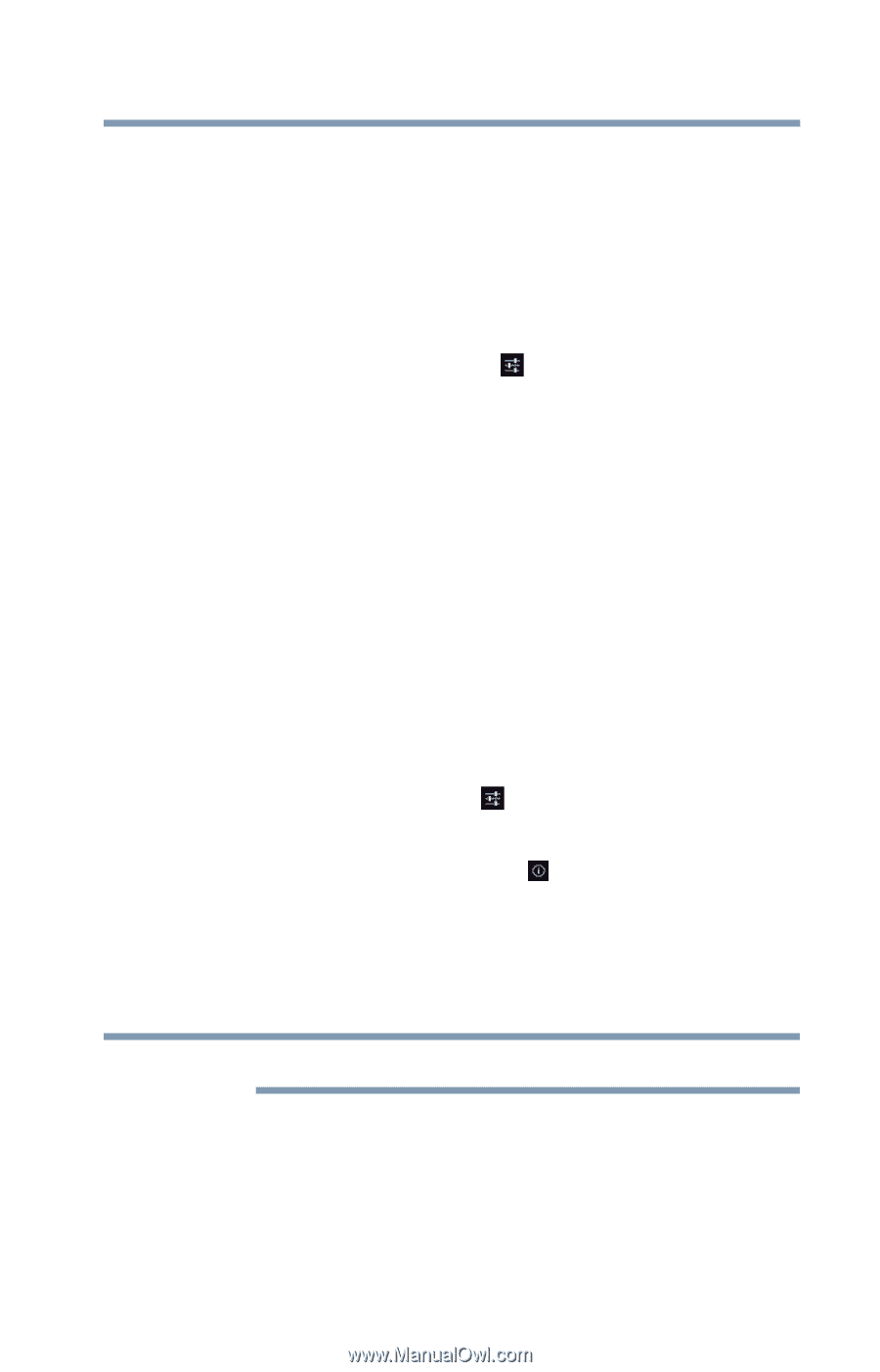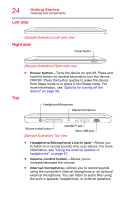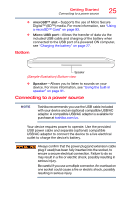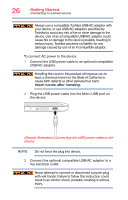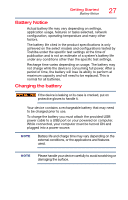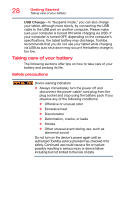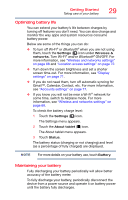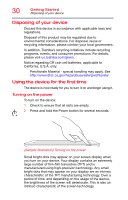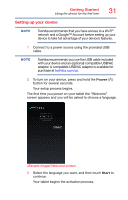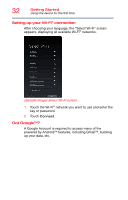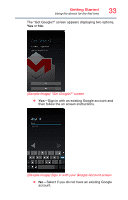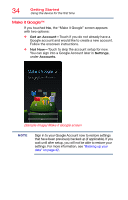Toshiba AT7-B8 Android 4.2 Jellybean User's Guide for Excite AT7-B Series - Page 29
Optimizing battery life, Maintaining your battery, Bluetooth
 |
View all Toshiba AT7-B8 manuals
Add to My Manuals
Save this manual to your list of manuals |
Page 29 highlights
Getting Started Taking care of your battery 29 Optimizing battery life You can extend your battery's life between charges by turning off features you don't need. You can also change and monitor the way apps and system resources consume battery power. Below are some of the things you can do: ❖ To turn off Wi-Fi® or Bluetooth® when you are not using them, touch the Settings ( ) icon under Wireless & networks. Turn Wi-Fi® and/or Bluetooth® ON/OFF. For more information, see "Wireless and networks settings" on page 68 and "Location access settings" on page 72. ❖ Turn down the screen brightness and set a shorter screen time-out. For more information, see "Display settings" on page 71. ❖ If you do not need them, turn off automatic syncing for Gmail™, Calendar, Contact, etc. For more information, see "Accounts settings" on page 77. ❖ If you know you will not be near a Wi-Fi® network for some time, switch to Airplane mode. For more information, see "Wireless and networks settings" on page 68. To check the battery charge level: 1 Touch the Settings ( ) icon. The Settings menu appears. 2 Touch the About tablet ( ) icon. The About tablet menu appears. 3 Touch Status. The battery status (charging or not charging) and level (as a percentage of fully charged) are displayed. NOTE For more details on your battery use, touch Battery. Maintaining your battery Fully discharging your battery periodically will allow better accuracy of the battery meter. To fully discharge your battery, periodically disconnect the device from a power source and operate it on battery power until the battery fully discharges.