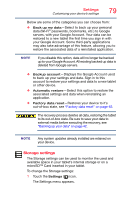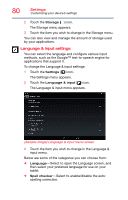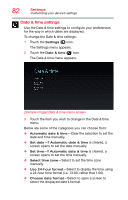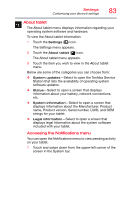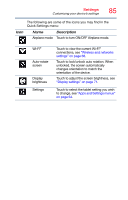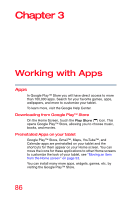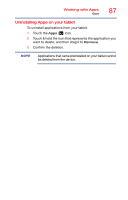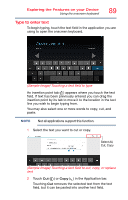Toshiba AT7-B8 Android 4.2 Jellybean User's Guide for Excite AT7-B Series - Page 84
Accessing the Quick Settings menu, Sample Image Notifications menu screen
 |
View all Toshiba AT7-B8 manuals
Add to My Manuals
Save this manual to your list of manuals |
Page 84 highlights
84 Settings Customizing your device's settings The Notifications menu displays. (Sample Image) Notifications menu screen 2 Touch any open area of the display screen to close the Notifications menu. Accessing the Quick Settings menu You can open the Quick Settings menu to view and control the tablet settings you most often use, as well as access the Settings menu. 1 Touch and swipe down from the upper-right corner of the screen in the System bar. The Quick Settings menu displays. (Sample Image) Quick Settings menu screen 2 Touch the icon that corresponds to the setting you wish to change, and then select the setting you wish to change it to. 3 Touch any open area of the display screen to close the Quick Settings menu.
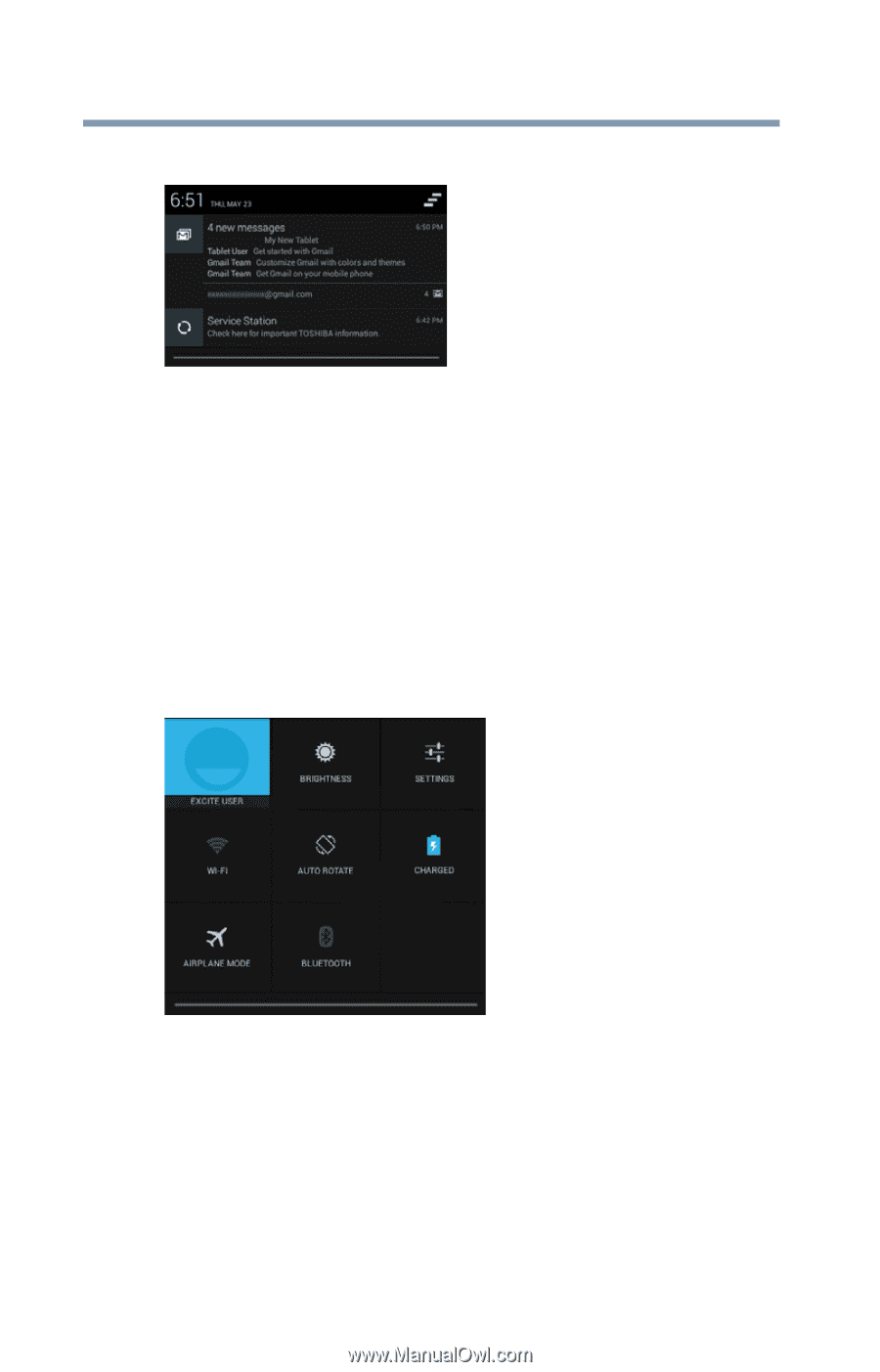
84
Settings
Customizing your device’s settings
The Notifications menu displays.
(Sample Image) Notifications menu screen
2
Touch any open area of the display screen to close the
Notifications menu.
Accessing the Quick Settings menu
You can open the Quick Settings menu to view and control
the tablet settings you most often use, as well as access the
Settings menu.
1
Touch and swipe down from the upper-right corner of
the screen in the System bar.
The Quick Settings menu displays.
(Sample Image) Quick Settings menu screen
2
Touch the icon that corresponds to the setting you wish
to change, and then select the setting you wish to
change it to.
3
Touch any open area of the display screen to close the
Quick Settings menu.