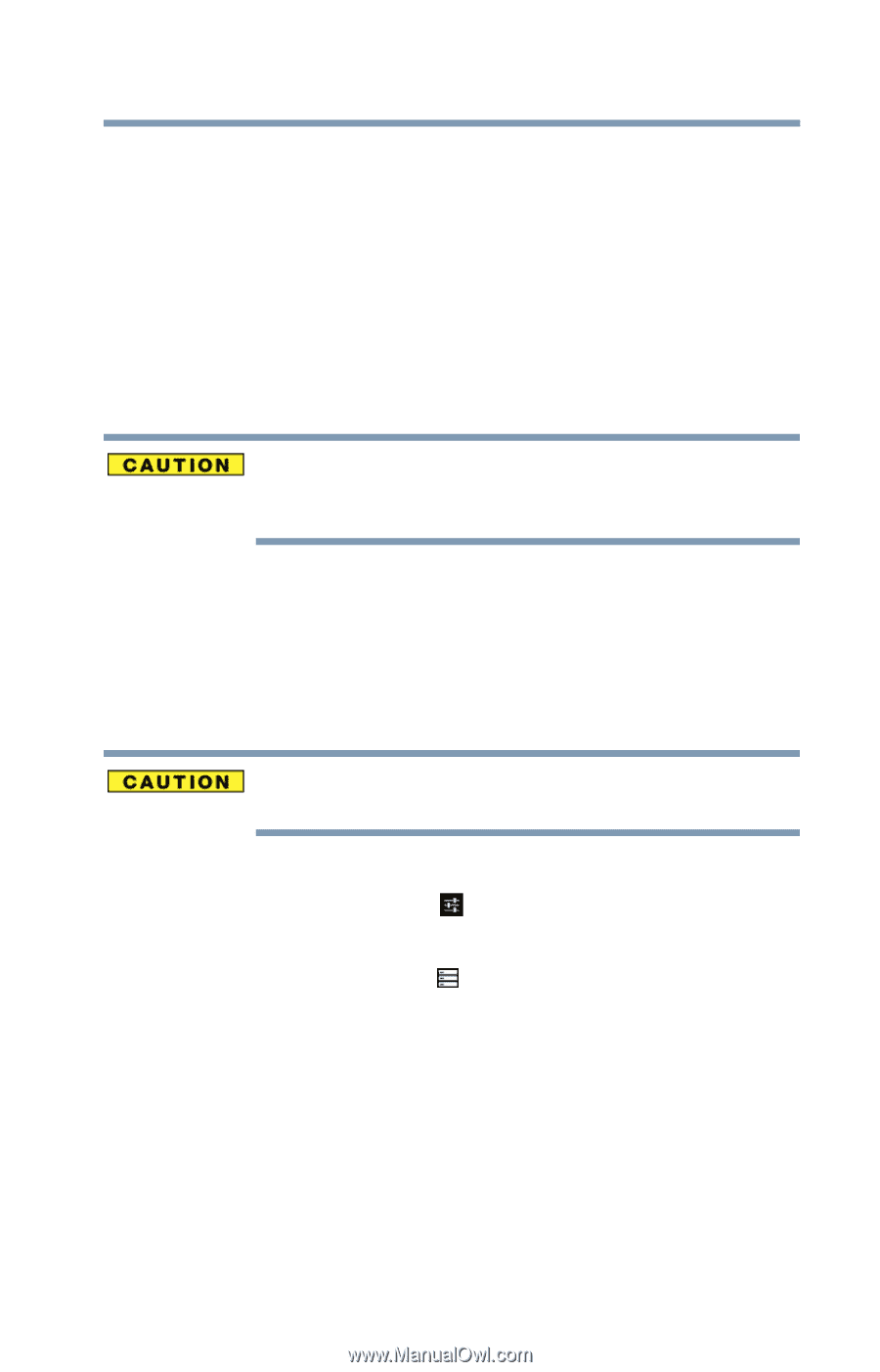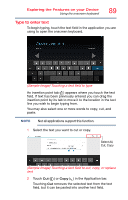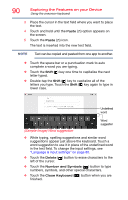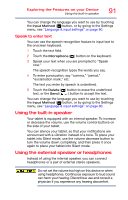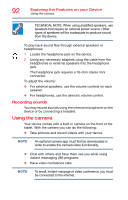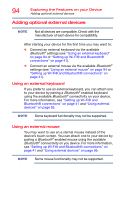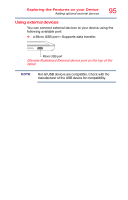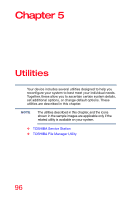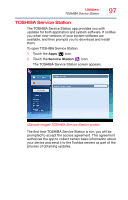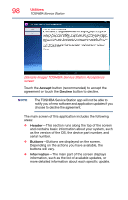Toshiba AT7-B8 Android 4.2 Jellybean User's Guide for Excite AT7-B Series - Page 93
Using a microSD™ Card, Inserting memory media
 |
View all Toshiba AT7-B8 manuals
Add to My Manuals
Save this manual to your list of manuals |
Page 93 highlights
Exploring the Features on your Device Using a microSD™ Card 93 Using a microSD™ Card For detailed information regarding supported media, see the detailed specifications for your device at tabletsupport.toshiba.com. The microSD™ Card slot supports the use of microSD™ (SD™) media. This media can be used with a variety of digital products: digital music players, cellular phones, PDAs, digital cameras, digital video camcorders, etc. Inserting memory media When inserting memory media, do not touch the metal contacts. You could expose the storage area to static electricity, which can destroy data. To insert a microSD™ Card: 1 Turn the media so that the contacts (metal areas) are face down. 2 Push the media into the adapter until it locks in place. Removing memory media Do not remove media while data is being written or read, or your data could be destroyed. To prepare the card for removal: 1 Touch the Settings ( ) icon. The Settings menu appears. 2 Touch the Storage ( ) icon. The Storage menu appears. 3 Touch Unmount SD card. 4 Gently press the card inward to release it. The card pops out slightly. 5 Grasp the card and pull it straight out.