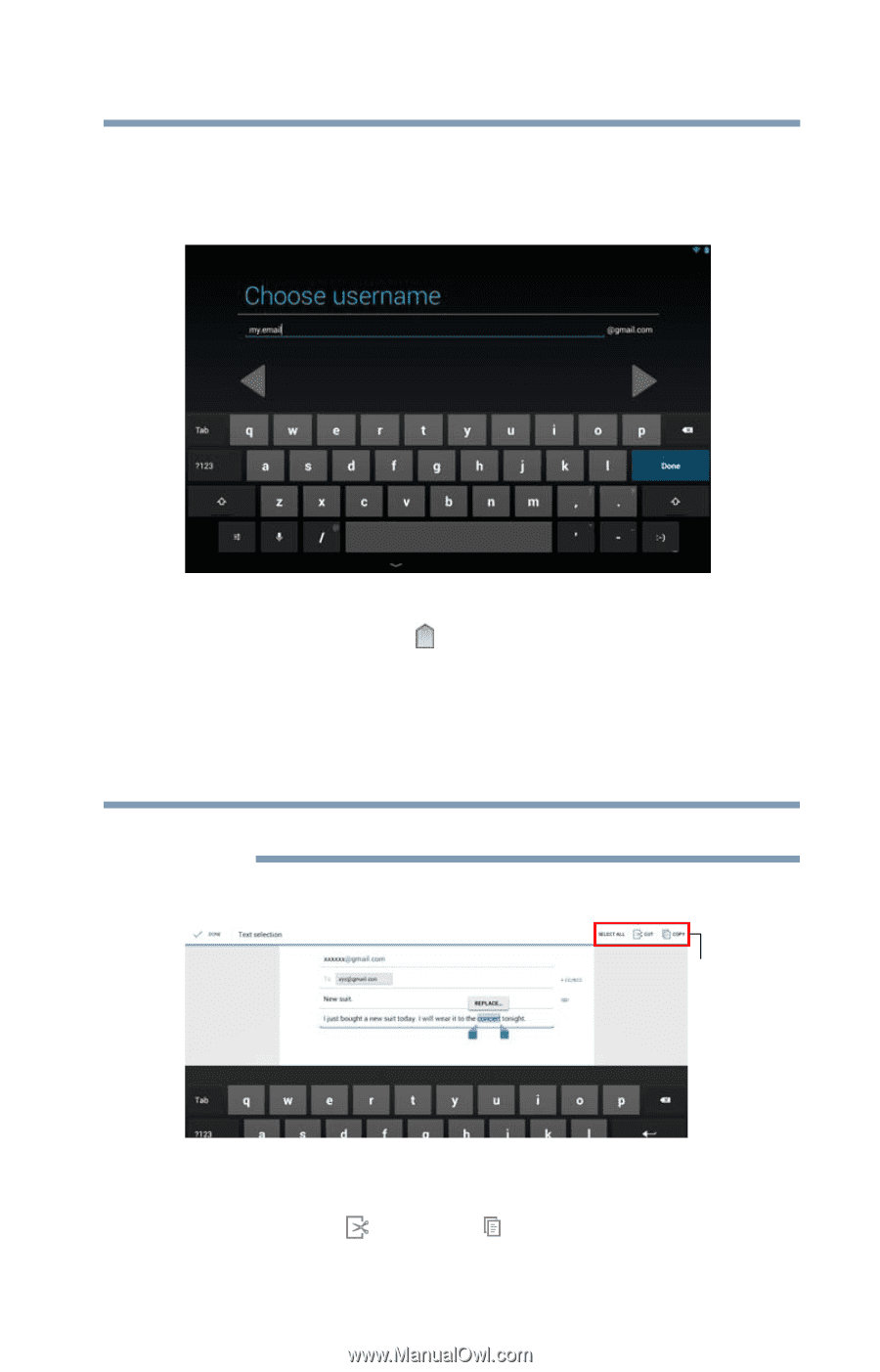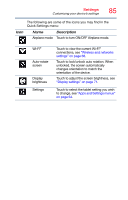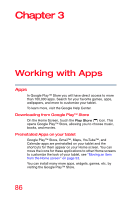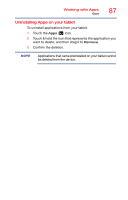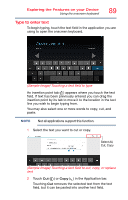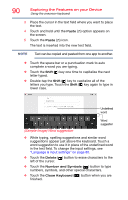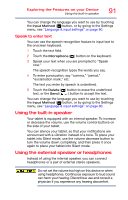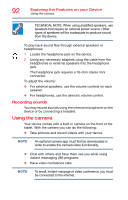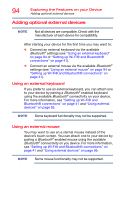Toshiba AT7-B8 Android 4.2 Jellybean User's Guide for Excite AT7-B Series - Page 89
Type to enter text, Sample Image Touching a text field to type, copy, or replace
 |
View all Toshiba AT7-B8 manuals
Add to My Manuals
Save this manual to your list of manuals |
Page 89 highlights
Exploring the Features on your Device Using the onscreen keyboard 89 Type to enter text To begin typing, touch the text field in the application you are using to open the onscreen keyboard. (Sample Image) Touching a text field to type An insertion point tab ( ) appears where you touch the text field. If text has been previously entered you can drag the insertion point by its tab to move it to the location in the text line you wish to begin typing from. You may also select one or more words to copy, cut, and paste. NOTE Not all applications support this function. 1 Select the text you want to cut or copy. Select All, Cut, Copy (Sample Image) Touching a text field to cut, copy, or replace text 2 Touch Cut ( ) or Copy ( ) in the Application bar. Touching Cut removes the selected text from the text field, but it can be pasted into another text field.