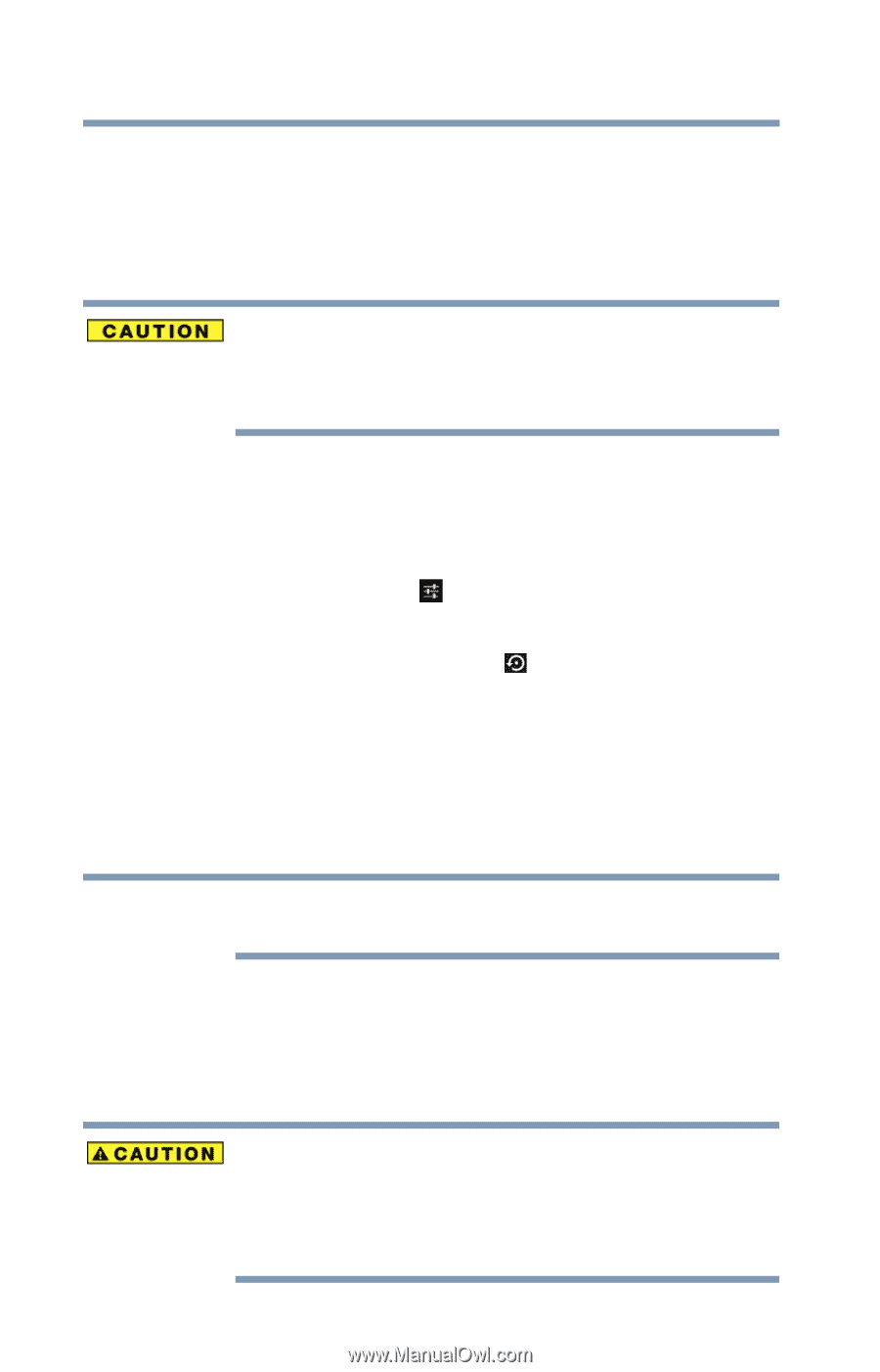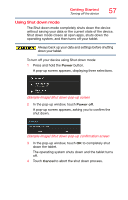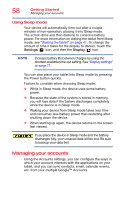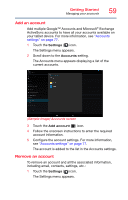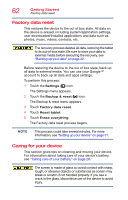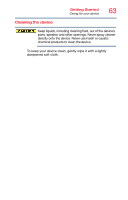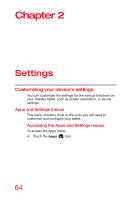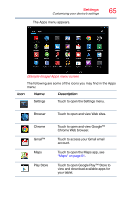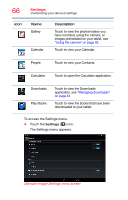Toshiba AT7-B8 Android 4.2 Jellybean User's Guide for Excite AT7-B Series - Page 62
Factory data reset, Caring for your device, The Factory data reset process begins.
 |
View all Toshiba AT7-B8 manuals
Add to My Manuals
Save this manual to your list of manuals |
Page 62 highlights
62 Getting Started Factory data reset Factory data reset This restores the device to the out of box state. All data on the device is erased, including system/application settings, user downloaded/installed applications and data such as photos, music, videos, contacts, etc. The recovery process deletes all data, restoring the tablet to its out-of-box state. Be sure to save your data to external media before executing the recovery, see "Backing up your data" on page 42. Before restoring the device to the out of box state, back up all data to external media. You can use your Google™ account to back up all data and apps settings. To perform this process: 1 Touch the Settings ( ) icon. The Settings menu appears. 2 Touch the Backup & reset ( ) icon. The Backup & reset menu appears. 3 Touch Factory data reset. 4 Touch Reset tablet. 5 Touch Erase everything. The Factory data reset process begins. NOTE This process could take several minutes. For more information, see "Setting up your device" on page 31. Caring for your device This section gives tips on cleaning and moving your device. For information about taking care of your device's battery, see "Taking care of your battery" on page 28. The screen is made of glass so avoid contact with sharp, rough, or abrasive objects or substances as screen may break or scratch if not handled properly. If you see a crack in the glass, discontinue use of the device to avoid injury.