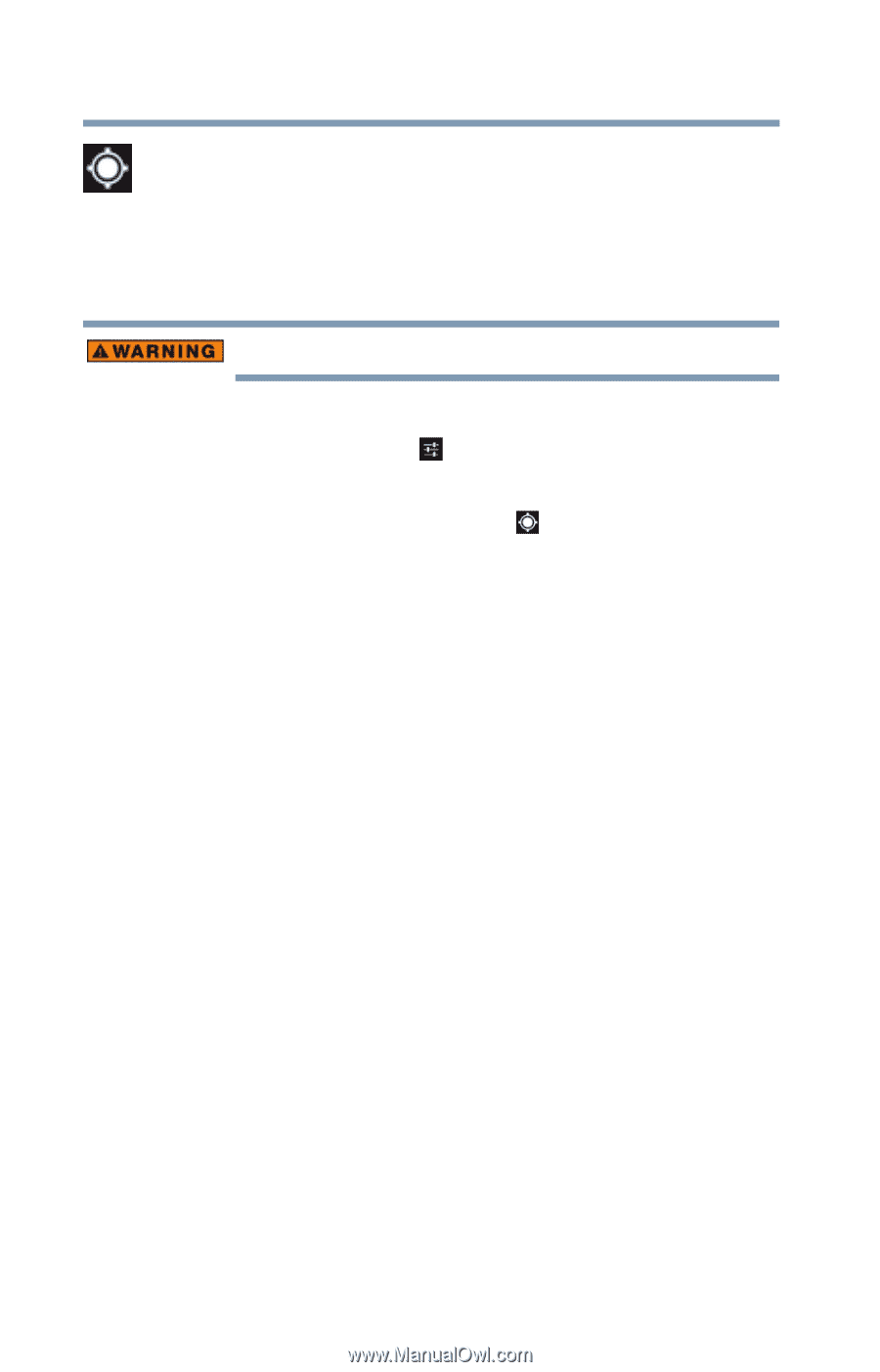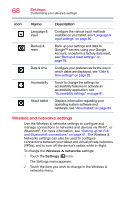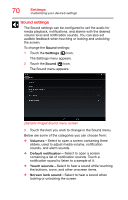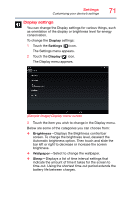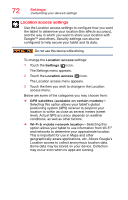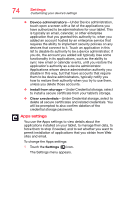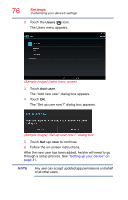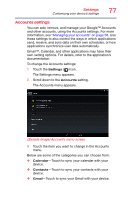Toshiba AT7-B8 Android 4.2 Jellybean User's Guide for Excite AT7-B Series - Page 72
Location access settings, level. Actual GPS accuracy depends on weather
 |
View all Toshiba AT7-B8 manuals
Add to My Manuals
Save this manual to your list of manuals |
Page 72 highlights
72 Settings Customizing your device's settings Location access settings Use the Location access settings to configure how you want the tablet to determine your location (this affects accuracy), and the way in which you want to share your location with Google™ and others. Security settings can also be configured to help secure your tablet and its data. Do not use this device while driving. To change the Location access settings: 1 Touch the Settings ( ) icon. The Settings menu appears. 2 Touch the Location access ( ) icon. The Location access menu appears. 3 Touch the item you wish to change in the Location access menu. Below are some of the categories you may choose from: ❖ GPS satellites (available on certain models)- Selecting this option allows your tablet's global positioning system (GPS) receiver to pinpoint your location to within as close as several meters (street level). Actual GPS accuracy depends on weather conditions, as well as other factors. ❖ Wi-Fi & mobile network location-Selecting this option allows your tablet to use information from Wi-Fi® and networks to determine your approximate location. This is important for use in Maps and other geographically aware applications, etc. Allows Google's Location access to collect anonymous location data. Some data may be stored on your device. Collection may occur even when no apps are running.