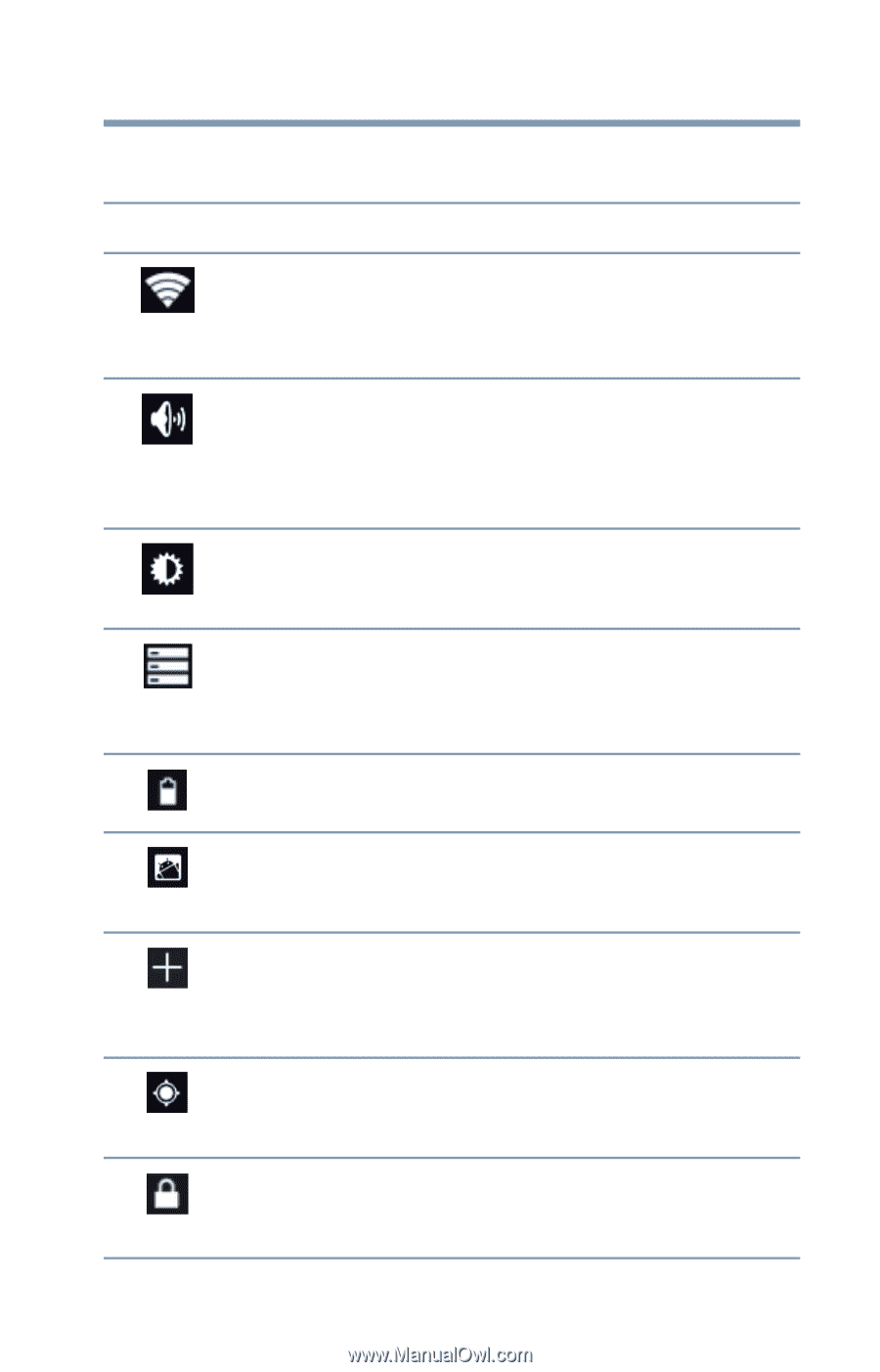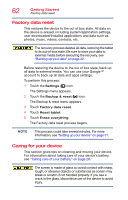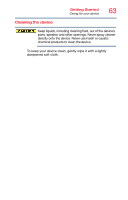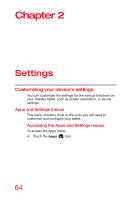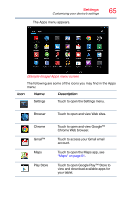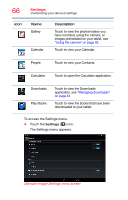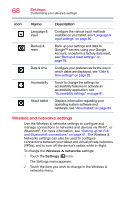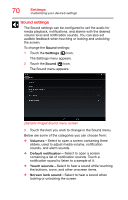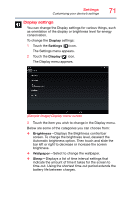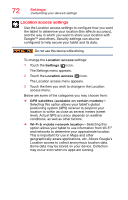Toshiba AT7-B8 Android 4.2 Jellybean User's Guide for Excite AT7-B Series - Page 67
Displays battery status, see, Touch to view and manage the installed
 |
View all Toshiba AT7-B8 manuals
Add to My Manuals
Save this manual to your list of manuals |
Page 67 highlights
Settings Customizing your device's settings 67 The following are some of the icons you may find in the Settings menu: Icon Name Description Wi-Fi® Configure and manage connections to networks and devices via Wi-Fi®, see "Wireless and networks settings" on page 68. Sound Configure the Sound settings to set the audio for media playback, notifications, and alarms with the your desired volume level and notification sounds, see "Sound settings" on page 70. Display Configure the screen orientation or use energy saving settings, see "Display settings" on page 71. Storage Monitor the used and available space on your tablet's internal storage and other storage media installed on your tablet, see "Storage settings" on page 79. Battery Displays battery status, see "Battery Notice" on page 27. Apps Touch to view and manage the installed applications, see "Apps settings" on page 74. Accounts Add, remove, and manage all of your accounts, and sync accounts to work together, see "Accounts settings" on page 77. Location access Touch to change the settings for location services, see "Location access settings" on page 72. Security Configure how you want the tablet to determine your location, see "Location access settings" on page 72.