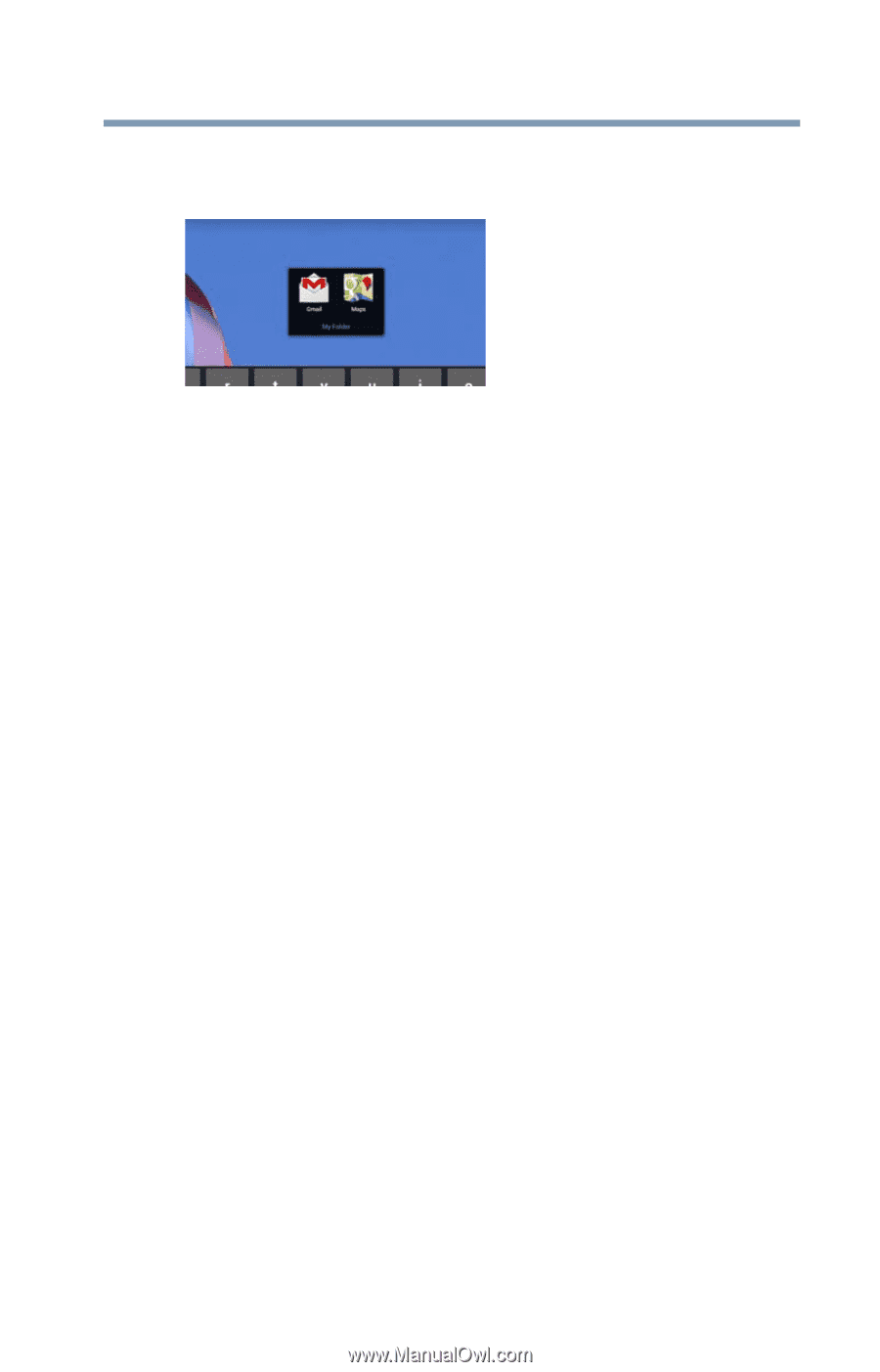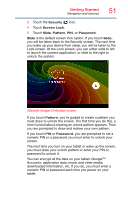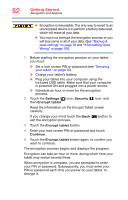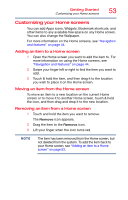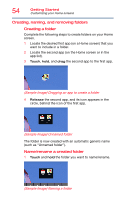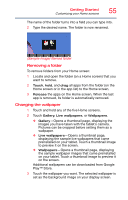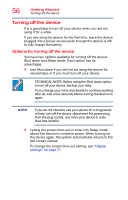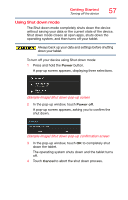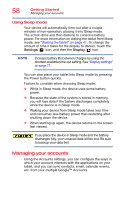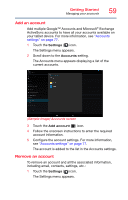Toshiba AT7-B8 Android 4.2 Jellybean User's Guide for Excite AT7-B Series - Page 55
Changing the wallpaper, Sample Image Named folder
 |
View all Toshiba AT7-B8 manuals
Add to My Manuals
Save this manual to your list of manuals |
Page 55 highlights
Getting Started Customizing your Home screens 55 The name of the folder turns into a field you can type into. 2 Type the desired name. The folder is now renamed. (Sample Image) Named folder Removing a folder To remove folders from your Home screen: 1 Locate and open the folder (on a Home screen) that you want to remove. 2 Touch, hold, and drag all apps from the folder (on the Home screen or in the app list) to the Home screen. 3 Release the apps on the Home screen. When the last app is removed, its folder is automatically removed. Changing the wallpaper 1 Touch and hold any of the five Home screens. 2 Touch Gallery, Live wallpapers, or Wallpapers. ❖ Gallery-Opens a thumbnail page, displaying the images you have taken with the tablet's camera. Pictures can be cropped before setting them as a wallpaper. ❖ Live wallpapers-Opens a thumbnail page, displaying the sample live wallpapers that came preinstalled on your tablet. Touch a thumbnail image to preview it on the screen. ❖ Wallpapers-Opens a thumbnail page, displaying the sample wallpaper images that came preinstalled on your tablet. Touch a thumbnail image to preview it on the screen. Additional wallpapers can be downloaded from Google Play™ Store. 3 Touch the wallpaper you want. The selected wallpaper is set as the background image on your display screen.