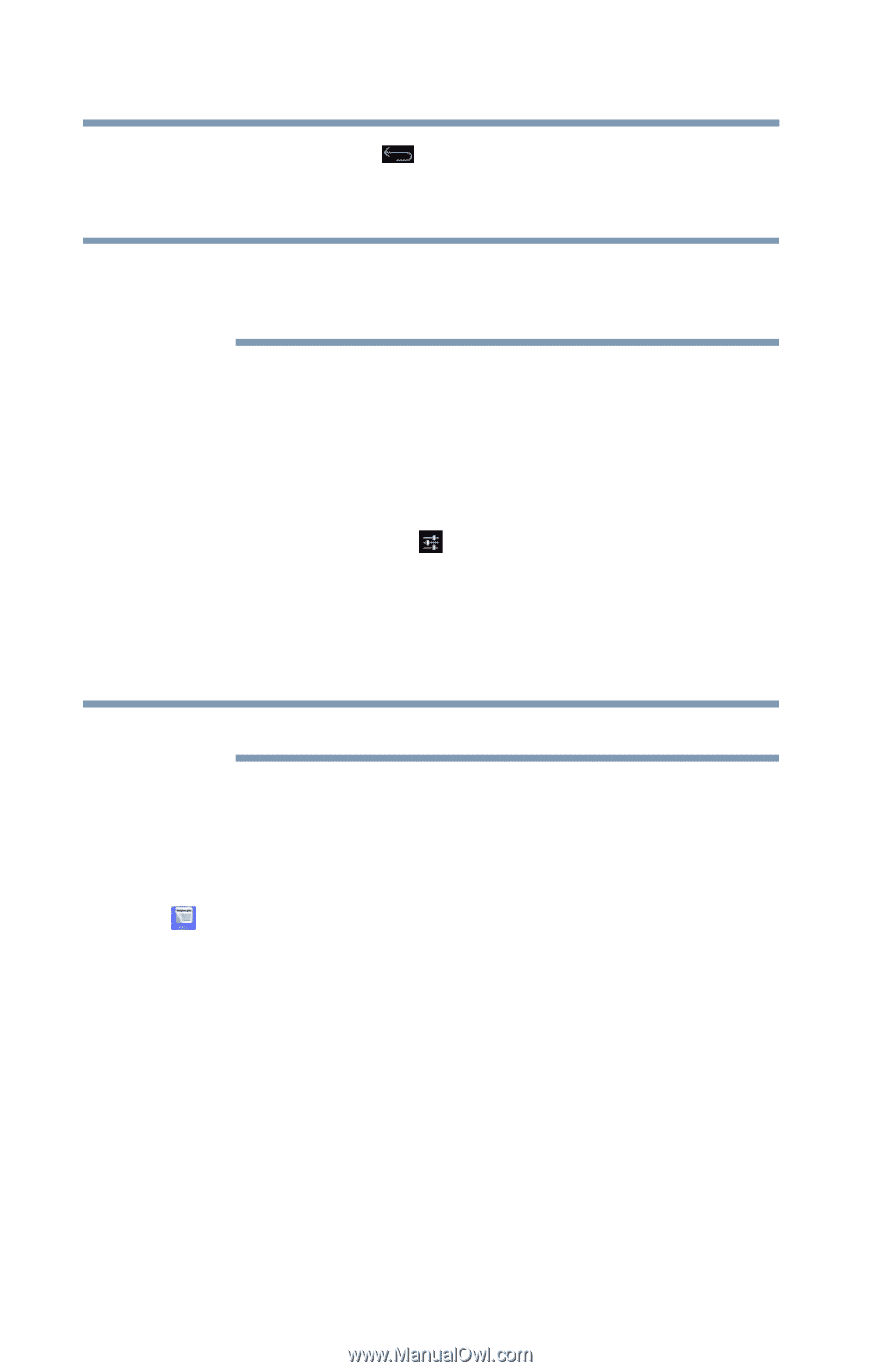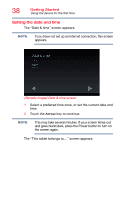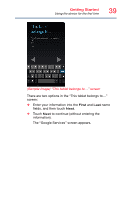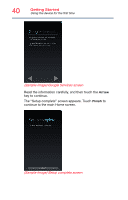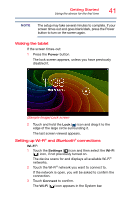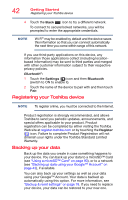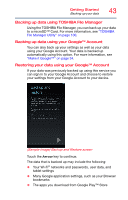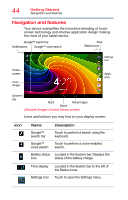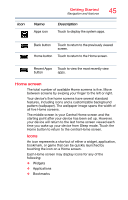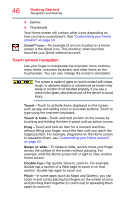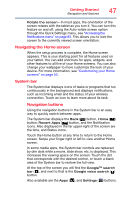Toshiba AT7-B8 Android 4.2 Jellybean User's Guide for Excite AT7-B Series - Page 42
Registering your Toshiba device, Backing up your data, register.toshiba.com
 |
View all Toshiba AT7-B8 manuals
Add to My Manuals
Save this manual to your list of manuals |
Page 42 highlights
42 Getting Started Registering your Toshiba device 4 Touch the Back ( ) icon to try a different network. To connect to secure/locked networks, you will be prompted to enter the appropriate credentials. NOTE Wi-Fi® may be enabled by default and the device saves this information so that you can connect automatically the next time you come within range of this network. If you use third-party applications on this device, any information those applications collect (including locationbased information) may be sent to third parties and merged with other customer information subject to their respective privacy policies. Bluetooth®: 1 Touch the Settings ( ) icon and then Bluetooth (switch to ON to enable it). 2 Touch the name of the device to pair with and then touch Pair. Registering your Toshiba device NOTE To register online, you must be connected to the Internet. Product registration is strongly recommended, and allows Toshiba to send you periodic updates, announcements, and special offers applicable to your product. Product registration can be completed by either visiting the Toshiba Web site at register.toshiba.com or by touching the Register ( ) icon. Failure to complete Product Registration will not diminish your rights under the Toshiba Standard Limited Warranty. Backing up your data Back up the data you create in case something happens to your device. You can back up your data to a microSD™ Card (see "Using a microSD™ Card" on page 93), or to a network (see "Backing up data using your Google™ Account" on page 43), if available. You can also back up your settings as well as your data using your Google™ Account. Your data is backed up automatically using this option. For more information, see "Backup & reset settings" on page 78. If you need to replace your device, your data can be restored to your new one.