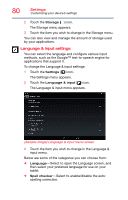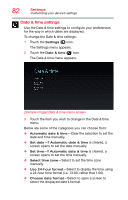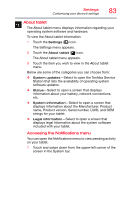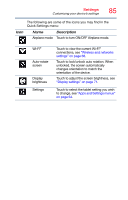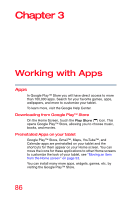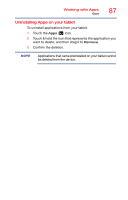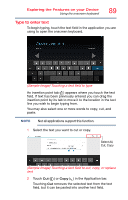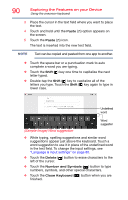Toshiba AT7-B8 Android 4.2 Jellybean User's Guide for Excite AT7-B Series - Page 85
Touch to turn ON/OFF Airplane mode., Quick Settings menu
 |
View all Toshiba AT7-B8 manuals
Add to My Manuals
Save this manual to your list of manuals |
Page 85 highlights
Settings Customizing your device's settings 85 The following are some of the icons you may find in the Quick Settings menu: Icon Name Description Airplane mode Touch to turn ON/OFF Airplane mode. Wi-Fi® Auto-rotate screen Display brightness Settings Touch to view the current Wi-Fi® connections, see "Wireless and networks settings" on page 68. Touch to lock/unlock auto rotation. When unlocked, the screen automatically changes orientation to match the orientation of the device. Touch to adjust the screen brightness, see "Display settings" on page 71. Touch to select the tablet setting you wish to change, see "Apps and Settings menus" on page 64.
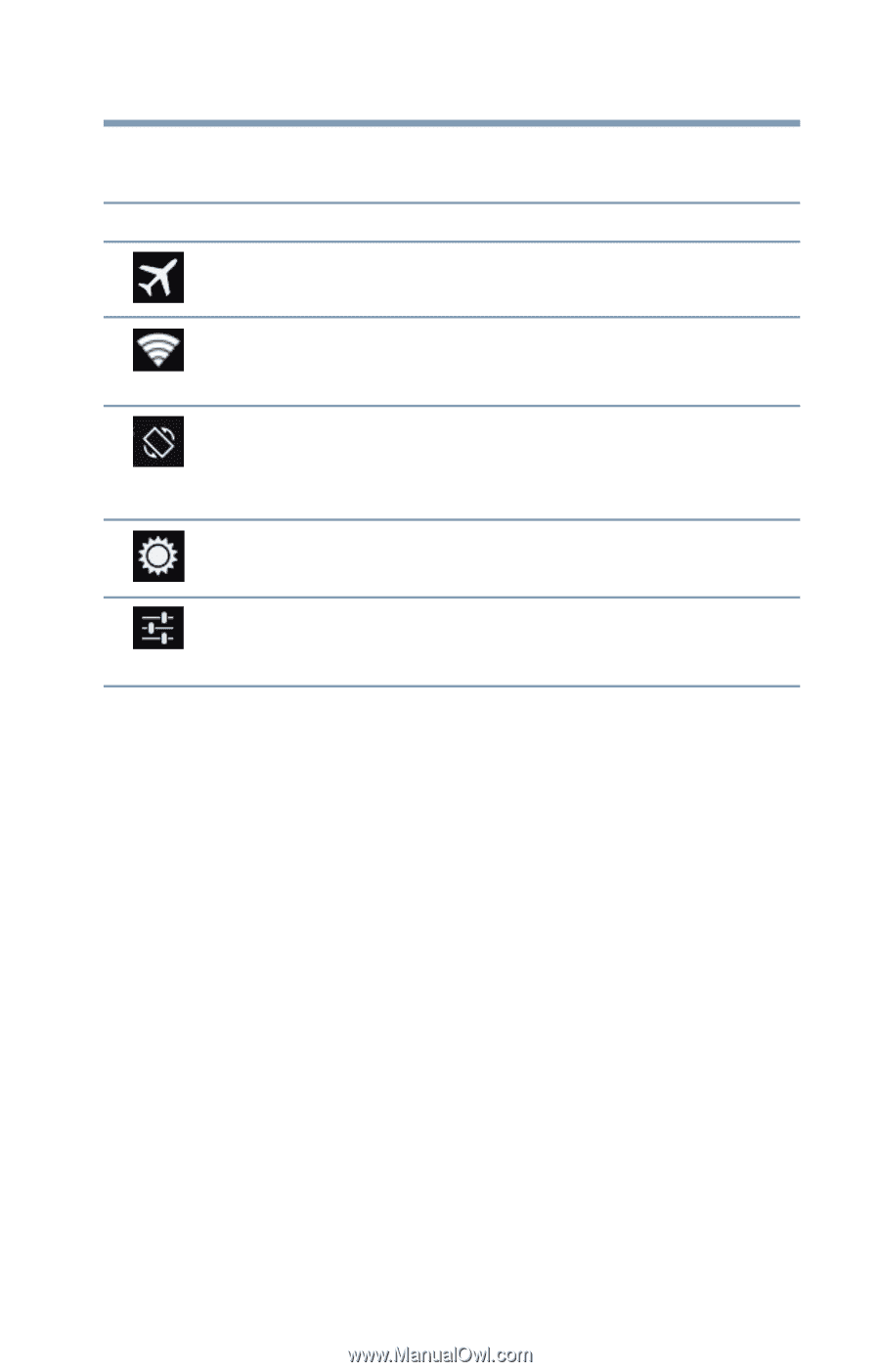
85
Settings
Customizing your device’s settings
The following are some of the icons you may find in the
Quick Settings menu:
Icon
Name
Description
Airplane mode
Touch to turn ON/OFF Airplane mode.
Wi-Fi
®
Touch to view the current Wi-Fi
®
connections, see
“Wireless and networks
settings” on page 68
.
Auto-rotate
screen
Touch to lock/unlock auto rotation. When
unlocked, the screen automatically
changes orientation to match the
orientation of the device.
Display
brightness
Touch to adjust the screen brightness, see
“Display settings” on page 71
.
Settings
Touch to select the tablet setting you wish
to change, see
“Apps and Settings menus”
on page 64
.