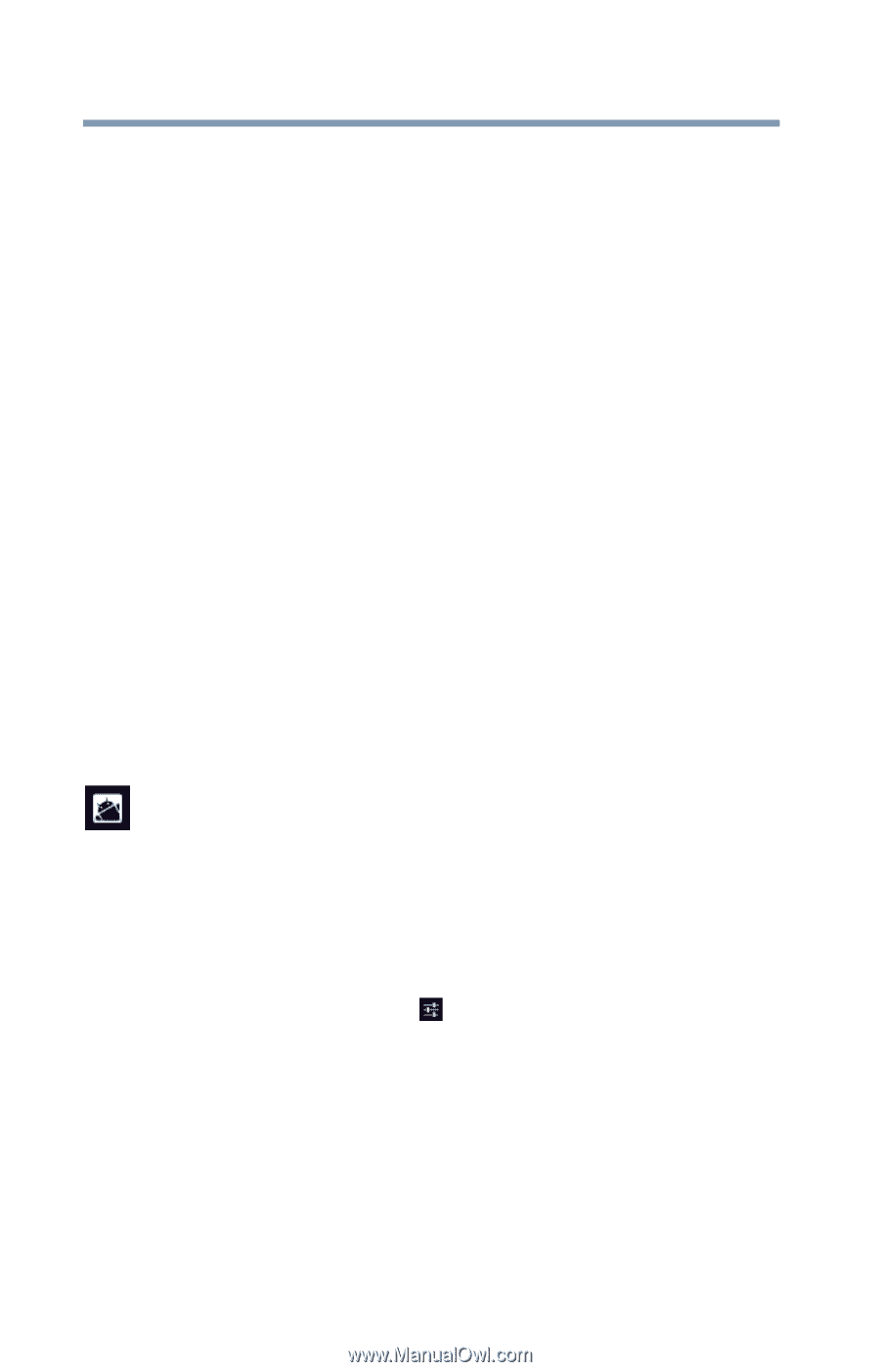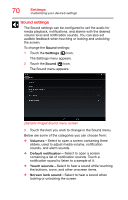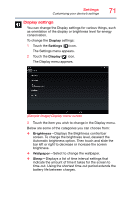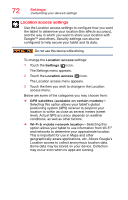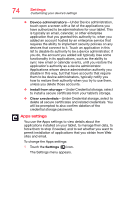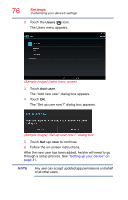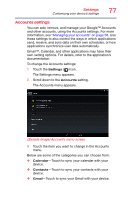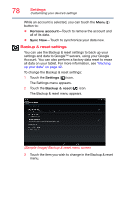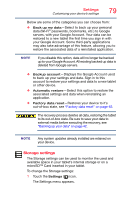Toshiba AT7-B8 Android 4.2 Jellybean User's Guide for Excite AT7-B Series - Page 74
Apps settings, Under Device administration
 |
View all Toshiba AT7-B8 manuals
Add to My Manuals
Save this manual to your list of manuals |
Page 74 highlights
74 Settings Customizing your device's settings ❖ Device administrators-Under Device administration, touch open a screen with a list of the applications you have authorized to be administrators for your tablet. This is typically an email, calendar, or other enterprise application that you granted this authority to, when you added an account hosted by an enterprise service that requires the ability to implement security policies on any devices that connect to it. Touch an application in this list to disable its authority to be a device administrator; if you do, the account you added will typically lose some functionality in its applications, such as the ability to sync new email or calendar events, until you restore the application's authority as a device administrator. Applications whose device administration authority you disable in this way, but that have accounts that require them to be device administrators, typically notify you how to restore their authority when you try to use them, unless you delete those accounts. ❖ Install from storage-Under Credential storage, select to install a secure certificate from your tablet's storage. ❖ Clear credentials-Under Credential storage, select to delete all secure certificates and related credentials. You will be prompted to also confirm deletion of the credential storage password. Apps settings You use the Apps settings to view details about the applications installed on your tablet, to manage their data, to force them to stop if needed, and to set whether you want to permit installation of applications that you obtain from Web sites and email. To change the Apps settings: 1 Touch the Settings ( ) icon. The Settings menu appears.