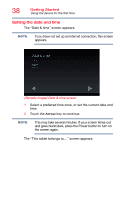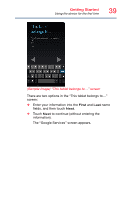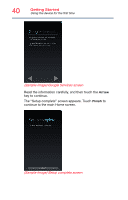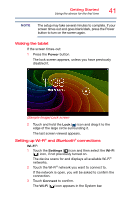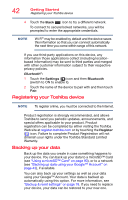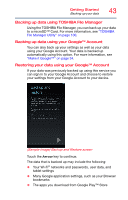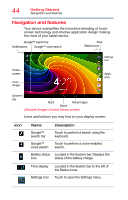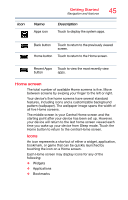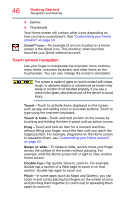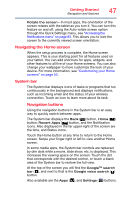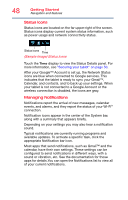Toshiba AT7-B8 Android 4.2 Jellybean User's Guide for Excite AT7-B Series - Page 43
Backing up data using TOSHIBA File Manager, Backing up data using your Google™ Account
 |
View all Toshiba AT7-B8 manuals
Add to My Manuals
Save this manual to your list of manuals |
Page 43 highlights
Getting Started Backing up your data 43 Backing up data using TOSHIBA File Manager Using the TOSHIBA File Manager, you can back up your data to a microSD™ Card. For more information, see "TOSHIBA File Manager Utility" on page 100. Backing up data using your Google™ Account You can also back up your settings as well as your data using your Google Account. Your data is backed up automatically using this option. For more information, see "Make it Google™" on page 34. Restoring your data using your Google™ Account If your data was previously backed up using this service you can sign in to your Google Account and choose to restore your settings from your Google Account to your device. (Sample Image) Backup and Restore screen Touch the Arrow key to continue. The data that is backed up may include the following: ❖ Your Wi-Fi® networks and passwords, user data, and tablet settings ❖ Many Google application settings, such as your Browser bookmarks ❖ The apps you download from Google Play™ Store