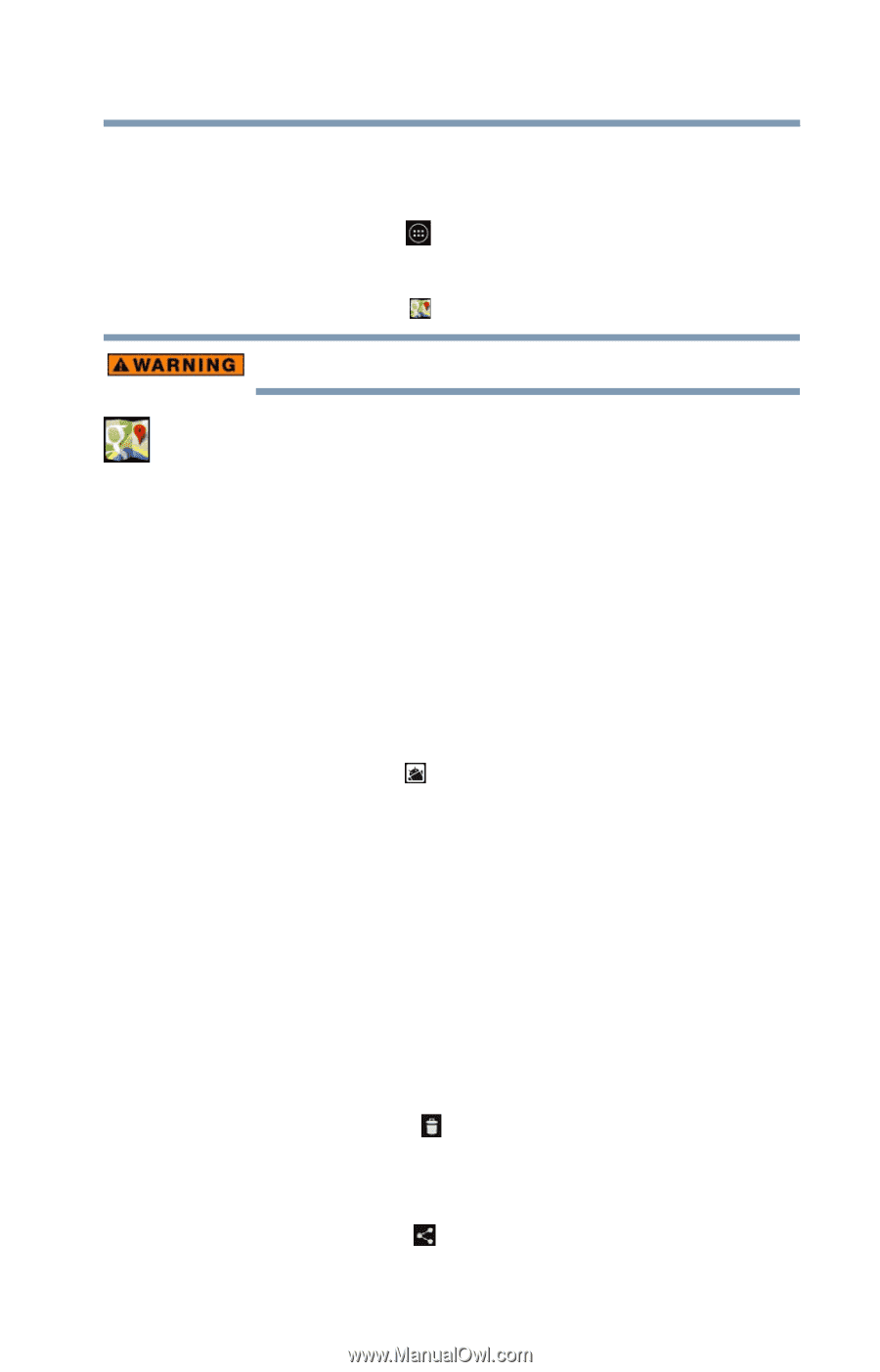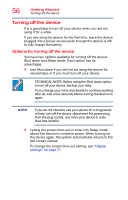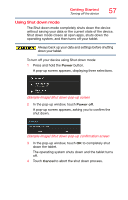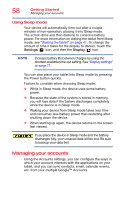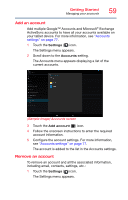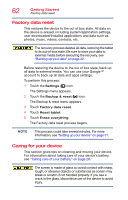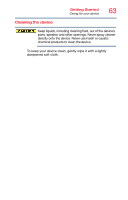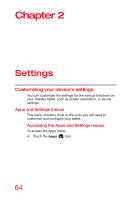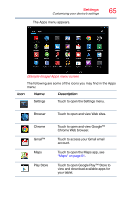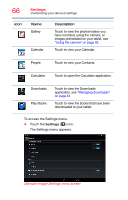Toshiba AT7-B8 Android 4.2 Jellybean User's Guide for Excite AT7-B Series - Page 61
Maps, Managing downloads, To access Maps
 |
View all Toshiba AT7-B8 manuals
Add to My Manuals
Save this manual to your list of manuals |
Page 61 highlights
Getting Started Maps 61 Maps To access Maps: 1 Touch the Apps ( ) icon. The Apps menu appears. 2 Touch the Maps ( ) icon. Do not use this device while driving. Maps: Finds your current location to access real-time traffic conditions, and obtain detailed directions by foot, public transportation, or car, using the free Google Maps application. To learn more, visit the Google Help Center. Managing downloads Files, apps, and items downloaded from a Web Browser, Gmail™, etc., are stored on your tablet's internal storage. Use the Downloads app to view, open, or delete downloaded items. To access downloads: 1 Touch the Apps ( ) icon The Apps menu appears. 2 Touch Downloads. The Downloads menu appears. 3 Touch an item to open it. Items can be uninstalled from your tablet or sorted by file size or date for easier viewing. To sort the items, touch the Sort by size option. To uninstall items: 1 Select the item(s) you wish to delete. 2 Touch the Delete ( ) icon. To share items: 1 Select the item(s) you wish to share. 2 Touch the Share ( ) icon.