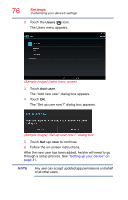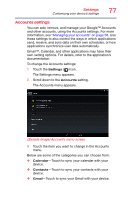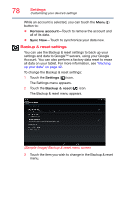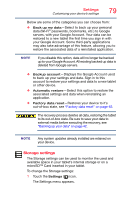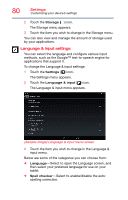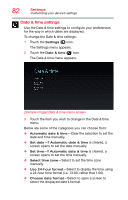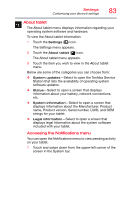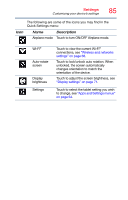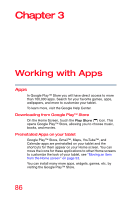Toshiba AT7-B8 Android 4.2 Jellybean User's Guide for Excite AT7-B Series - Page 81
Accessibility settings, The Accessibility menu appears.
 |
View all Toshiba AT7-B8 manuals
Add to My Manuals
Save this manual to your list of manuals |
Page 81 highlights
Settings Customizing your device's settings 81 ❖ Personal dictionary-Select to open a list of the words you have added to the dictionary. Touch a word to edit it, or touch the red X next to a word to delete it. Touch the Plus button at the top right of the Application bar to add a word. ❖ Default-Under Keyboard and Input Methods, select this to change and configure between available keyboards. ❖ Voice Search-Under Speech, select this to configure the Voice search options. One of the available options is: ❖ Block offensive words-Select to have your Google voice recognition replace offensive words with hash symbols (#). Accessibility settings Use the Accessibility settings to configure any plug-ins that are installed on the tablet. To change the Accessibility settings: 1 Touch the Settings ( ) icon. The Settings menu appears. 2 Touch the Accessibility ( ) icon. The Accessibility menu appears. 3 Touch the item you wish to change in the Accessibility menu. Below are some of the categories you can choose from: ❖ TalkBack-Select to allow the tablet's installed speech synthesizer to announce the labels of the buttons, icons, etc. while navigating the tablet. ❖ Large text-Select to make the font size bigger. ❖ Auto-rotate screen-Select to enable/disable the auto-rotate feature. ❖ Touch & hold delay-Select to set the hold delay time between when you touch the item and when the item responds.