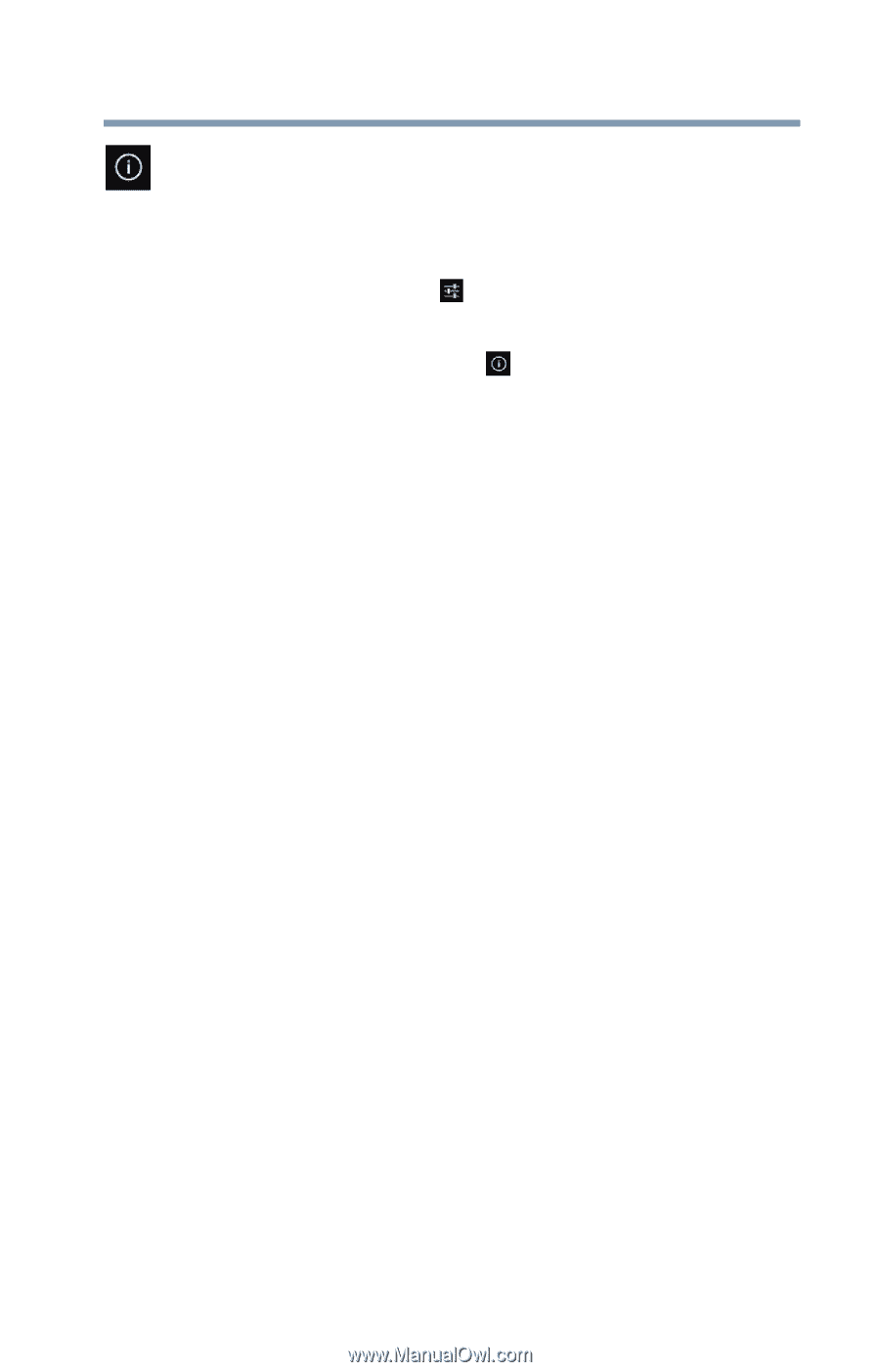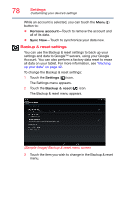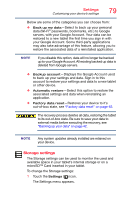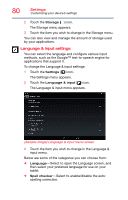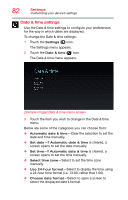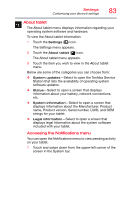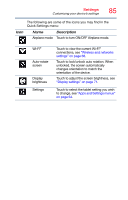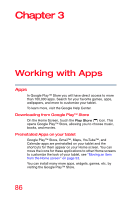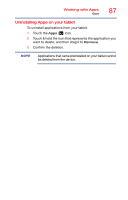Toshiba AT7-B8 Android 4.2 Jellybean User's Guide for Excite AT7-B Series - Page 83
About tablet, displays information about the Manufacturer, Product
 |
View all Toshiba AT7-B8 manuals
Add to My Manuals
Save this manual to your list of manuals |
Page 83 highlights
Settings Customizing your device's settings 83 About tablet The About tablet menu displays information regarding your operating system software and hardware. To view the About tablet information: 1 Touch the Settings ( ) icon. The Settings menu appears. 2 Touch the About tablet ( ) icon. The About tablet menu appears. 3 Touch the item you wish to view in the About tablet menu. Below are some of the categories you can choose from: ❖ System updates-Select to open the Toshiba Service Station that lists the availability of operating system software updates. ❖ Status-Select to open a screen that displays information about your battery, network connections, etc. ❖ System information-Select to open a screen that displays information about the Manufacturer, Product name, Product version, Serial number, UUID, and OEM strings for your tablet. ❖ Legal information-Select to open a screen that displays legal information about the system software included with your tablet. Accessing the Notifications menu You can open the Notifications menu to view pending activity on your tablet. 1 Touch and swipe down from the upper-left corner of the screen in the System bar.