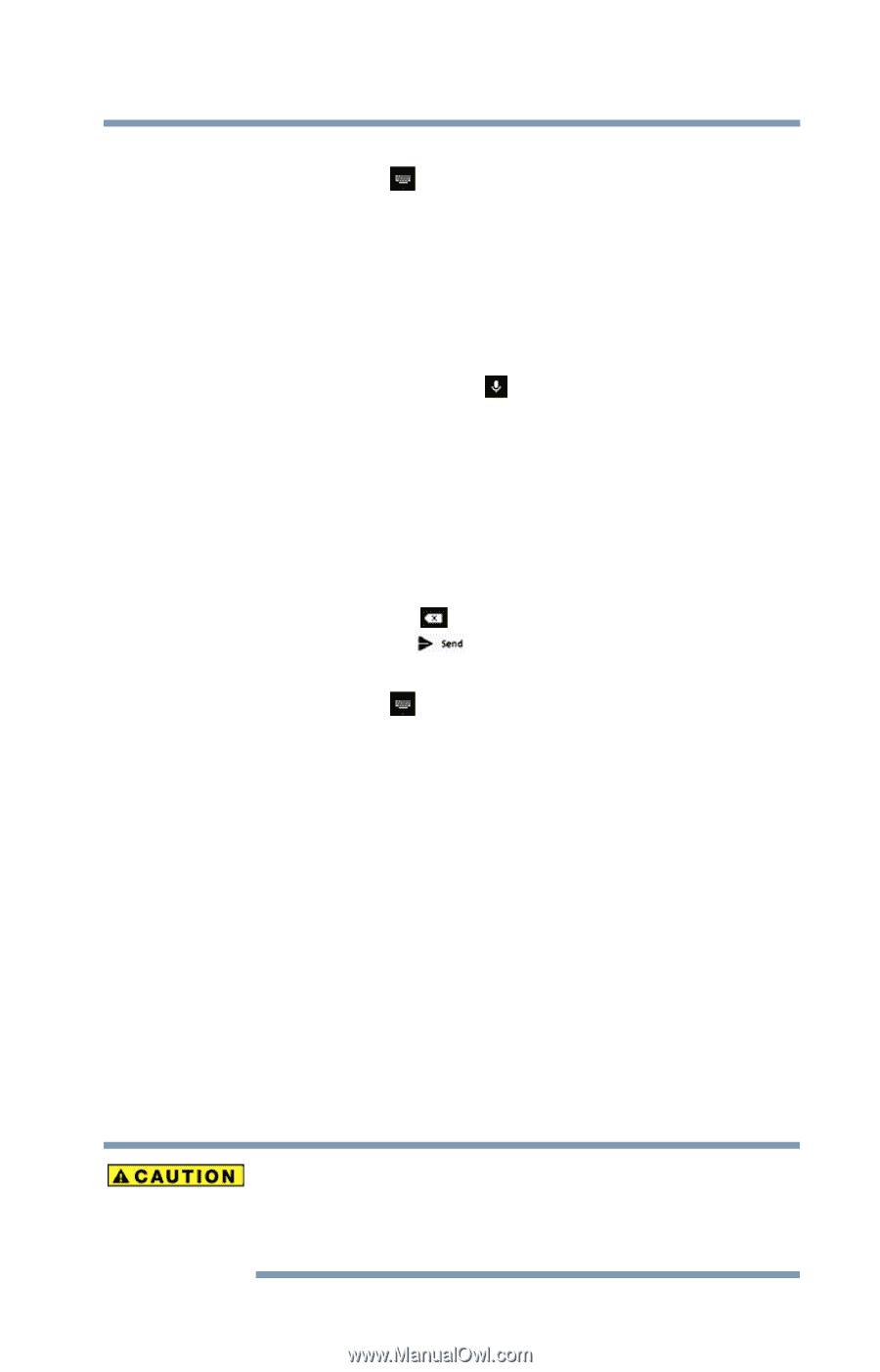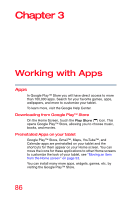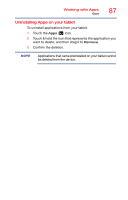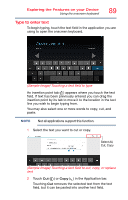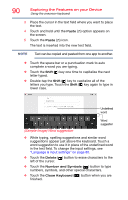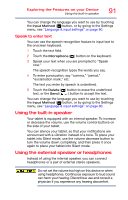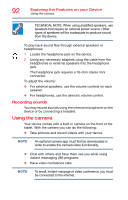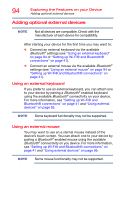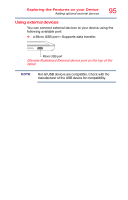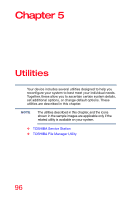Toshiba AT7-B8 Android 4.2 Jellybean User's Guide for Excite AT7-B Series - Page 91
Speak to enter text, Using the built-in speaker, Using the external speaker or headphones
 |
View all Toshiba AT7-B8 manuals
Add to My Manuals
Save this manual to your list of manuals |
Page 91 highlights
Exploring the Features on your Device Using the built-in speaker 91 You can change the language you want to use by touching the Input Method ( ) button, or by going to the Settings menu, see "Language & input settings" on page 80. Speak to enter text You can use the speech-recognition feature to input text to the onscreen keyboard. 1 Touch the text field. 2 Touch the Microphone ( ) button on the keyboard. 3 Speak your text when you are prompted to "Speak now." The speech-recognition types the words you say. 4 To enter punctuation, say "comma," "period," "exclamation mark," etc. The text you enter by speech is underlined. 5 Touch the Delete ( ) button to erase the underlined text, or the Send ( ) button to accept the text. You can change the language you want to use by touching the Input Method ( ) button, or by going to the Settings menu, see "Language & input settings" on page 80. Using the built-in speaker Your tablet is equipped with an internal speaker. To increase or decrease the volume, use the volume control buttons on the side of your tablet. You can silence your tablet, so that your notifications are announced with a vibration instead of a tone. To place your tablet into Silent mode, use the volume decrease button to turn the volume down completely, and then press it once again to place your tablet into Silent mode. Using the external speaker or headphones Instead of using the internal speaker, you can connect headphones or a pair of external stereo speakers. Do not set the volume too high on this device or when using headphones. Continuous exposure to loud sound can harm your hearing. Discontinue use and consult a physician if you experience any hearing discomfort.